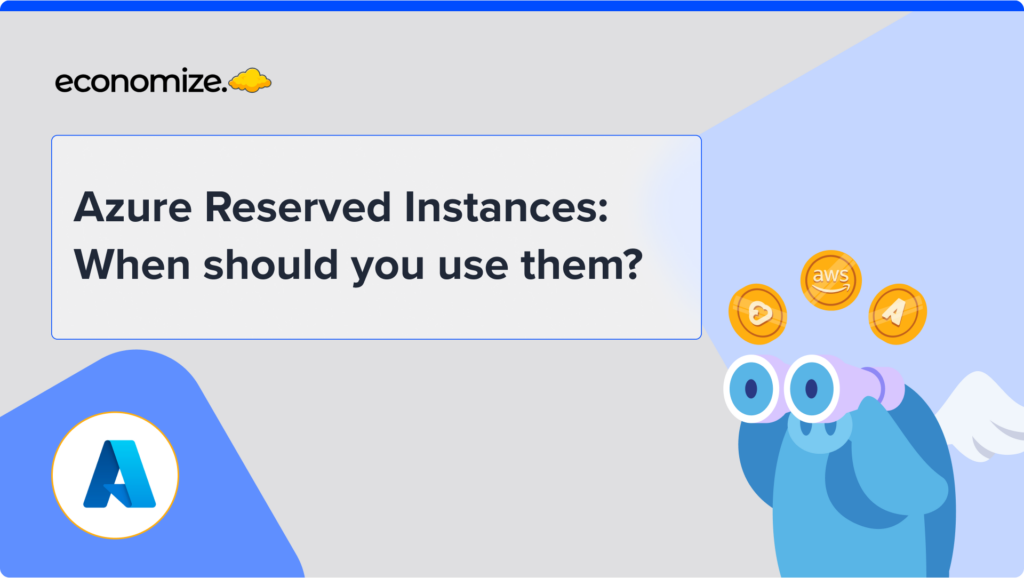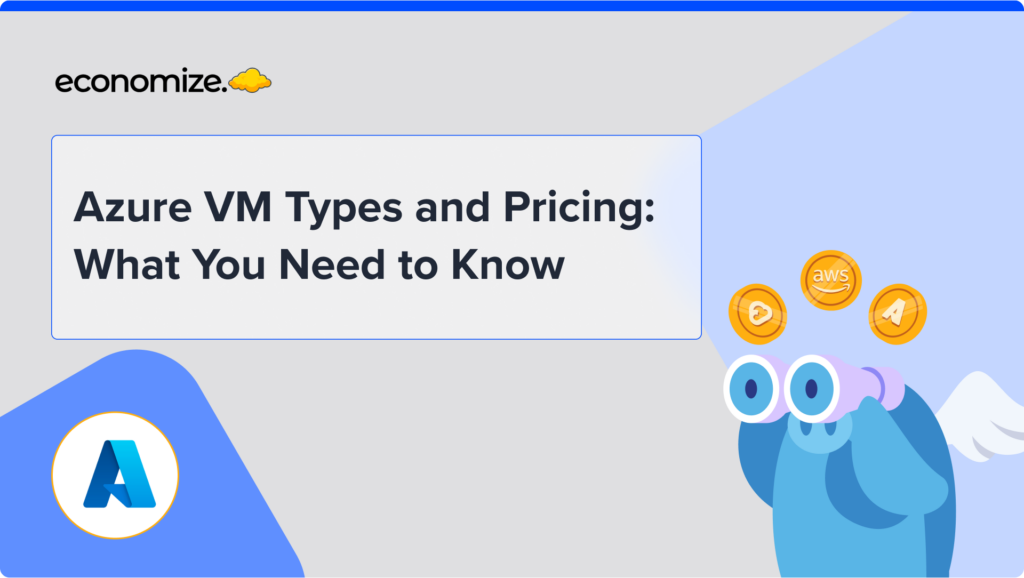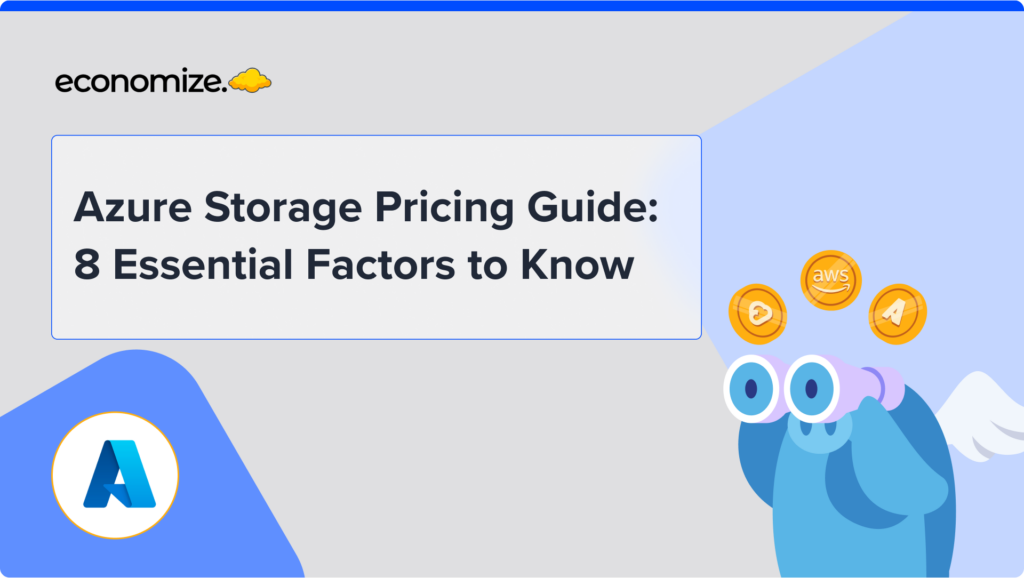What is AWS Compute Optimizer?
AWS Compute Optimizer is a cutting-edge service designed to refine and enhance your AWS resource usage. It scrutinizes your AWS resources, evaluating their configurations against utilization metrics to determine optimal performance. These insights facilitate evaluating which recommendation strikes the perfect balance between price and performance, guiding you on when to adjust your running resources to satisfy your performance and capacity requisites seamlessly.
This article will help you understand how AWS Compute Optimizer works, how it’s priced, what resources are supported, and how to get started with using it.
How does AWS Compute Optimizer reduce costs?
AWS Compute Optimizer’s foundation is built on a robust analysis of the configuration and utilization metrics of your resources, sourced from Amazon CloudWatch over the preceding 14 days. This encompasses a comprehensive examination of specifications such as vCPUs, memory, and storage, alongside utilization metrics history like CPU usage, network activity, and disk operations for currently active instances.

By tapping into this wealth of data, Compute Optimizer leverages machine learning to pinpoint patterns and discern the optimal resources for your specific workload, offering recommendations that ensure your resources are neither over-provisioned—leading to unnecessary expenditure—nor under-provisioned—resulting in performance bottlenecks.
AWS Compute Optimizer Supported Services List
AWS Compute Optimizer extends its capabilities across a broad spectrum of services, offering tailored recommendations to enhance resource efficiency and performance. Here’s a detailed look at the supported resources and the specific requirements for each to qualify for optimization recommendations:
- Amazon Elastic Compute Cloud (Amazon EC2) Instances: Compute Optimizer analyzes EC2 instances, providing suggestions for resizing or changing instance types based on utilization metrics. It’s essential that these instances accumulate a minimum of 30 to 60 hours of CloudWatch metric data for accurate analysis.
- Amazon EC2 Auto Scaling Groups: Recommendations for Auto Scaling groups aim at optimizing the performance and cost of the collection of EC2 instances they manage. These recommendations consider the aggregated metrics of all instances within the group, ensuring the Auto Scaling group’s configuration aligns with demand.
- Amazon Elastic Block Store (Amazon EBS) Volumes: Compute Optimizer assesses EBS volumes‘ performance and suggests modifications in volume type or size to better meet storage workload demands while optimizing costs.
- AWS Lambda Functions: For serverless architectures, it provides insights into function configurations, suggesting adjustments in memory allocation and execution time settings to improve efficiency and reduce execution costs.
- Amazon Elastic Container Service (Amazon ECS) Services on AWS Fargate: It evaluates ECS services running on the Fargate launch type, offering recommendations to adjust CPU and memory configurations to match the service’s requirements closely.
- Commercial Software Licenses: Beyond AWS-specific resources, Compute Optimizer also advises on the optimization of commercial software licenses deployed on AWS infrastructure, potentially reducing licensing costs.
Limitations of AWS Compute Optimizer
Metric Requirements and Limitations: For Compute Optimizer to generate actionable recommendations, resources must meet specific metric data accumulation requirements — typically requiring 30 to 60 consecutive hours of metric data. This ensures that the analysis, which could take up to 12 hours to complete, is based on substantial usage patterns for reliability.
Instance Type Limitations: While Compute Optimizer supports a wide range of EC2 instance types, it notably does not generate recommendations for -g instance types. Recommendations are primarily focused on M, C, R, T, and X instance types, enabling broad coverage across compute-intensive and memory-intensive applications. However, if an EC2 Auto Scaling group contains both supported and unsupported instance types, the service will only generate recommendations for the supported types.
AWS Compute Optimizer use cases and examples
AWS Compute Optimizer’s capabilities are pivotal across diverse scenarios, demonstrating its essential role in optimizing cloud deployments efficiently and cost-effectively:
Tailored Rightsizing: It allows for the fine-tuning of EC2 and Auto Scaling instances to precisely meet the demands of specific workloads. For instance, it can scale resources down during low-traffic periods for a blog site, avoiding unnecessary costs, or scale up during high-demand periods for a retail website during sales events, ensuring customer satisfaction without overspending.
Accurate Recommendations: By enabling CloudWatch metrics, AWS Compute Optimizer delves into usage data to provide more accurate optimization suggestions. This could mean identifying over-provisioned instances based on actual usage patterns for a software development environment, leading to recommendations for downsizing that can result in significant savings.
License Cost Optimization: This feature automates the identification of cost-saving opportunities for software licenses. For example, it could suggest more cost-effective licensing configurations for database servers running on EC2 instances, which could drastically reduce licensing fees without impacting performance.
Effortless Migrations to AWS Graviton CPUs: AWS Compute Optimizer identifies EC2 workloads that would benefit from migrating to AWS Graviton CPUs, which are known for their price-performance advantages. For high-compute workloads like machine learning inference or video processing, this could translate into substantial savings while gaining processing efficiency.
AWS Compute Optimizer Pricing Tiers
Compute Optimizer Free Usage Limit
The default version of AWS Compute Optimizer is available at no additional charge. This version analyzes your Amazon CloudWatch metrics for the past 14 days to provide optimization recommendations for Amazon EC2 instances, Amazon ECS services on AWS Fargate, Amazon EBS volumes, and AWS Lambda.
You are only responsible for the costs of the resources you use to run your applications and for any Amazon CloudWatch monitoring fees. This makes AWS Compute Optimizer an invaluable tool for organizations looking to optimize their AWS resource usage without incurring additional costs.
Compute Optimizer Enhanced Infrastructure Metrics Pricing & Costs
For those requiring deeper insights, AWS Compute Optimizer offers the enhanced infrastructure metrics feature. This paid feature extends the CloudWatch metrics analysis period from 14 days to up to three months, capturing more comprehensive utilization patterns.
The cost for enhanced infrastructure metrics is $0.0003360215 per resource per hour, based on the number of hours the resource is running each month. This equates to approximately $0.25 per resource for a full 31-day month.
Pricing Table
| Service | Price (per resource per hour) |
|---|---|
| Enhanced infrastructure metrics for EC2 | $0.0003360215 |
Pricing Examples
Example 1: Activating enhanced infrastructure metrics for five EC2 instances running 744 hours (31 days) in July results in a charge of $1.25.
Example 2: For a fixed-size Auto Scaling group with five distinct EC2 instances (three running 744 hours and two running 372 hours), the total charge for July is $1.00.
Example 3: Activating enhanced infrastructure metrics for five EC2 instances running 360 hours (15 days) in June leads to a charge of approximately $0.6048387.
These examples illustrate how AWS Compute Optimizer’s enhanced infrastructure metrics feature can provide more detailed recommendations for a modest fee, enabling more significant savings and performance improvements over time
How to get started with AWS Compute Optimizer – Tutorial
By following these step-by-step instructions, you’ll be well on your way to unlocking insights that can enhance performance and reduce costs across your AWS resources.

Accessing Compute Optimizer
- Launch: Sign into the AWS Management Console and navigate to the Compute Optimizer service.
- Get Started: If it’s your first time using AWS Compute Optimizer, you’ll land on the introductory page. Here, simply click “Get started.”

Opting In
- Account Setup: Review the default data settings presented on the account setup page.
- Opt In: By clicking “opt in,” a service-linked role is automatically created in your account, initiating the process where AWS Compute Optimizer begins to gather and analyze your AWS resource data.

Automatic Recommendations Generation
- After opting in, AWS Compute Optimizer immediately starts scanning your AWS infrastructure. It analyzes your resources to generate tailored recommendations. This process can take up to 12 hours to complete for all supported AWS resources.

Customizing Recommendation Preferences
- Preferences: Navigate to ‘General’ or ‘Rightsizing’ under the Preferences section on the left navigation bar.
- Customization: Here, you can define and enable specific recommendation preferences, such as External Metrics Ingestion or Rightsizing recommendation preferences, catering to your unique workload requirements.

Reviewing Recommendations
- Navigate: Click on the resource types listed on the left side — “EC2 instances,” “Auto Scaling groups,” “EBS volumes,” “ECS services on Fargate,” or “Lambda functions.”
- Review: This section allows you to view all the recommendations for Amazon EC2 instances, Amazon EC2 Auto Scaling groups, Amazon EBS volumes, Amazon ECS services on AWS Fargate, and AWS Lambda.

Visualizing What-if Scenarios
- Detailed View: Select “view detail” next to a specific recommendation to visualize a what-if scenario.
- Analysis: This feature helps you understand the potential performance of your workload on the recommended instance type, providing a clearer picture of the impact of implementing the recommendation.
Best Practices for Using AWS Compute Optimizer
To make the most out of AWS Compute Optimizer, it is essential to follow a set of best practices that ensure you are maximizing efficiency and minimizing costs effectively. Implementing these best practices will help you optimize resource usage, make informed decisions, and maintain a cost-effective cloud environment. Below, we outline key strategies to get the most accurate and actionable insights from AWS Compute Optimizer
1. Enable CloudWatch Detailed Monitoring
To get the most accurate recommendations, enable CloudWatch detailed monitoring. This ensures that Compute Optimizer has access to memory metrics, which is critical for the precise right-sizing of instances and volumes.
2. Regularly Review Recommendations
The cloud environment is constantly changing, with new services being launched and workloads evolving. Regularly reviewing AWS Compute Optimizer recommendations ensures that your resources remain aligned with your current needs and avoids cost wastage.
3. Test Before Implementing Changes
Although Compute Optimizer recommendations are data-driven, it’s advisable to test changes in a non-production environment before implementing them. This reduces the risk of performance degradation and ensures smooth transitions.
4. Set Up Alerts for Anomalies
Utilize AWS CloudWatch in combination with Compute Optimizer to set up alerts for anomalies, such as when resource usage exceeds expected levels or when a resource is consistently underutilized. This proactive approach helps in managing costs and performance before they become significant issues.
How to calculate your AWS costs?
Economize offers a plethora of tools such as AWS Pricing Catalog, and AWS Pricing Calculator, to help users discover the most cost-efficient instance configurations for their AWS environment. By leveraging these tools, users can easily estimate their cloud expenditures, compare different pricing options, and make informed decisions to optimize their AWS costs, ensuring they select the best solutions for both performance and budget requirements.
Conclusion
Throughout this article, we’ve explored the multifaceted aspects of AWS Compute Optimizer, from its ability to generate precise recommendations for improving the efficiency of your AWS resources to its straightforward pricing structure and the capabilities offered through enhanced infrastructure metrics.
Understanding how AWS Compute Optimizer’s pricing works, including its free usage limit and the costs associated with its advanced features, is crucial for leveraging your AWS environment to its full potential.
Frequently Asked Questions (FAQs)
Compute Optimizer VS Trusted Advisor
AWS Compute Optimizer focuses specifically on optimizing compute resources like EC2 instances, EBS volumes, and Lambda functions by analyzing historical utilization metrics to provide recommendations for size and configuration adjustments. On the other hand, AWS Trusted Advisor offers a broader range of recommendations spanning cost optimization, security, fault tolerance, performance, and service limits.
While Trusted Advisor does provide some cost-saving insights similar to Compute Optimizer, its scope extends far beyond compute optimization to include best practices for securing and structuring your AWS environment efficiently.
Compute Optimizer vs Cost Explorer
AWS Compute Optimizer complements AWS Cost Explorer by delving deeper into the optimization aspect of AWS resource utilization. While Cost Explorer is primarily a tool for visualizing and understanding AWS spending, providing detailed reports on where and how funds are being allocated, Compute Optimizer takes this data a step further.
It not only identifies cost-saving opportunities but also suggests specific changes to resource configurations that can lead to more efficient performance and cost reductions. In essence, while Cost Explorer helps you see your spending patterns, Compute Optimizer tells you how to adjust your resource use to save money and enhance system performance.
Is Your Cloud Budget Overwhelming?
Struggling with high cloud bills? Don’t stress any longer. Economize offers a simple solution to cut your expenses by up to 30%. Sign up for a free demo today and experience firsthand how quick and easy it is to reduce your costs and lighten your financial load.