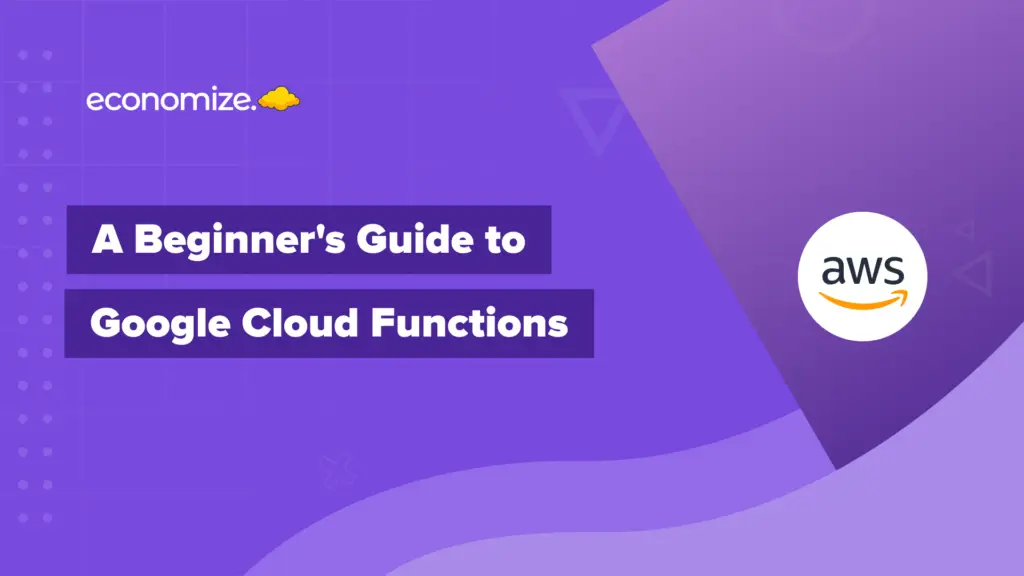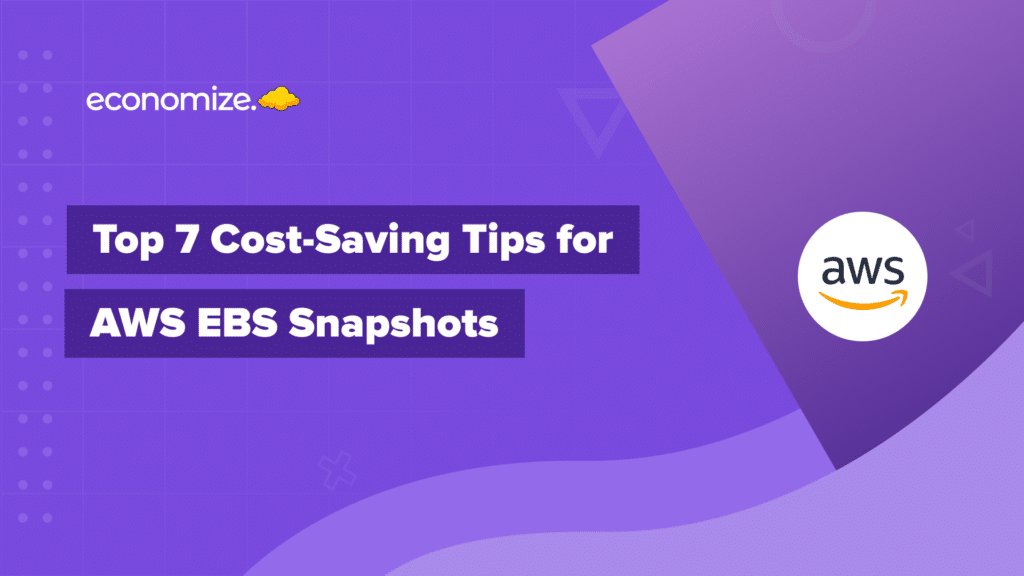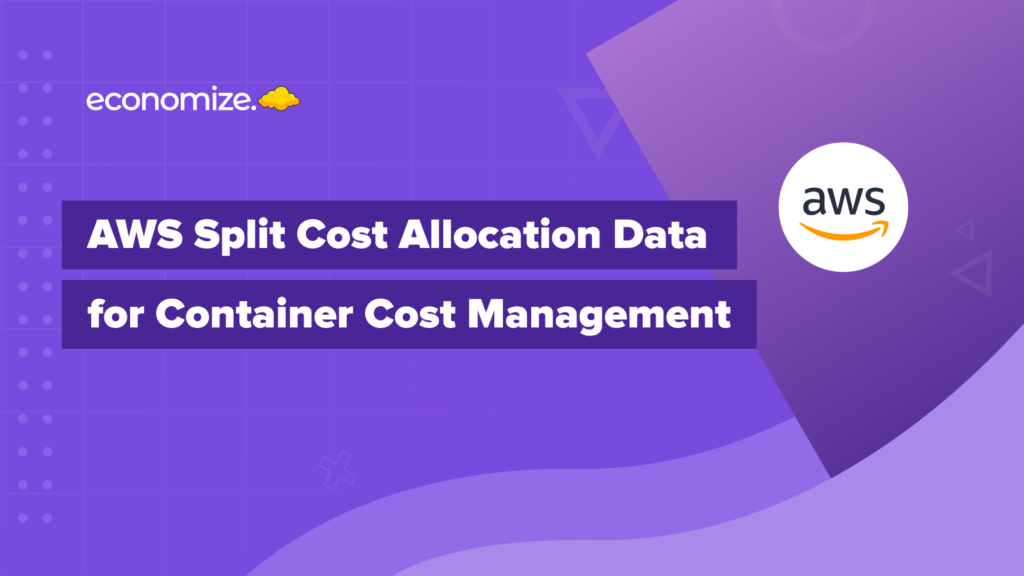More and more businesses are moving towards digital platforms to keep up with today’s competitive market. Amazon Web Services (AWS) has become a leading choice for these organizations. Its ability to adapt and cater to various business needs is greatly valued.
However, with this expansive range of offerings comes a critical challenge – managing costs. AWS instances, if not monitored correctly, can rapidly inflate expenses, presenting an intricate and time-consuming puzzle for businesses seeking to optimize usage and align with best practices.
Introducing AWS Trusted Advisor
Addressing these complexities, AWS rolled out the Trusted Advisor, a tool designed to provide organizations with essential recommendations based on insights collected from hundreds of thousands of AWS users.
This article is intended as a guide to help you unlock the full potential of Trusted Advisor. We will provide a detailed insight into what it is, how you can get started, and the mechanisms to automate checks and streamline cost optimization.
PS. Read along to discover AWS free cost optimization resources!
What is AWS Trusted Advisor? How does it work?
AWS Trusted Advisor, in essence, is a diligent assistant that is designed to provide you with crucial insights and recommendations drawn from a vast pool of AWS users. Here, we’ll take you through the nuts and bolts of how this comprehensive tool functions and why it’s invaluable in terms of AWS cost optimization.

Intelligent Cloud Auditor
The service operates as a comprehensive auditor, conducting a meticulous examination of your AWS environment. It employs the insights gathered from serving countless AWS customers and applies these proven best practices to your unique setting. By identifying opportunities, it offers recommendations for saving money, enhancing system performance and availability, and fortifying security.
- Whether you have a Basic or Developer Support plan, or a Business, Enterprise On-Ramp, or Enterprise Support plan, you can harness the capabilities of the Trusted Advisor console to various extents.
- While the first gives you access to all checks in the Service Limits category and six checks in the Security category, the latter allows you to tap into all Trusted Advisor checks via both the console and the AWS Support API.
Service Quota Manager
Service quotas represent the upper limit of resources that you can create in your AWS account. These are implemented to ensure a reliable service for all customers and to prevent unintentional overspending. Trusted Advisor will alert you when you are nearing 80% of a service quota, allowing you to manage resources effectively, either by deleting unnecessary resources or requesting a quota increase.
View Trusted Advisor Recommendations on AWS
Getting familiar with AWS Trusted Advisor might feel challenging initially, but don’t worry, we’re here to make it simpler for you. This section provides a comprehensive, user-friendly guide to enable the AWS Trusted Advisor recommendations.
Your journey starts with signing into the Trusted Advisor console. Please be aware that you need AWS Identity and Access Management (IAM) permissions to access this console.
If you’re uncertain about managing access to AWS Trusted Advisor, you can learn more about it here.
Once signed in, you’ll land on the Trusted Advisor Recommendations page. This page presents a summary of each check category, color-coded for clarity and convenience:
- Red (Action recommended): This is a red flag from the Trusted Advisor, indicating a situation that needs your immediate attention.
- Yellow (Investigation recommended): This denotes a potential issue that might need further investigation.
- Gray (Checks with excluded items): These checks contain items you’ve chosen to exclude from the evaluation.
Utilizing the Recommendations Page
The Trusted Advisor Recommendations page is interactive and packed with features for your benefit:
- Refreshing all checks: To update all checks in your account, select the
Refresh all checksoption. - Downloading all checks: If you wish to have an .xls file that includes all check results, click on
Download all checks. - Viewing check results: To review the results for a specific category such as Security, click on that category under the
Checks summarysection. - Identifying potential savings: The
Potential monthly savingssection lets you see the potential savings for your account. - Monitoring recent changes: Under the
Recent changessection, you can track changes to check statuses over the last 30 days.
Armed with this knowledge, you can optimize your AWS utilization and manage expenses effectively.
The 4 Key Pillars of Trusted Advisor
AWS Trusted Advisor stands on four primary pillars: Cost Optimization, Performance, Security, and Fault Tolerance. These core facets work together to help you optimize usage and configurations, and manage your expenses efficiently.
- Cost Optimization: By providing actionable recommendations, Trusted Advisor assists you in identifying areas of overspending and underutilization, like idle RDS DB instances or underused EBS volumes, leading to significant cost savings.
- Performance: Trusted Advisor can help fine-tune the performance of your services by analyzing usage patterns and configurations, such as EBS throughput and latency, and compute usage of EC2 instances.
- Security: Bolstering the security of your AWS environment is another key role of Trusted Advisor. It suggests foundational security best practices to identify potential risks, like exposed access keys or unnecessary S3 bucket permissions. This also helps in understanding S3 Pricing, and subsequent cost optimizatoin.
- Fault Tolerance: Trusted Advisor aims to boost the reliability of your services by examining elements like Auto scaling EC2 groups, disabled Availability Zones, or disabled RDS backups.
AWS Trusted Advisor Automated Checks
The beauty of AWS Trusted Advisor lies in its automated checks that run across your AWS environment. These checks focus on various domains, addressing individual components of each key pillar—namely security, cost optimization, performance, fault tolerance, and service quotas.
Although each of these areas is crucial, in this guide, we focus specifically on ‘cost optimization.’ For comprehensive insights into other domains, you can always refer to the detailed AWS documentation.
Understanding Trusted Advisor Checks
Every check comes loaded with the following valuable information:
- Alert Criteria: This section explains the thresholds that trigger a status change in a check.
- Recommended Action: Here, you’ll find the proposed actions you should take based on the check’s outcome.
- Additional Resources: This part directs you to related AWS documentation for further reading and understanding.
- Check Result Table: This is a detailed listing of affected items in your account, which can be included or excluded from the check results based on your preference.
To give you a more concrete understanding, let’s take the example of a cost optimization check—the Low Utilization Amazon EC2 Instances check. This specific check scans your AWS environment for Amazon EC2 instances with low usage. Upon identifying such instances—41, in this case—it recommends that you stop or terminate these resources to optimize costs.
You can then follow the recommended steps to resolve any identified issues. For instance, if there are unused Amazon EC2 instances lurking in your environment, Trusted Advisor would suggest terminating them to minimize your monthly bill.
AWS Trusted Advisor Cost Optimization Checks & Reference Table
For your convenience, we have curated a comprehensive table that catalogs all the cost optimization checks provided by AWS Trusted Advisor. This table not only lists the checks but also describes how they measure specific instances, interpret the alert criteria color, and the recommended action for each check.
| Check Name | Description | Alert Criteria | Recommended Action |
|---|---|---|---|
| Amazon Comprehend Underutilized Endpoints | Checks for underused Amazon Comprehend endpoints. | Yellow: Endpoints that were underused in last 7 days. | Consider deleting underused endpoints to save costs. |
| Amazon EBS over-provisioned volumes | Checks if EBS volumes are over-provisioned. | Yellow: Over-provisioned volume detected in last 7 days. | Consider adjusting the size of your EBS volumes. |
| Amazon EC2 instances consolidation for Microsoft SQL Server | Checks for potential consolidation of EC2 instances running SQL Server. | Yellow: Instances running SQL Server which can be consolidated. | Consider consolidating instances running SQL Server to save costs. |
| Amazon EC2 instances over-provisioned for Microsoft SQL Server | Checks for over-provisioned EC2 instances running SQL Server. | Yellow: Over-provisioned instances detected running SQL Server. | Consider downsizing over-provisioned instances to save costs. |
| Amazon EC2 Reserved Instance Lease Expiration | Checks for EC2 Reserved Instances (RIs) that are due to expire soon. | Yellow: Reserved Instances due to expire in next 30 days. | Consider renewing or purchasing new RIs based on your usage. |
| Amazon EC2 Reserved Instance Optimization | Checks for opportunities to modify EC2 RIs for cost efficiency. | Yellow: Potential to modify Reserved Instances for optimization. | Consider modifying your RIs based on recommendations for cost optimization. |
| Amazon ElastiCache Reserved Node Optimization | Checks for opportunities to optimize ElastiCache Reserved Nodes. | Yellow: Potential to optimize Reserved Nodes. | Consider purchasing new or modifying existing Reserved Nodes based on usage. |
| Amazon OpenSearch Service Reserved Instance Optimization | Checks for opportunities to optimize OpenSearch Service Reserved Instances. | Yellow: Potential to optimize Reserved Instances. | Consider purchasing new or modifying existing Reserved Instances. |
| Amazon RDS Idle DB Instances | Checks for idle RDS DB instances. | Yellow: RDS DB instances idle for over 7 days. | Consider stopping or deleting idle DB instances. |
| Amazon Redshift Reserved Node Optimization | Checks for opportunities to optimize Redshift Reserved Nodes. | Yellow: Potential to optimize Reserved Nodes. | Consider modifying existing or purchasing new Reserved Nodes. |
| Amazon RDS Reserved Instance Optimization | Checks for opportunities to optimize RDS Reserved Instances. | Yellow: Potential to optimize Reserved Instances. | Consider modifying existing or purchasing new Reserved Instances. |
| Amazon Route 53 Latency Resource Record Sets | Checks for inefficiently configured Route 53 latency record sets. | Yellow: Only one latency record set configured for a domain name. | Consider defining a latency record set for each region if resources are in multiple regions. |
| AWS Lambda Functions with Excessive Timeouts | Checks for Lambda functions with high timeout rates. | Yellow: Functions where >10% of invocations end in timeout in last 7 days. | Review function logging and adjust API and SDK connection clients as needed. |
| AWS Lambda Functions with High Error Rates | Checks for Lambda functions with high error rates. | Yellow: Functions where >10% of invocations end in error in last 7 days. | Use logs, metrics, alarms, and X-Ray tracing to detect and resolve issues. |
| AWS Lambda over-provisioned functions for memory size | Checks for over-provisioned Lambda functions. | Yellow: Over-provisioned function detected in last 7 days. | Consider reducing the memory size of your Lambda functions. |
| AWS Well-Architected high risk issues for cost optimization | Checks for high risk issues in cost optimization pillar. | Red: At least one active high risk issue in cost optimization pillar. | Resolve high risk issues identified in the cost optimization pillar. |
| Idle Load Balancers | Checks for idle Elastic Load Balancers. | Yellow: Load Balancer with no active or healthy back-end instances, or less than 100 requests per day for 7 days. | Consider deleting or registering instances to your load balancer. |
| Low Utilization Amazon EC2 Instances | Checks for low-utilization EC2 instances. | Yellow: Instance with 10% or less CPU utilization and 5 MB or less network I/O for 4 out of 14 days. | Consider stopping, terminating or scaling instances using Auto Scaling. |
| Savings Plan | Checks usage and provides Savings Plan purchase recommendations. | Yellow: Optimizing the purchase of Savings Plans can help reduce costs. | Consider Savings Plan recommendations to optimize costs. |
| Unassociated Elastic IP Addresses | Checks for unassociated Elastic IP Addresses. | Yellow: EIP not associated with a running EC2 instance. | Associate the EIP with an active instance or release the unassociated EIP. |
| Underutilized Amazon EBS Volumes | Checks for underutilized EBS volumes. | Yellow: Volume unattached or had less than 1 IOPS per day for past 7 days. | Consider creating a snapshot and deleting the underutilized volume. |
| Underutilized Amazon Redshift Clusters | Checks for underutilized Redshift clusters. | Yellow: Running cluster with no connection or less than 5% CPU utilization for 99% of last 7 days. | Consider shutting down the cluster and taking a final snapshot, or downsizing the cluster. |
Please note that the above is summarization of all the cost optimization checks available on Trusted Advisor, for further information, users can visit the detailed AWS documentation page.
Free Resources for AWS Cost Optimization
We understand the challenge of managing cloud expenditure, especially when recurring costs continue to escalate. At Economize, we’re here to support you in navigating this complex landscape. As such, we’ve put together a list of free AWS cost optimization resources to help you take control of your cloud spending:
- AWS Regions & Zones Map: A visual tool that allows you to view AWS availability zones where different services are offered. It’s an effective way to plan and optimize resource distribution across different regions.

- AWS SKU List: This is a detailed inventory of all AWS Cloud services, product families, and SKUs. A valuable resource for understanding exactly what you’re being charged for.
- EC2 Pricing Calculator: Estimate your monthly EC2 costs with a few clicks. You can choose between different AWS instance types and usage scenarios to get a more precise estimation.
- Savings Plan Calculator: AWS Savings Plans can offer significant cost savings, but it’s essential to plan your usage commitment effectively. Use the Savings Plans calculator to determine your commitment and potential cost savings.
- Pricing Catalog: A comprehensive collection of all AWS services and instances, complete with their components (like memory, compute) and both hourly and monthly costs. This can serve as a quick reference guide for AWS pricing.
- 8 Free Open-Source Cloud Cost Optimization Tools: We’ve also compiled a list of the best free, open-source tools to help with cost optimization. These tools have been selected based on their efficacy and the value they provide to users.
All these resources are designed to equip you with the tools and information you need to optimize your AWS costs effectively. Remember, the first step towards efficient cloud expenditure management is understanding where and how your funds are being used.
Common FAQs
What is AWS Trusted Advisor?
AWS Trusted Advisor is a tool that provides real-time guidance to help users provision their resources following AWS best practices.
How can AWS Trusted Advisor help with cost optimization?
AWS Trusted Advisor can identify unused or underutilized resources, recommend instance resizing, advise on Reserved Instance purchases, highlight opportunities for using cost-effective services, and uncover cost anomalies.
Is AWS Trusted Advisor free?
AWS offers some Trusted Advisor checks for free, but full access to all checks and recommendations is available with a Business or Enterprise support plan.
How often does AWS Trusted Advisor update its checks and recommendations?
AWS Trusted Advisor automatically refreshes all check results every 5–7 days.
What other benefits does AWS Trusted Advisor provide?
Besides cost optimization, AWS Trusted Advisor also provides recommendations for security, fault tolerance, performance improvement, and service limits.
Can AWS Trusted Advisor checks be automated?
Yes, you can automate Trusted Advisor checks using AWS CloudWatch Events and AWS Lambda.
Conclusion
Trusted Advisor is an excellent companion on your AWS cost optimization journey, providing real-time, personalized guidance to help you keep your spending in check. With its ability to identify wasteful expenditures and recommend saving opportunities, it’s an indispensable tool in the AWS user’s arsenal.
For more information about saving AWS costs, we invite you to take a look at our detailed articles:
- 12 Best AWS Cost Optimization Tools
- 5 Strategies to Make the Most of your AWS Infrastructure
- Top 17+ Cloud Cost Management & FinOps Tools
- 6 Ways to Reduce AWS Costs with EC2 Spot Instances
- Organize Costs with AWS Cost Allocation Tags
- AWS Cost Explorer- Your best friend in Cost Optimization
Adopting best practices, such as rightsizing instances, leveraging savings plans or reserved instances, and timely deallocating unused resources can lead to significant cost savings. We hope this article has shed light on AWS cost optimization and its associated checks.
If you have any additional questions or require further clarification on any points discussed in this article, please don’t hesitate to drop your queries in the comments section below. We’d be more than happy to assist you in your AWS cost optimization journey!