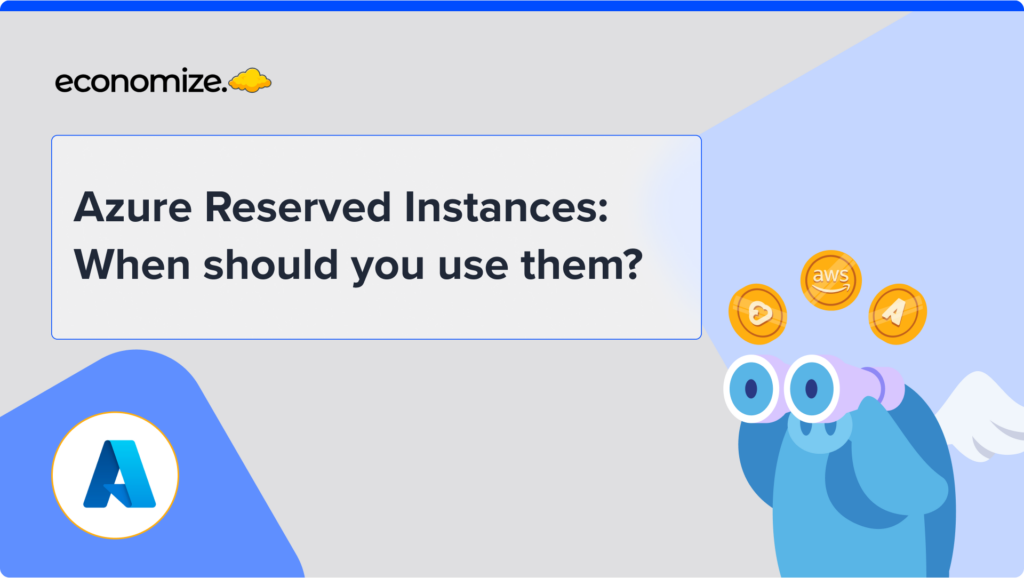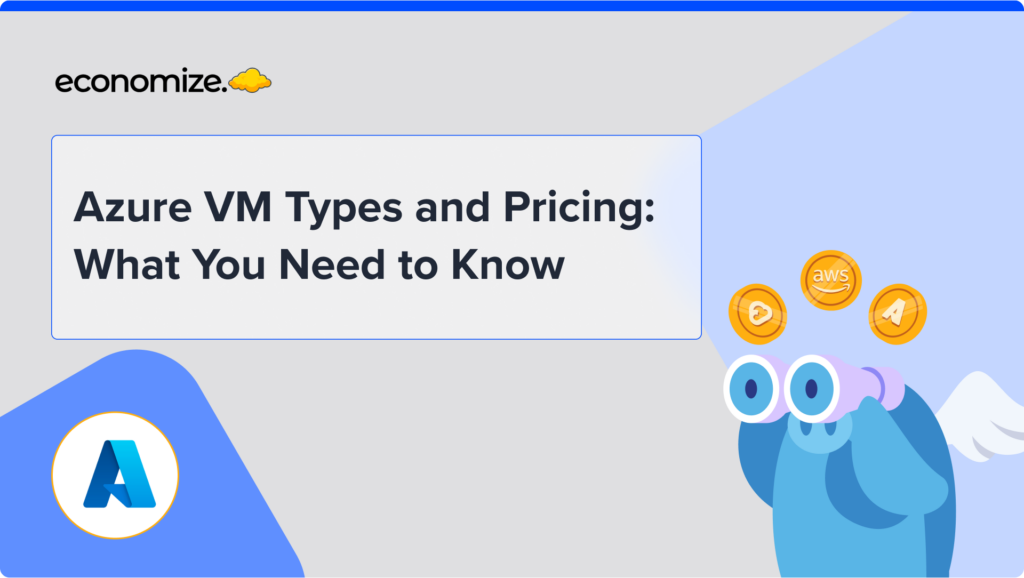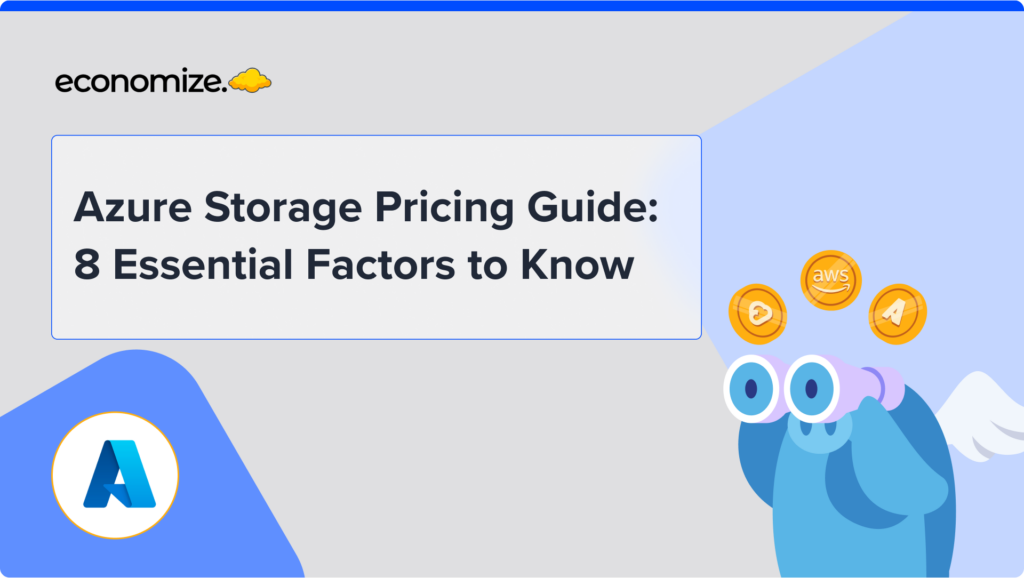Google Compute engines provide a Committed Use Discount (CUD) program for customers who are looking to commit to a certain degree of Compute engine usage. These purchase committed use contracts are provided in lieu of prices being offered under a heavy discount, which is lucrative for customers having stabilized workloads on GCP. As a customer, if you possess a stabilized workload on the GCP, that would continue to be the same for a year or more, you can capitalize on the Google Committed Use Discounts.
With the aid of a committed use discount analysis report, you can visually understand the financial impact of the Committed Use Discounts that you have been utilizing. It can help you identify if you are saving enough on your billing and further scope around improving your commitment utilization or increasing your commitments.
The report consists of a mini graph that shows your Commitment Utilization rate. If your commitments are configured incorrectly, you may end up paying the on-demand price for the cores that you consume and your CUDs might not factor in. In this blog post, we will discover how you can troubleshoot and fix low commitment utilization in your GCP CUDs.
Key Advantages of Committed Use Discounts in Google Cloud
Google Cloud’s Committed Use Discounts (CUDs) offer a strategic way to save on cloud costs by committing to resource usage over one or three years. These discounts provide substantial savings while ensuring flexibility and predictability. Below, we summarize the main advantages and how businesses can optimize cloud spending using CUDs.
1. Cost Savings: CUDs provide significant discounts, often up to 57% compared to on-demand pricing. This Effective Savings Rate helps track the actual savings achieved, ensuring cost efficiency in the cloud environment.
2. Predictable Budgeting: CUDs offer predictable pricing, making it easier to manage long-term cloud budgets. Spend-based CUDs allow for fixed spend commitments, while Resource-based CUDs provide discounts tied to specific services, ensuring consistent pricing.
3. Flexible Resource Allocation: With Compute Engine Flexible Committed Use Discounts, businesses can shift workloads between machine types and regions, ensuring flexibility without losing discounts. This feature supports changing business requirements over time.
4. Optimized Cost Efficiency Across Services: CUDs apply to various Google Cloud services, allowing businesses to save in multiple areas:
- Bigtable Committed Use Discounts: Ideal for large-scale NoSQL workloads, optimizing persistent data operations.
- Cloud Run Committed Use Discounts: Tailored for serverless apps, reducing costs while maintaining scalability.
- Dataflow Committed Use Discounts: Provides discounts for data processing, whether streaming or batch workloads.
5. Backup and Disaster Recovery Optimization: Backup and DR Committed Use Discounts offer lower costs for backup and disaster recovery resources, enhancing affordability while protecting critical data.
Identifying the Causes of Low Commitment Utilization
There are various reasons why an organization might face low commitment utilization, and identifying these causes is the first step in rectifying the issue. Below are common factors to consider:
Over-provisioning of Commitments
Over-committing to resources often leads to underutilization. If your business growth or usage patterns do not align with your projected usage, your RI or SP commitments may exceed actual demand.
Inconsistent or Fluctuating Workloads
Many organizations experience fluctuating workloads, where demand spikes and then decreases. While RIs and SPs are beneficial for steady workloads, dynamic environments require careful adjustment of commitments to avoid paying for unused capacity.
Improper Workload Allocation
In some cases, workloads are incorrectly assigned to on-demand resources instead of pre-purchased commitments. This can happen due to misconfigurations, lack of awareness, or inefficient deployment strategies.
Lack of Visibility and Monitoring
Without real-time monitoring of your cloud infrastructure, identifying and optimizing underutilized commitments becomes difficult. Teams lacking robust cost management tools often miss opportunities to adjust their commitments.
Configuring required permissions
To get started, we need to configure the required permissions first.
First, enable the billing.accounts.getSpendingInformation permission on your GCP Billing account. We also need to verify that to check out the CUD report, we need to be either a Billing Account Administrator or Billing Account Viewer.
Accessing the reports
To access the CUD report for your GCP billing account, you need to follow these steps:
- Sign-in to your Google Cloud console.
- Open the Cloud console navigation menu and select Billing.
- Navigate to the Billing navigation menu, and select Commitment.
- Click on view committed use discount analysis.You will retrieve the CUD analysis report.
If you are not able to retrieve the CUD analysis report of your expected billing account, navigate to the Manage billing accounts and select the account that you want to generate the CUD analysis report for.
You will retrieve the CUD analysis report. If you are not able to retrieve the CUD analysis report of your expected billing account, navigate to the Manage billing accounts and select the account that you want to generate the CUD analysis report for.
The CUD analysis report now displays the summary cards, a stacked bar chart and a summer table. The summary cards displays:
- Region: The utilization data along with the commitments for the particular region are displayed.
- Active commitments: The number of commitments you have bought as per the filters you have selected.
- Commitment utilization: The percentage of usage commitment consumed based on the filters you have selected.
The stacked bar chart displays the commitment-covered usage, active commitment, commitment cost and the eligible on-demand usage. The summary table shows the summed up details and quantities as per the selected filters.
Debugging low commitment utilization in CUD
As a user, if your commitment-covered usage and your active commitment are equal, then your commitment utilization is 100%. However, if your configuration is incorrect, we might under-utilize the commitments. It means that our aggregate average usage for a day is lower than our commitment. There are many situations through which such a case might arise. Below are the major factors that causes a low commitment utilisation:
- Your usage throughout the particular day was lower than the commitment utilization
- You might underutilize your committed use discounts if you have your usage and commitment in different regions altogether
- Incorrect configuration of your discount sharing is the most commonly occured reason
By default, CUDs are applied to the project in which it’s purchased. If there are several GCP projects in your organization, the complete benefit and discounts if the CUDs are applied to only specific projects. Inorder to configure the discounts to be shared across projects proportionally, you may need to set the Commitment scope configuration to Billing Account rather than Project.

The increase in commitment utilization graph would not happen immediately. If you had updated your commitment scope, the bar graph for the next day should start seeing an increase in the number of cores under commitment. Given that the commitment utilization graph is the average across a certain timeframe, it may take some weeks to increase back, but you can alter the time range to see the increase.
In our particular use case, while debugging one of our customers’ low commitment utilization in their GCP Committed use discounts, we found out that their discount sharing was set incorrectly to Project instead of Billing Account. In the above graph, you can notice their active commitment rising between July 19 to July 23.
Conclusion
Optimizing cloud commitments is a continuous process that requires careful planning, monitoring, and adjustment. By proactively troubleshooting low utilization, employing dynamic scaling strategies, and leveraging advanced cost optimization tools, you can significantly reduce your cloud spending and maximize the value of your cloud investments. Ensure that your commitments align with your actual usage, and revisit your cloud strategy regularly to remain agile and cost-effective.
FAQs:
Q: What is GCP CUDs?
A: GCP Committed Use Discounts (CUDs) offer significant savings on Google Cloud resources when you commit to a specific usage for a 1- or 3-year term.
Q: How do I purchase CUDs?
A: You can purchase GCP CUDs via the Google Cloud Console by selecting your desired commitment level and term, then applying the discount to eligible resources.
Q: What is the GCP Sustained Use Discount?
A: GCP Sustained Use Discounts automatically apply when you use certain Google Cloud resources consistently over time, providing savings based on sustained usage without upfront commitment.
Looking to Optimize your Cloud Costs?
Ready to transform your cloud economics? Don’t let runaway costs hold your business back. With Economize, you can effortlessly slash your cloud expenditures by up to 30%. Book a free demo with us today and discover how we can help you start saving in as little as 10 minutes.