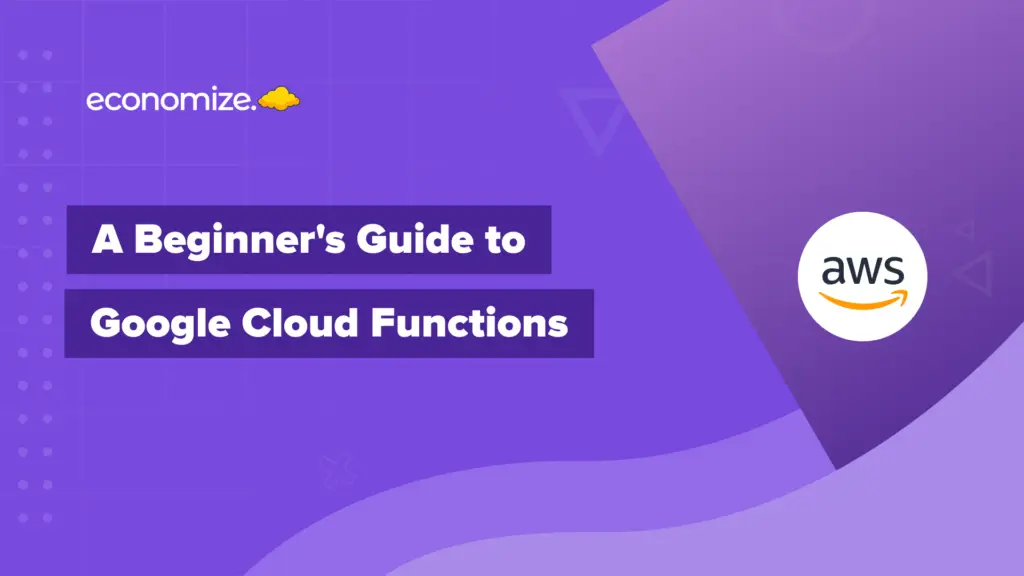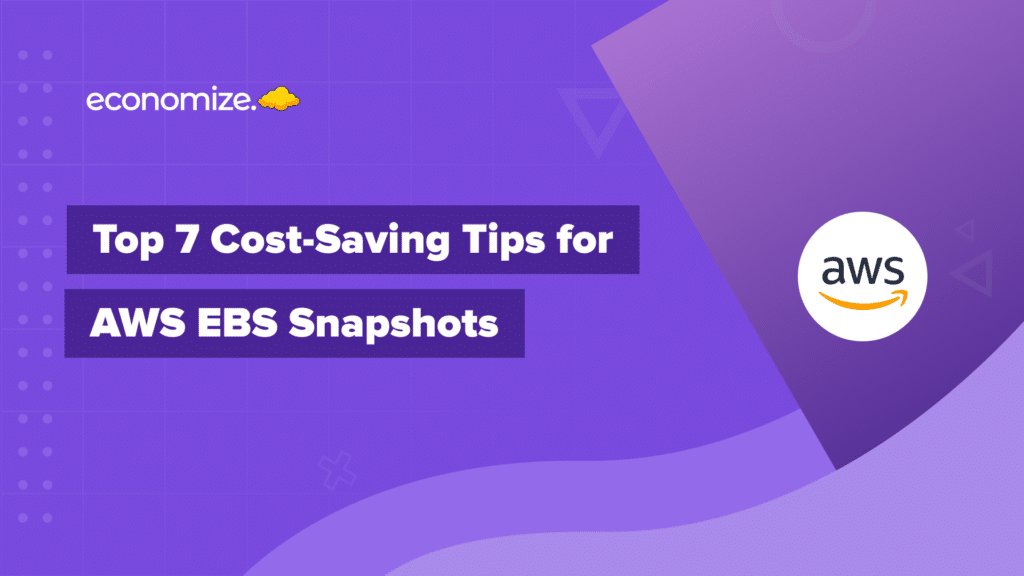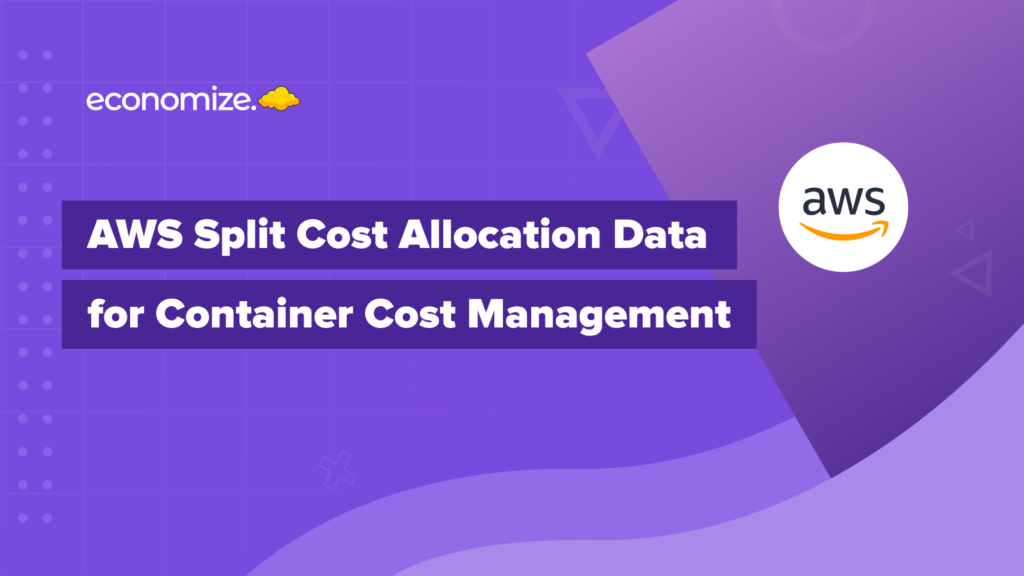The Need for Storage Optimization
When services were run in data centers, it was difficult to perform cost management since they did not have proper constraints for utilized resources and computations. In the cloud, however, both storage usages and orchestration are analyzed before billing to achieve cost-effectiveness.
Each workload has different storage requirements; hence, you have a variety of different flexible storage options available at your fingertips. Since every organization’s use case is unique, the storage solutions must also be unique, and cater to reduce expenditure for their specified workload. Let’s look at how to optimize Google Cloud storage costs with variable pricing, GCP best practices, storage tiers, and optimization tools given by Google.
Google Cloud Storage costs are determined by the amount of data you store, the amount of network traffic you use, and the operations you perform on Google Cloud Storage objects, as well as special retrieval costs if you move data to Google’s low-cost cold storage tiers: Nearline, Coldline, and Archive. You can optimize the storage aspect of your Google Cloud environment by utilizing the right mix of these services for the lowest storage rates.

Pricing in GCP Cloud Storage
Standard (often used data), Nearline Storage (infrequently used data), Coldline Storage (rarely used data), and Archive Storage (long term archival) are the four storage classes offered by Google Cloud Storage, with progressively reduced storage fees but greater retrieval costs.
The following factors go into cloud storage pricing:
Data storage — The total amount of data in Google Cloud Storage buckets.
Network usage — Actions performed on data within Google Cloud Storage
Network Operations usage — Amount of data transported to or from storage
Fees for retrieval — Apply exclusively to data held in the three cold storage categories (Nearline, Coldline, Archive).

Buckets are Google Cloud Storage containers that can be assigned to different storage classes. Specific objects within a bucket can also be assigned to a different storage class. The price of storage you pay in a given period is determined by the storage class assigned to your bucket at the time. For more information, you may visit GCP’s documentation.
Network Usage, Operational, and Retrieval Costs
Networking consumption is charged individually by Google Cloud Storage. There is no charge for network egress within the same location.
- Egress between destinations on the same continent costs $0.01 per GB.
- Egress between continents costs $0.08-$0.12/GB (excluding Asia and Australia).
- Egress to China costs $0.20-$0.23 (excluding Hong Kong).
- Egress to Australia costs $0.15-$0.19.
Additionally, there is a fee for data activities conducted on Google Cloud Storage data.

Insert, Update, and other active data activities are classified as Class A. Passive operations such as GetAdministrative actions on the data are classified as Class B.
Finally, if you move data from the Standard storage class to one of the “colder” storage classes, Google Cloud Storage will charge you for retrieval: Retrieval from Nearline Storage costs $0.01 per GB. Retrieval from Coldline Storage costs $0.02 per GB. Retrieval from Archive Storage costs $0.05 per GB.
Cloud Storage Capacity and Limits
Storage Buckets
- Bucket creation and deletion are subject to a per-project speed limit. The maximum number of operations per second varies, although it is normally one every two seconds. Plan on employing fewer buckets with a greater number of items per bucket.
- Quick updates to one bucket will not scale because each bucket has a one update per second constraint.
- With classic IAM roles, you can have up to 100 users, groups, or domains that can conduct activities on a single bucket. See the official documentation to learn the differences between standard, primitive, legacy, and custom roles.
Objects
- Each object stored in Cloud Storage has a maximum size limit of 5TB.
- 5TB is the maximum file size for a single upload request.
- Because there is a once-per-minute update limit per object, quick writes on a single object do not scale.
- There is no limit to how many times you can write across numerous items—this includes reading a single object as well as uploading, modifying, or deleting objects.
- Items that are publicly cacheable perform better.
- Cache-Control information to serve fresh data.
- Each object has a limit of 100 access control list entries (ACLs).
- The maximum size of composite objects is 5TB.
- A single object composition request can contain up to 32 objects.
Cloud Storage Optimization Tips
LifeCycle Policies
Using lifecycle policies, you may designate certain items or buckets and set an automatic rule to remove or change storage classes, lowering your data’s continuing storage costs.
Deleting objects after a minimum retention term
Use lifecycle policies to detect when objects have reached the legal retention level and then remove them promptly. This will ensure that you do not keep and pay for objects for longer than they are required. To avoid concerns with compliance regulations like FINRA and SEC, Cloud Storage includes a bucket lock attribute to decrease the likelihood of inadvertent deletion.
Optimize storage tiers
Automatically changing things between storage classes is useful, but it should be used with caution. Long-term storage is less expensive in terms of continuing storage charges, but you’ll have to pay extra if you need to access the data on a regular basis. There are also minimal data storage durations, so you may not be able to erase data if it is no longer needed.
Utilize Free Limits
The Google Cloud Free Tier provides cloud-based storage capacity that you can use for free indefinitely until you hit a limit. These materials are available to you both during and after your free trial period. The Always Free tier, for example, can give you 5 GB of free standard storage, 5,000 class A operations, and 50,000 class B operations. If you go over the Always Free limits, you’ll be charged according to the official rate.
Using Cloud Billing Reports
Cloud Billing Reports show you how much money you’ve spent on Google Cloud. The service has a dashboard that shows usage statistics at a glance. The Cloud Billing Reports feature a graph that displays storage use expenses for all of your Cloud Billing account’s projects.
You may see a variety of indicators and analyze them to find out about usage patterns. You can, for example, display a certain data range, choose a time range, and set a chart filter. You can also categorize your results by service, project, region, or SKU.
Cloud Billing reports can help you understand a variety of things, including:
- The current month’s Google Cloud spending patterns.
- Which Google Cloud project had the highest monthly cost.
- Which Google Cloud service is the most expensive in general.
- Your projected future costs, computed from past data.
- Regional spending totals.
Conclusion
The amount of data you store, the amount of network traffic you use, and the actions you conduct on objects determine your Google Cloud Storage prices, as well as special retrieval costs if you move data to Google’s low-cost cold storage tiers. Utilizing the proper mix of these services for the lowest storage costs can help you maximize outputs while managing GCP spend.
So, if you’re looking to get started with Google Cloud, be sure to take advantage of the Pricing Calculator to help you make informed decisions. Click here to get started with a demo and learn more about how Google Cloud can benefit your business.