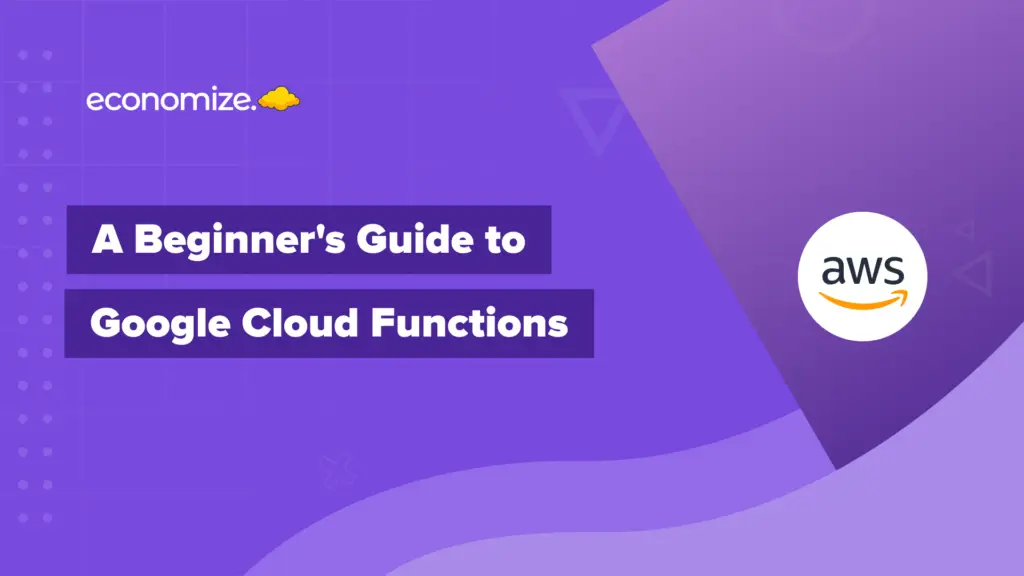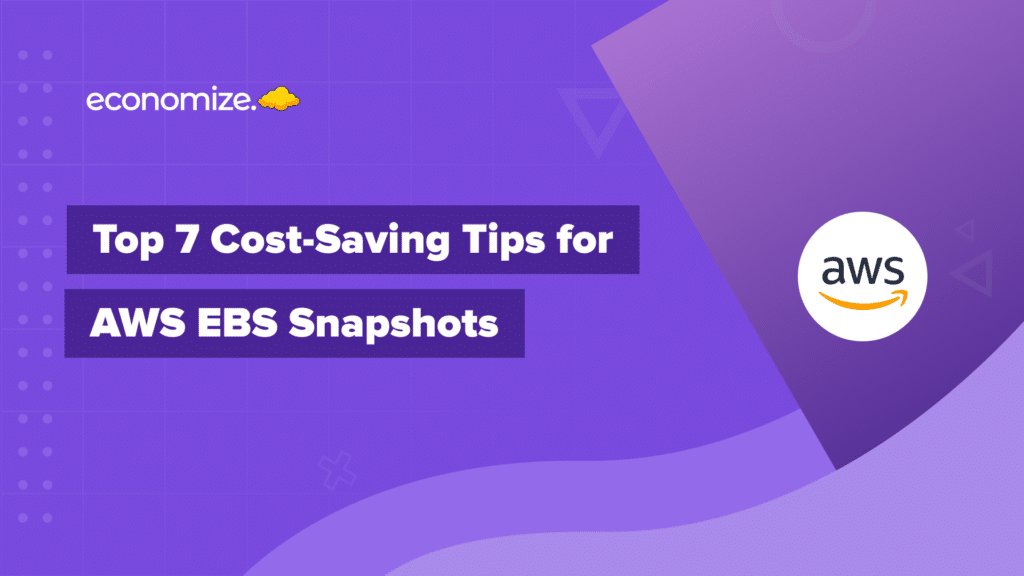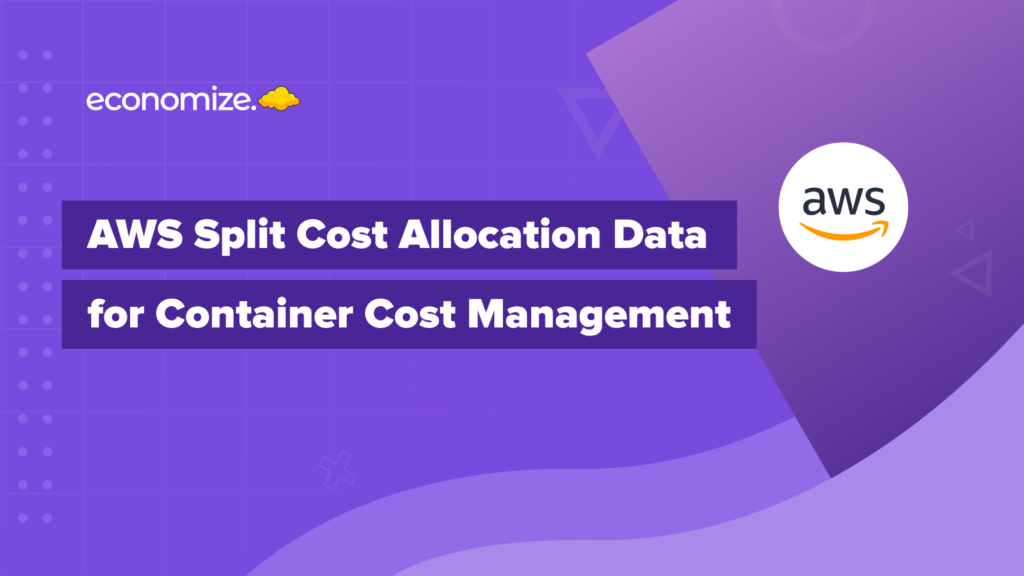What is a Billing Account in GCP?
The first step toward the proper payment of resources for Google Cloud is setting up a billing account and payment profile with the correct permissions. While some Google Cloud services provide free tiers, many services will cost for their usage.
A single Google Cloud Platform billing account can have multiple projects associated with it. The GCP billing accounts and payment profiles are directly linked to each other and are not limited just to the Google Cloud Platform but also used to make payments for all other Google services like G Suite, Google Ads, etc.
The easiest way to understand the billing account and payment profile for Google Cloud is to take the billing account as a systematic collection of cloud-related costs whereas the payment profile is a way to pay and view invoices.
Setting Up A Google Cloud Billing Account
Step 1: Open the left navigation in the console and select the Billing option. Here, you will be able to see your current billing accounts. Then, you have to select the ‘manage billing accounts’ option.

Step 2: Then, select the Create account option and give your billing account a name. Select your location to specify your currency since only one currency can opt into the invoices.

Step 3: In the next step, you’re required to create a payments profile. Select an individual user or an organisation.
Select a primary contact who will be the administrator of the payment profile. The payment profile requires a credit card or working bank account and you should also opt for an additional form of payment as a backup after you’re done creating the account. Later you should also ensure that your administrator’s settings and notifications settings are aligned with your needs.
Adding members to the GCP billing account
Whether you’re using an existing billing account or a newly created one, you can operate it from the info panel. Initially, click on the ‘add members’ option and include an additional administrator.
While you’re a member, there are still three kinds of permissions that you can add.
- Billing Account Admins: these members can manage users, detach projects from the billing account and can also help you by contacting Google Cloud Support.
- Billing Account Users: these members can have a look at the various details about cost details in relation to the different projects and services. They also have permission to associate projects with tho billing accounts.
- Billing Account Viewers: these members only have permission to view the cost details of the project.

After setting up the users, you will be able to create new projects and even take existing projects and associate them with this billing account.
You can add members and even assign them roles for projects and folders just like GCP billing accounts. It also allows you to generate custom roles and provide a precise breakdown of permissions for a user. Like, if you want a user to view only one specific project detail you can set up the permission accordingly. This way they won’t be able to see any other project except the one they have permission for.
It should be noted to ensure proper settings of users and permissions for both the billing account and payment profile thoroughly and regularly. You can have your GCP billing account administrators contact billing support in case of trouble.
Conclusion
Setting up a Google Cloud billing account and payment profile is fundamental for managing your cloud expenditures effectively. By configuring the appropriate permissions and roles, you can ensure a structured and secure approach to financial management across multiple projects. Properly managed billing accounts not only streamline payment processes but also provide transparency and control over cloud-related costs. You can conduct regular reviews and adjust user settings and permissions to maintain the integrity and efficiency of your billing operations. With the right setup, and implementing the best FinOps practices, you can focus on leveraging Google Cloud’s powerful services to drive your projects forward, knowing that your financial management is in good hands.
How can we help?
Tired of your cloud costs building up? Don’t let cloud costs weigh you down anymore. With Economize, you can slash your cloud expenditures by up to 30% effortlessly. Book a free demo with us today and discover how we can help you start saving in as little as 10 minutes.