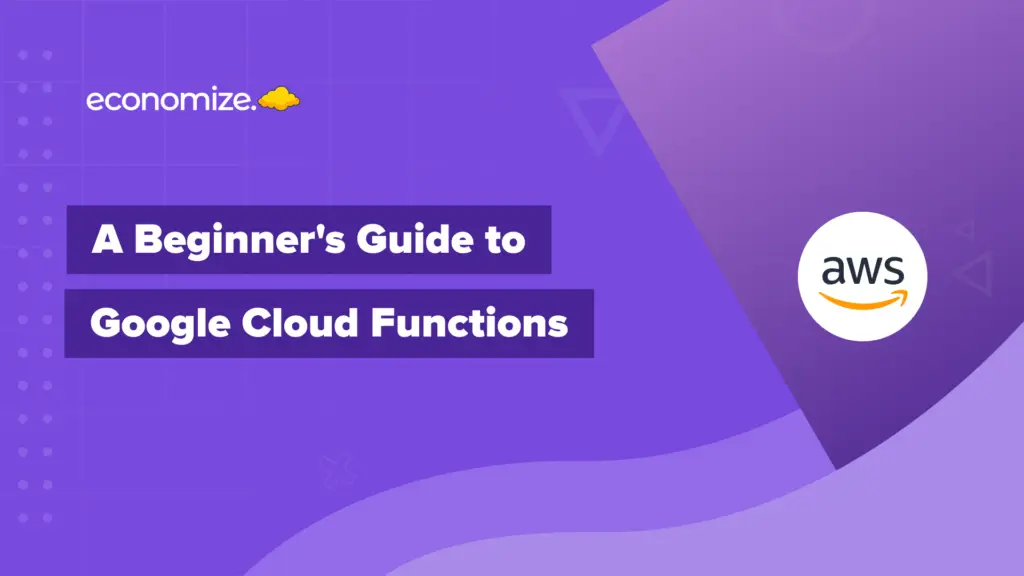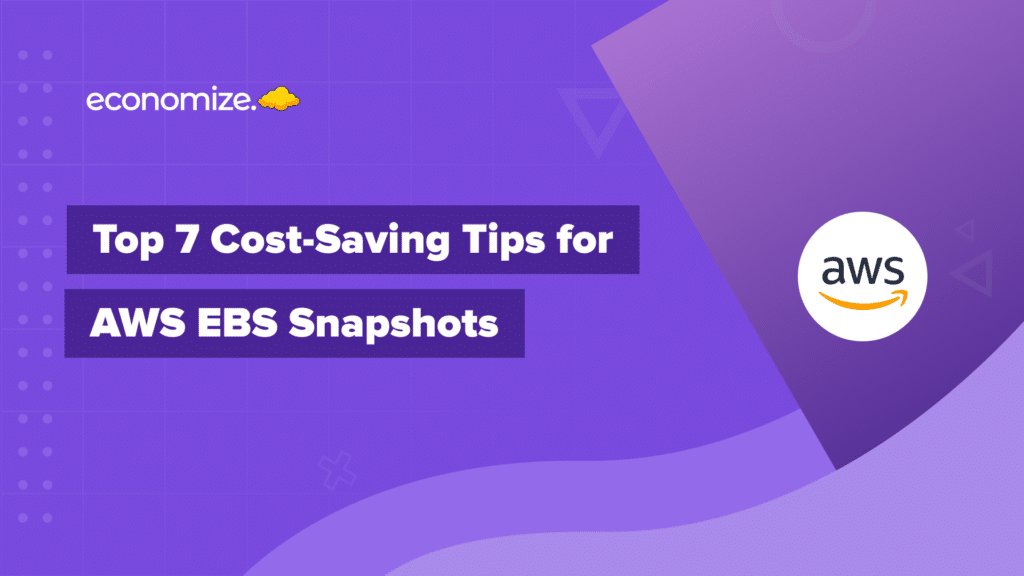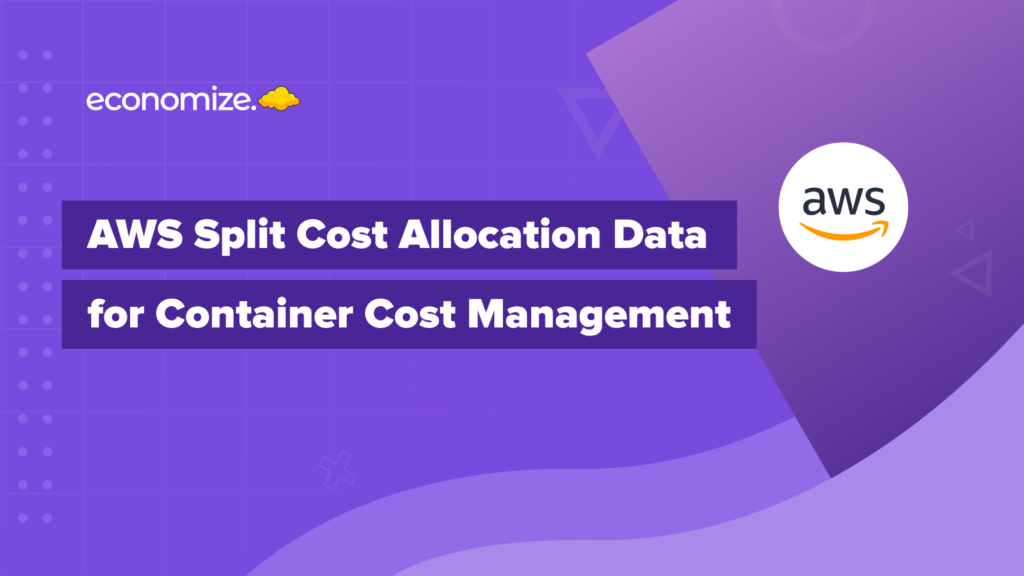The FinOps Hub – GCP’s latest innovation in Cost Optimization
With cloud expenses often resembling a complex maze, it becomes crucial for organizations to have a clear line of sight into their spending. Inefficient cloud resource management not only results in financial wastage but also hampers the organization’s capacity to innovate.
As organizations navigate the path of cloud cost management, they’re often encumbered by complex metrics and obscured saving opportunities. Google Cloud Next has just rolled out its much-anticipated FinOps Hub, a single console that consolidates all your cloud cost management and optimization metrics.
This article serves as an in-depth tutorial that demystifies the GCP FinOps Hub, from understanding your FinOps Score to implementing cost optimization recommendations.
What is FinOps Hub in GCP?
FinOps, or Financial Operations, is a framework established by the FinOps Foundation to enable the full business value of the cloud by bringing together technology, business, and finance departments.
Google Cloud’s FinOps Hub is a manifestation of this philosophy. It is a consolidated dashboard designed to help organizations take a data-driven approach to cloud financial management.
It amalgamates multiple aspects of cloud economics, delivering real-time insights, actionable recommendations, and peer benchmarks. With this, organizations can translate their financial metrics into strategic actions, optimizing cloud expenses while accelerating innovation.

Here’s a quick rundown of what the FinOps Hub in GCP includes:
- Real-Time Monitoring: This feature allows you to track every financial metric related to your cloud usage, offering a transparent view into your spending patterns.
- Optimization Recommendations: These are suggestions are aimed at minimizing your costs without compromising the efficiency and performance of your cloud resources.
- Peer Benchmarking: This comparative metric offers an understanding of how your cloud financial management stacks up against industry standards.
How to View FinOps Hub in GCP?
Accessing the FinOps Hub is quite straightforward. To do so, one must have either the Billing Account Administrator or Billing Account Viewer role within the Google Cloud Console. Once you’ve verified your access role, you can proceed with the following steps:
- Access Your Cloud Billing Account: Navigate to the Google Cloud console and go to your Cloud Billing account.
- Select the Account: At the prompt, choose the Cloud Billing account you want to monitor via the FinOps Hub.
- Navigate to FinOps Hub: Under the Cost optimization section in the billing navigation menu, you will find the FinOps hub option. Click it, and you’re in.
Cost Optimization Insights from FinOps Hub Dashboard
These aspects of the FinOps Hub Dashboard help you gain insights on cloud usage & expenditure-
Optimization Summary
The Optimization Summary is the first thing you’ll encounter on the FinOps Hub Dashboard. It displays your realized savings over the last month, providing insights into the effectiveness of your existing cost-saving strategies. It’s essential to note that these metrics are updated daily, providing you with the most current data to make informed decisions.

- Last Month’s Realized Savings: This part highlights the total savings accrued over the past month through mechanisms like Committed Use Discounts (CUDs), resource right-sizing, and the elimination of idle resources.
- Active Recommendations: These are real-time suggestions calculated by Google Cloud to offer additional avenues for cost savings.
- Potential Savings Per Month: This metric estimates the monthly savings you could accrue by implementing all the recommendations provided by the hub.
FinOps Score: The Measure of Your Financial Efficiency
If you’ve ever wondered how effectively you’re managing your cloud costs, the FinOps Score is your answer. It serves as a composite score that evaluates your optimization best practices, like monitoring spend and resource allocation. The FinOps Score provides a numerical representation of your organization’s fiscal efficiency on Google Cloud.

It is based on a complex algorithm that factors in various practices that are vital for cloud financial management. By following Google Cloud’s recommended actions, you can improve your FinOps Score and, by extension, your cloud cost management.
Key aspects that influence your FinOps Score include:
- Monitoring Spend: The consistent use of Cloud Billing tools to monitor your spending is one key aspect that positively impacts your FinOps Score.
- Optimizing Resources: Regularly turning off idle resources and resizing your instances to align with your actual usage patterns also contribute to a higher FinOps Score.
- Purchasing Committed Use Discounts (CUDs): Investing in Google Cloud’s recommended CUDs not only results in cost savings but also enhances your FinOps Score.
Measuring FinOps Maturity with Peer Benchmark Score
A standout feature of the FinOps Hub Dashboard is the Peer Benchmark Score. This score places your optimization performance within the context of industry verticals.
Using the peer benchmark score, organizations can assess their level of FinOps maturity with respect to other organizations utilizing the same services.
By default, you’re opted into Peer Benchmarking, but if you wish to disable it, you can do so through the Identity and Access Management (IAM) section.
How to Enable/Disable Peer Benchmark Score
- Sign in to IAM: Navigate to Identity and Access Management.
- Go to Privacy & Security: From the navigation menu, select Privacy & Security.
- Find Your Account: In the dropdown menu, locate your billing account.
- Opt Out/In: To disable, select ‘Disable’. To enable, select ‘Enable’.
Top Recommendations
The ‘Top Recommendations’ widget is a vital feature of the FinOps Hub Dashboard that helps you identify significant opportunities for cost savings. This widget highlights the top 10 cost-saving recommendations, providing an estimate of the monthly savings, a description of the service associated with the recommendation, and a brief explanation of what action needs to be taken.

- Switch Off Idle Resources:, These are resources not currently in use but still incurring costs.
- Right-Size Instances: This recommendation helps you adjust your instance sizes to better match your actual usage, thereby optimizing costs.
- Purchase CUDs : Committing to long-term usage with Google Cloud’s CUDs can offer you potential monthly savings of 50-65%
Tabs for Navigation: The recommendations are further sorted into four navigational tabs — Switch Off Idle Resources, Right-Size Instances, and Purchase CUDs — which specify the potential savings for each category. Under the ‘All’ tab, users can view a comprehensive list of all cost-optimization recommendations by Google Cloud Platform.
Note: Detailed views are only accessible to users with a ‘Recommender Viewer’ role.
Potential Savings by Service

Another beneficial feature is ‘Potential Savings by Service,’ which shows a breakdown of your possible cost-saving areas by service. This graphical representation provides a holistic view, allowing you to concentrate on areas that require immediate attention. For a deep-dive analysis, you can select ‘View Details’ to examine all the optimization opportunities specific to each service.
CUD Optimization Widget
The ‘CUD Optimization’ widget is not just a tracker of last month’s savings; it’s also a performance evaluator for your Committed Use Discounts (CUDs). It calculates your CUD optimization rate based on the total expenditure on Google Cloud products eligible for CUDs in the last 30 days.

- Example: If you have spent $10,000 on eligible Google Cloud products and have secured $8,000 worth of CUDs, your CUD optimization rate would be 80% ($8,000/$10,000).
Peer Benchmark for CUD Optimization: Similar to the FinOps Score Peer Benchmark, the widget also includes a Peer Benchmark score for CUD optimization. This metric provides a comparison of how efficiently your organization is utilizing CUDs against industry peers, offering context for your efforts.
FinOps Hub Cost Recommenders
The FinOps Hub Dashboard integrates with multiple cost recommenders from Google Cloud, each tailored to a specific product or resource type. These recommenders generate actionable insights to optimize your cloud costs effectively.
| Name | Recommender ID | Short Description |
|---|---|---|
| Cloud Run CPU allocation recommender | google. |
Switch to CPU always-allocated |
| Cloud SQL idle instance recommender | google. |
Remove unused SQL instances |
| Cloud SQL overprovisioned instance recommender | google. |
Right-size overprovisioned SQL instances |
| Committed use discount recommender | google. google. |
Reduce costs through commitments |
| Idle custom image recommender | google. |
Remove unused images |
| Idle IP address recommender | google. |
Remove unused IPs |
| Idle persistent disk recommender | google. |
Backup and remove unused disks |
| Idle VM recommender | google. |
Remove unused VMs |
| Managed instance group machine type recommender | google. |
Right-size MIG machine types |
| VM machine type recommender | google. |
Right-size VM machine types |
| Unattended project recommender | google. |
Reclaim or remove unused projects |
Recommenders are specialized services within Google Cloud, developed to offer recommendations and insights for optimizing the use of resources. They operate on principles ranging from heuristic methods to machine learning algorithms, providing suggestions based on real-time data and usage patterns.
- For example, the VM instance rightsizing recommender will use Cloud Monitoring data from the last eight days to identify underutilized VM instances and recommend a smaller machine size to cut costs.
How to Apply FinOps Hub Cost Optimization Recommendations on GCP?
Optimizing your cloud costs on Google Cloud Platform is a continuous process, and one of the easiest ways to do so is by leveraging the recommended actions from the FinOps Hub Dashboard. You have multiple avenues to access these insights:
Increase Your FinOps Score: Navigate to the FinOps Score widget and review the actionable steps suggested to improve your score, each contributing to cost optimization.
Top Recommendations Widget: Click on any of the recommendations listed in the ‘Top Recommendations’ widget to learn more and apply them.

Committed Use Discount Recommender: Visit this recommender to find tailored suggestions for long-term commitments that can lead to substantial cost reductions.
Applying these recommendations can lead to immediate improvements in your cloud cost management strategy and positively impact your FinOps Score.
FAQs / Also Asked
How does FinOps differ from traditional cloud management?
- FinOps focuses explicitly on the financial aspects of cloud cost management, providing real-time insights and actionable recommendations for cost optimization.
Can I customize the FinOps Hub Dashboard to suit my needs?
- Yes, the dashboard offers customization features that allow you to focus on the metrics and KPIs most relevant to your organization.
What is a FinOps Score and how is it calculated?
- A FinOps Score is a numerical representation of your organization’s fiscal efficiency on Google Cloud. It’s calculated based on various factors like resource optimization, monitoring spend, and purchasing Committed Use Discounts (CUDs).
How do I improve my FinOps Score?
- You can improve your score by implementing the recommendations provided by the FinOps Hub Dashboard, such as resource right-sizing, purchasing CUDs, and eliminating idle resources.
What is Peer Benchmarking?
- Peer Benchmarking allows you to compare your cloud financial performance against similar organizations in your industry, providing contextual insights for better decision-making.
Conclusion
Mastering cloud cost optimization is more than a requirement —it’s an essential pillar of effective business management. With the FinOps Hub Dashboard on Google Cloud, you can go beyond mere cost reduction to achieve operational excellence.
For those who seek further in-depth understanding about FinOps and Cost Optimization, the following resources are highly recommended:
- 8 Best Practices for Cloud Cost Monitoring in 2023
- The 20 Best GCP Cost Optimization Tools
- How to Estimate Cloud Migration Costs?
- How to set FinOps KPIs for Cloud Cost Optimization
- FinOps Performance Benchmarking: Measuring Cost & Efficiency
- What is Augmented FinOps? 5 Greatest Benefits & Examples
- FinOps Domains, Capabilities, and Maturity Model Assessment
How we can help
Economize offers a comprehensive suite of solutions to help you navigate GCP’s vast billing environment and make data-driven decisions for a more cost-efficient cloud journey.
Try out our demo. It’s free, it’s quick, and it’s effective. 5 minutes until your cloud budget will thank you.