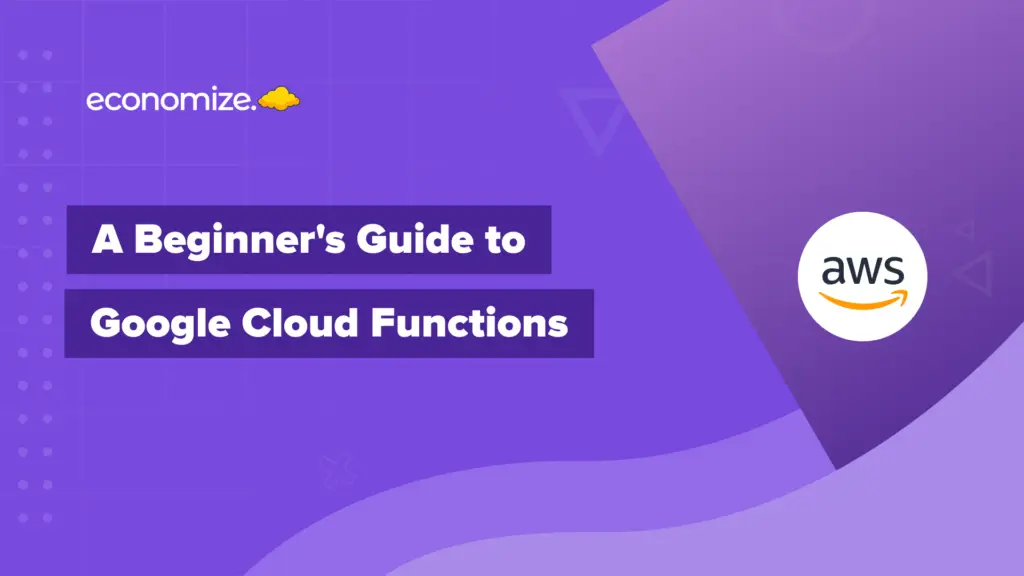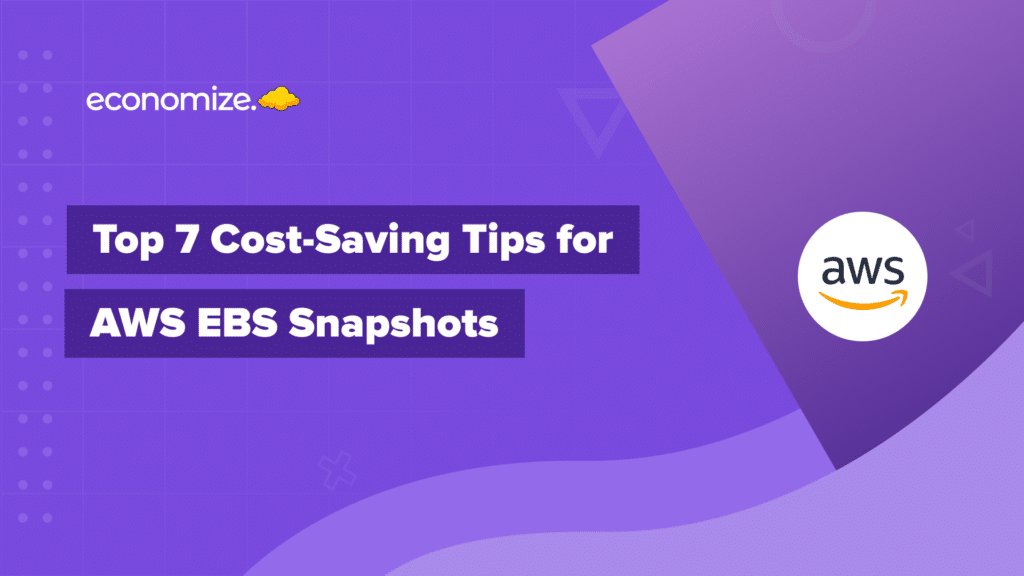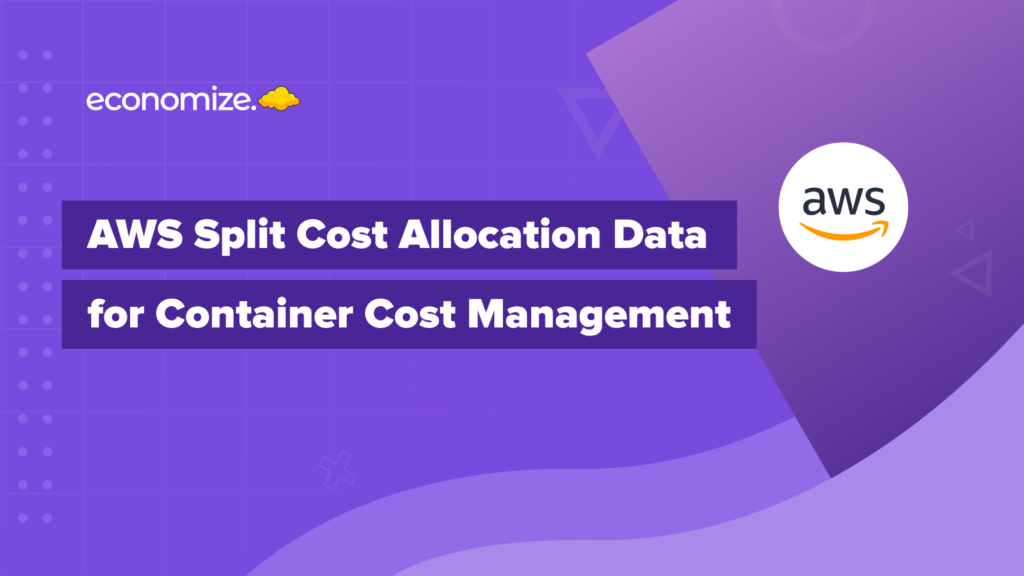Microsoft Azure is a cloud computing platform that empowers businesses to innovate and scale their operations. However, managing and optimizing such a complex cloud environment is a challenging process. Azure Advisor is a service that analyses your cloud environment and provides personalized recommendations to improve your cloud environment.
Azure Advisor analyzes your cloud configurations and usage patterns and provides data-driven insights and best practices to improve the overall health and efficiency of your Azure environment. It continuously monitors your resources to identify opportunities to improve the cost-effectiveness, performance, reliability, and security of your Azure resources.
Importance of Azure Advisor in the Cloud Infrastructure
Azure Advisor helps you understand how well your workloads follow Azure best practices and prioritize the most impactful recommendations that can significantly optimize your deployments. It pulls in recommendations from Azure Security Center, Azure Cost Management, Azure SQL DB Advisor, Azure App Service, and other tools. Azure Advisor acts as a central hub that collects this information, analyzes it, and provides the best, personalized recommendations to optimize your Azure infrastructure
Azure Advisor has a centralized dashboard that monitors and tracks your progress toward achieving an optimized environment. The Azure Advisor Score is a metric that reflects how closely your Azure deployments adhere to the provided recommendations. It is a quantifiable measure of your environment’s overall health and alignment with best practices.

With Azure Advisor, you have the option to take the suggested actions right away, postpone, or dismiss them. You can configure Advisor to target specific subscriptions and resource groups to receive recommendations.
Azure Advisor Recommendations to Optimize Your Cloud
Azure Advisor provides proactive, actionable, best-practice recommendations to improve the cost, security, performance, reliability, and operational excellence of your cloud resources. These personalized recommendations help you to control the overall cloud spend on your Azure environment. You can access Azure Advisor through the Azure portal, Azure CLI, or the Advisor API.

Cost Optimization: Saving Smartly with Azure Advisor
Azure Advisor is a key tool for smart cost optimization on the Azure platform. It functions as a vigilant watchdog for your resources, constantly monitoring and pinpointing opportunities to enhance efficiency. Specifically, it identifies underutilized and idle resources, offering recommendations that can significantly cut down your Azure expenses while maintaining performance.
By applying these insights, Azure Advisor not only helps optimize your cloud expenditure but also ensures you get the most value from your investments without sacrificing service quality. This makes it an invaluable asset for any organization looking to manage their cloud costs effectively. You can also leverage Azure Cost Management tools alongside Azure Advisor’s recommendations to gain deeper insights into your spending patterns and identify additional savings opportunities.
Performance: Tips to Boost Your Cloud Performance
Azure Advisor plays a crucial role in fine-tuning the performance of your cloud environment. By analyzing your resources, it pinpoints potential bottlenecks that could impede your application’s efficiency. The service offers actionable recommendations, such as configuring auto-scaling, right-sizing resources, and optimizing application code. These tips are designed to enhance the overall performance of your Azure setup, ensuring that your applications run smoothly and efficiently.
In addition to this, you can utilize Azure Monitor to continuously track application performance and resource utilization, enabling proactive optimizations and adjustments.Leveraging Azure Advisor’s insights can lead to significant improvements in responsiveness and handling capacity, providing a seamless experience for end-users.
Reliability: Ensure Your Services are Always On
Azure Advisor offers a structured way to enhance the reliability of your business-critical applications, ensuring that your services are always operational. Through the Reliability tab on the Advisor dashboard, you can access custom recommendations for your needs. Additionally, the Reliability workbook template in Azure Advisor allows you to evaluate the resilience of your applications, identify potential risks, and plan for improvements.

Azure Reliability Workbook guides you through various filters like Subscription, Resource Group, and Tags to tailor recommendations to particular applications or environments. While exploring best practices for Azure services, you can utilize features like showing service SLAs or helpful tips for increasing deployment reliability. For comprehensive team engagement, the workbook’s findings can be shared or customized further by saving and editing the template in your subscription.
Security: Enhance your Cloud Defence
Azure Advisor enhances the security of your Azure resources by providing personalized recommendations. Integrated with Microsoft Defender for Cloud, it ensures a strong defense against potential threats. It provides a unified view of security recommendations for all your Azure resources, enhancing your ability to prevent, detect, and respond to threats.
By regularly analyzing the security state of your resources, Defender for Cloud identifies potential vulnerabilities and offers actionable guidance to fortify your security measures. These recommendations help you configure the necessary controls to safeguard your Azure environment effectively.
Operational Excellence: Streamline your Azure Operations
Azure Advisor is instrumental in driving operational excellence by offering strategic recommendations tailored to streamline your Azure operations. From setting up Azure Service Health alerts for real-time issue notifications to designing storage accounts that prevent hitting subscription limits, Azure Advisor guides you through enhancing process and workflow efficiency, resource manageability, and deployment best practices. It also offers actionable insights on using Azure Policy for compliance and operational governance, and recommends enabling Traffic Analytics to gain deeper insights into your network activities.
When setting up Azure Service Health alerts, it’s also beneficial to utilize Azure Virtual Network to ensure secure and efficient network configurations within your Azure operations. By leveraging these recommendations, you can ensure your Azure environment is optimized, secure, and aligned with the best practices for sustained operational success.
How to set Azure Advisor for your Subscription
Setting up Azure Advisor for your Azure subscription is a straightforward process that can help you optimize your Azure deployments effectively. Here’s a step-by-step tutorial on how to configure Azure Advisor to ensure you receive tailored recommendations that align with your organizational needs.
Step 1: Access Azure Advisor
- Signing into the Azure Portal.
Step 2: Configure Subscriptions and Resource Groups
- In the Azure Advisor dashboard, click on the “Configuration” option from the menu.

- You’ll see a list of all your subscriptions and resource groups. By default, all are selected.
- Check or uncheck the boxes in the “Include” column next to the subscriptions or resource groups you want to receive recommendations for. If a box is disabled, you may not have the necessary permissions to change the configuration for that subscription or resource group.
- After making your selections, click “Apply” at the bottom of the configuration pane.
Step 3: Filtering Your View
- You can filter recommendations by subscription, resource group, workload, resource type, recommendation status, and impact. This makes it easier to focus on areas that are most relevant to your current interests or operational focus.

Step 4: Manage Recommendations
- To manage a single recommendation, navigate to the relevant category from your Advisor dashboard.
- Select the recommendation you wish to dismiss or postpone.
- Click on “Postpone” or “Dismiss” for the selected recommendation. If you choose to postpone, you’ll be asked to specify the duration after which the recommendation should reappear.
Step 5: Manage Multiple Recommendations
If you want to dismiss or postpone multiple recommendations at once:
- Select the checkbox at the left of the row for each recommendation you want to manage.
- Choose “Postpone” or “Dismiss” at the top of the table to apply the action to all selected recommendations.
Step 6: Reactivating Recommendations
If you need to reactivate a postponed or dismissed recommendation:
- Go to the “Overview” panel in Azure Advisor.
- Change the filter to “Postponed” to view all postponed or dismissed recommendations.
- Click on a specific category to view detailed recommendations.
- Select the recommendation you want to reactivate and click “Activate” at the end of the row.

By following these steps, you can effectively set up and customize Azure Advisor for your subscription, ensuring that you receive relevant, actionable insights to optimize your Azure deployments. When configuring subscriptions, it is also advisable to integrate Azure Budgets to maintain financial control and prevent overspending as you optimize with Azure Advisor recommendations
Conclusion
In conclusion, Azure Advisor is an invaluable asset for optimizing your cloud environment. It offers personalized, actionable recommendations that help streamline every aspect of your cloud operations, from Azure cost monitoring, cost management to security. With Azure Advisor, you’re equipped to align your cloud deployments with best practices effectively, enhancing not just performance but also reliability and operational excellence.
Its user-friendly interface and detailed insights empower you to proactively manage and refine your cloud strategies. By taking advantage of Azure Advisor’s guidance, your business can enhance its cloud operations, achieving optimal performance and ensuring a sustainable, efficient future.
How can we help?
Are your cloud bills reaching the sky? Don’t let cloud costs weigh you down anymore. With Economize, you can slash your cloud expenditures by up to 30% effortlessly. Book a free demo with us today and discover how we can help you start saving in as little as 10 minutes.