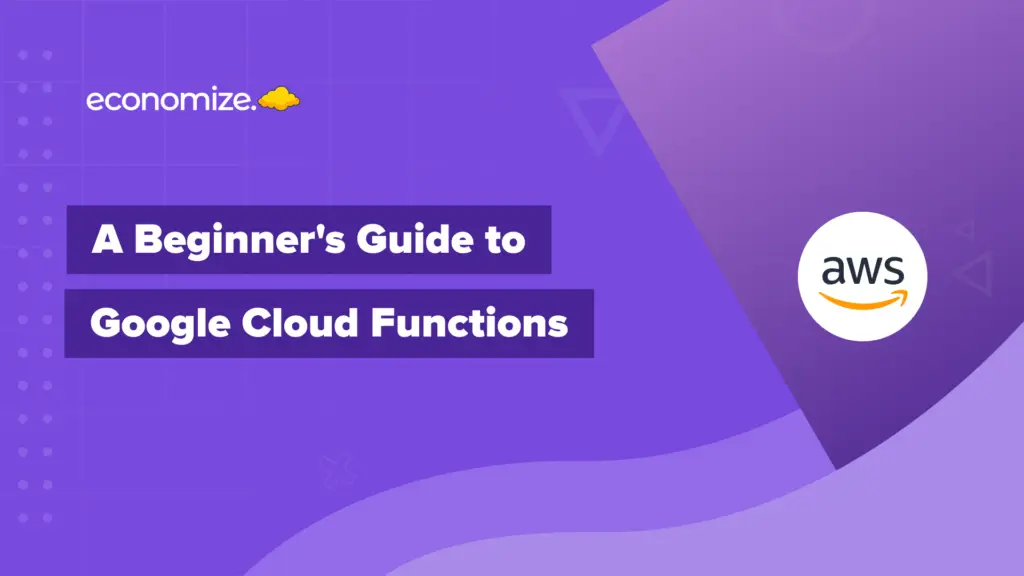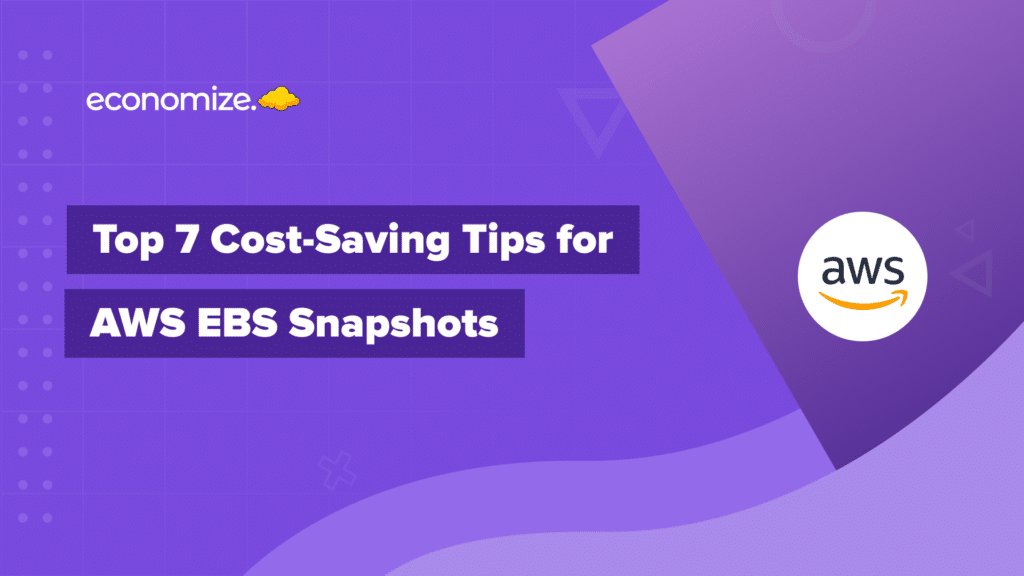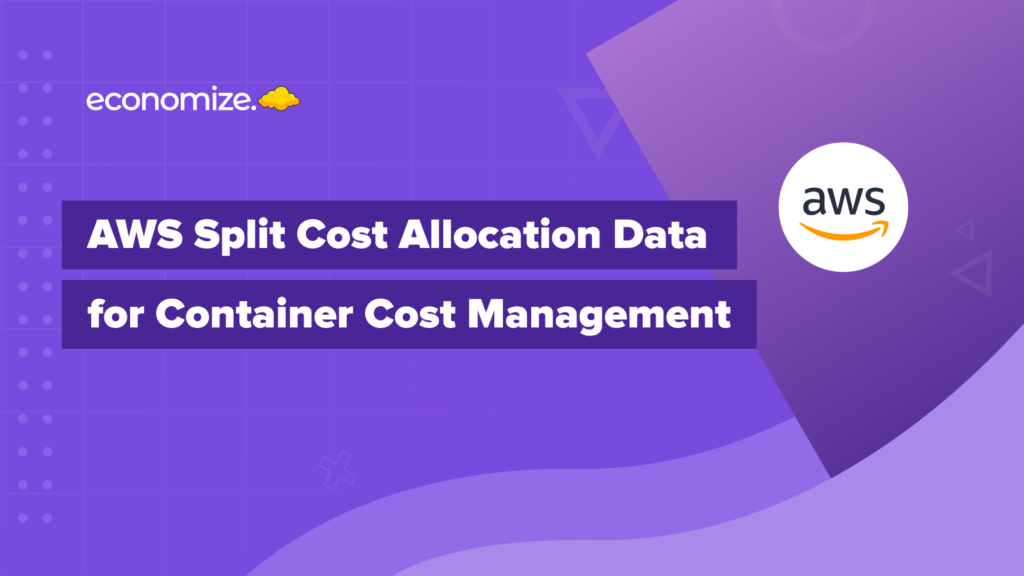Introduction to Azure Monitor Logs
Efficient monitoring and insightful analytics are not just luxuries. Today, they are a necessity to run an effective business. Azure Monitor Logs is one such tool that offers us the power to ensure our systems are running optimally and our data is secure. Azure Monitor Logs is part of the comprehensive Azure Monitor suite, designed to help us collect, analyze, and act on the data from the Azure ecosystem and on-premises environments. This powerful tool allows us to gather detailed logs and metrics from various sources, including applications, operating systems, and Azure resources.
One of the standout features of Azure Monitor Logs is its versatility. It integrates seamlessly with a wide array of Azure services, such as Azure Virtual Machines, Azure Kubernetes Service, Azure Functions, Azure Logic Apps, etc. Whether you are working with virtual machines, containers, databases, or even IoT devices, Azure Monitor Logs can capture and analyze logs from all these sources.

Azure Monitor, also has the power to analyze logs using a sophisticated query language that swiftly processes millions of records. This enables you to perform simple queries to retrieve specific records or conduct advanced data analysis to uncover critical patterns in your monitoring data.
Key Features of Azure Monitor Logs
With Log Analytics, you can interactively work with log queries and their results, set up alert rules to proactively receive issue notifications, and visualize your findings in workbooks or dashboards. This capability enhances our ability to monitor and manage our systems efficiently and effectively. Here are the key features of Azure Monitor Logs:
- Centralized Log Collection: Azure Monitor Logs excels in centralized log collection, pulling data from multiple sources, including Azure resources, on-premises environments, and other cloud platforms. It employs data agents installed on virtual machines and other resources to gather data efficiently. Additionally, custom applications can send log data directly using APIs and SDKs, ensuring that all relevant log information is collected.
- Powerful Query Language: The Kusto Query Language (KQL) is a standout feature, offering an advanced query language designed for quickly and efficiently querying large datasets. With interactive querying capabilities, users can explore and analyze data in real-time. The platform also provides a library of pre-built queries, allowing users to gain quick insights without needing to start from scratch.
- Data Visualization and Reporting: Azure Monitor Logs supports rich data visualization and reporting through customizable workbooks and centralized dashboards. These tools allow users to create interactive reports featuring charts, graphs, and tables, providing a comprehensive overview of system health and performance. Custom reports can also be tailored to specific business needs, enhancing the ability to derive actionable insights from log data.
- Custom Log Formats: The platform supports flexible data ingestion, accommodating custom log formats to meet unique data sources and logging needs. Users can define custom fields to extract and structure specific data from logs, ensuring that all relevant information is captured and organized.
- Machine Learning and Analytics: Azure Monitor Logs leverages advanced analytics and machine learning models to detect anomalies and predict future trends. Integration with Azure AI services allows for even more sophisticated data analysis and insights, helping organizations stay ahead of potential issues and optimize their operations.
The Role of Azure Log Analytics in Azure Monitor
Azure Log Analytics, is a powerful tool in the Azure portal. It lets you edit and run log queries, providing an interactive way to analyze results. It allows users to run advanced queries on their log data using the Kusto Query Language (KQL) and provides interactive data analysis capabilities. With Log Analytics, you can transform raw log data into actionable insights, create alerts based on specific conditions, and build detailed reports using workbooks.

Log Analytic Workspace integrates seamlessly with Azure Monitor, supporting features like log search alerts and data visualizations, making it an essential tool for monitoring and maintaining the health and performance of your systems.
How to View and Manage Azure Monitor Logs: A Step-by-Step Guide
Viewing and managing Azure Monitor logs is a straightforward process that can be accomplished through the Azure portal.
Access the Azure Portal:
- Go to the Azure Portal and sign in with your credentials.
- In the left-hand menu, select “Monitor” to open Azure Monitor.
- Under the “Insights” section in Azure Monitor, click on “Logs”. This will open the Log Analytics workspace.
Select a Workspace:

- Choose the appropriate Log Analytics workspace from the dropdown menu at the top of the page.
Run a Query:
- In the query editor, type or paste your query using the Kusto Query Language (KQL). For example, to retrieve all logs from the last 24 hours:
kql AzureDiagnostics | where TimeGenerated > ago(24h)- Click “Run” to execute the query and view the results.
Set Up Alerts:
- To create an alert, click on “New alert rule” at the top of the query results page. Follow the prompts to define the alert criteria and configure notifications.
Visualize Data:
- Click on “Pin to dashboard” or “Save as workbook” to visualize the data. You can create charts, graphs, and interactive reports for a comprehensive view of your logs.
Export Logs:
- To export logs, click on “Export” in the query results section and choose your desired format (CSV, JSON, etc.).
By following these steps, you can effectively view and manage your Azure logs, and leverage the full capabilities of Azure Monitor Logs for monitoring and analytics.
Azure Monitor Logs Pricing Structure
Log Ingestion
Azure Monitor Log Analytics pricing is designed to provide flexible and cost-saving options for log data ingestion and analysis. There are two primary plans: Basic Logs, which offer low-cost search capabilities for troubleshooting, and Analytic Logs, which support advanced analytics.
Pricing for Analytic Logs can be on a Pay-As-You-Go basis or through Commitment Tiers, which offer discounts for predictable daily volumes. The Pay-As-You-Go option charges based on data volume with the first 5 GB free each month, while Commitment Tiers offer predictable daily fees starting from 100 GB/day.

Additional costs include data retention, archiving, exporting, and processing. These options ensure organizations can manage their log data effectively while optimizing costs.
Archive and Restore
Data ingested into Log Analytics can be archived at a lower cost than normal retention. When you need to search archived logs, asynchronous search jobs are used, which incur costs for the data scanned and ingested search results. Restoring archived logs enables full interactive analytics, with costs allocated based on the amount and duration of restored data.

Interactive Retention
Data ingested into your Log Analytics workspace is retained at no charge for the first 31 days. If Microsoft Sentinel is enabled, this period extends to 90 days. Similarly, data in classic or workspace-based Application Insights is retained free of charge for 90 days. Beyond these periods, a charge applies for each gigabyte of data retained per month, which costs around $0.10 per GB per month.
Basic Log Search Queries
Azure Monitor Logs charges for basic log search queries at a rate of $0.005 per gigabyte of data scanned. This cost applies specifically to the volume of data processed during the search, allowing users to efficiently manage and query their log data while only paying for the resources they use.
Log Analytics Data Export
Azure Monitor Logs offers a feature called Log Analytics Data Export, which allows continuous streaming of logs from your Log Analytics workspace to destinations like Azure Storage and Event Hub. This service is billed at $0.10 per gigabyte of data exported. This ensures that you can efficiently manage and transfer your log data to various storage and analysis platforms, while only incurring costs based on the amount of data exported. Exporting data via Diagnostic Settings falls under the platform logs section, offering additional flexibility for data management.
Log Processing
Azure Monitor Logs allows logs to be processed using customer-defined data collection transformations, enabling data modification during ingestion. The cost for log processing is $0.10 per GB per Data Collection Rule. There is no charge for data emitted to at least one Log Analytics workspace unless over 50% of the data is modified or filtered. Additionally, no charges apply if the data is emitted to a Log Analytics workspace with Azure Sentinel.
Platform Logs
Platform logs in Azure Monitor offer detailed diagnostic and auditing information for Azure resources and the underlying platform. These logs are configured via diagnostic settings and are billed based on the volume of data processed and sent to each destination. The pricing varies according to the amount of data handled, ensuring that users only pay for the resources they utilize.
5 Best Practices for Optimal Use of Azure Monitor Logs
To optimize the use of Azure Monitor Logs, and to keep your Azure budget under control, it is essential to follow the best practices guided by the Azure Well-Architected Framework. This framework emphasizes five pillars of architectural excellence: Reliability, Security, Operational Excellence, Performance Efficiency, and Cost Optimization. Let us delve into each of these pillars to understand how to optimize our use of Azure Monitor Logs.
1. Reliability
Reliability is crucial to any system, ensuring it can recover from failures and continue to function. Incorporating robust reliability measures is essential for achieving long-term success and stability. To ensure reliability in Azure Monitoring Logs:
- Use Dedicated Clusters: If you collect enough data (at least 100 GB per day), create a dedicated cluster in an availability zone. This enhances reliability and ensures workspaces remain available even if a data center fails.
- Configure Multi-Region Workspaces: For critical data, configure data collection to send logs to multiple workspaces in different regions. This provides redundancy in case of a regional failure.
- Enable Data Export: Continuously export data to Azure Storage for long-term retention and cross-regional redundancy using Azure Storage redundancy options like GRS and GZRS.
2. Security
This foundational principle safeguards sensitive information from unauthorized access and potential breaches. Azure Monitoring Logs implements robust security measures that fortify the integrity and confidentiality of the data.
- Access Configuration: Configure access controls based on roles, using resource context to simplify permissions and ensure users only access necessary data.
- Use Private Links: For enhanced security, use Azure Private Link to connect resources to your Log Analytics workspace through authorized private networks.
- Customer-Managed Keys: If required, use customer-managed keys to encrypt data, providing greater flexibility and lifecycle control over your encryption keys.
- Audit Logs: Set up log query auditing to track user queries and export audit data for long-term retention or immutability to comply with regulations.
3. Cost Optimization
Reducing unnecessary expenses while maintaining performance and reliability is a strategic approach that not only boosts profitability but also ensures sustainable growth. Implementing cost-saving measures within Azure Monitor Logs helps to achieve achieving long-term success in Log Management.
- Data Segregation: Decide whether to combine operational and security data in the same workspace. Combining data can increase visibility but may also increase costs if using Microsoft Sentinel.
- Commitment Tiers: Use commitment tiers if you collect significant data, as they offer lower rates compared to pay-as-you-go pricing.
- Data Retention Policies: Configure data retention policies to keep data only as long as necessary. Use Archived Logs for long-term retention to reduce costs.
- Limit Data Collection: Regularly review and adjust data collection to ensure only necessary data is ingested, balancing monitoring requirements with cost targets.
4. Operational Excellence
Maintaining efficient operations ensures that our service runs reliably, meeting high standards. This dedication to efficiency supports the seamless delivery of our services but also fosters a culture of continuous improvement and innovation within our organization. Through meticulous planning, robust processes, and unwavering commitment, we strive to exceed expectations and achieve unparalleled operational performance.
- Workspace Strategy: Design a workspace strategy that meets your business requirements with the minimal number of workspaces to simplify management and increase visibility.
- Infrastructure as Code (IaC): Manage workspaces using IaC tools like ARM, BICEP, or Terraform to streamline deployment and configuration.
- Regular Health Checks: Use Log Analytics workspace insights to monitor the health and performance of your workspaces and set up alert rules for proactive issue notification.
- Data Segregation Process: Define and implement processes for data segregation based on retention, security, and compliance requirements, including procedures for purging accidentally collected sensitive data.
5. Performance Efficiency
Performance Efficiency ensures that the system scales efficiently to meet user demands is a critical aspect of maintaining robust and responsive applications. This approach not only enhances performance but also ensures reliability and sustainability in the long term.
- Optimize Queries: Configure log query auditing to identify and optimize slow or inefficient queries. Use workspace insights to monitor query performance and follow best practices for query optimization to improve efficiency.
By following these best practices, you can optimize the performance, reliability, security, and cost-efficiency of your Azure Monitor Logs, ensuring robust and scalable monitoring for your cloud applications.
Conclusion
Azure Monitor Logs is a pivotal tool in system monitoring and analytics, offering businesses the capacity needed to maintain optimal performance and security. Its comprehensive suite of features, including centralized log collection, powerful query language, advanced data visualization, and seamless integration with other Azure services, makes it an indispensable resource for organizations aiming to enhance their operational efficiency.
The ability to analyze logs using sophisticated query language and machine learning models further augments the tool’s utility, providing deep insights into system health and performance. Moreover, following best practices aligned with the Azure Well-Architected Framework ensures that businesses can maximize the benefits of Azure Monitor Logs while optimizing the cloud costs.
How can we help?
Are your cloud bills reaching the sky? Don’t let cloud costs weigh you down anymore. With Economize, you can slash your cloud expenditures by up to 30% effortlessly. Book a free demo with us today and discover how we can help you start saving in as little as 10 minutes.