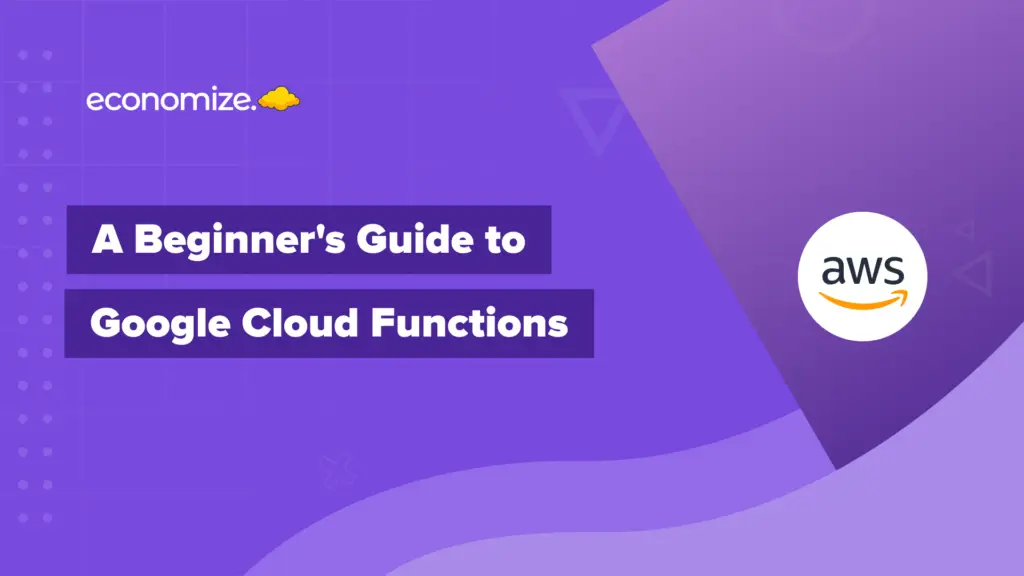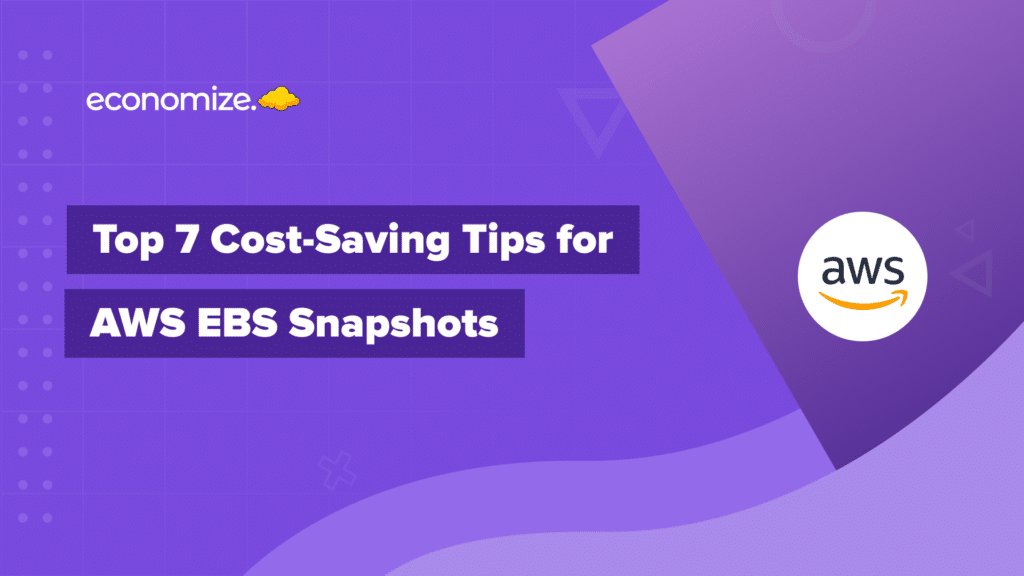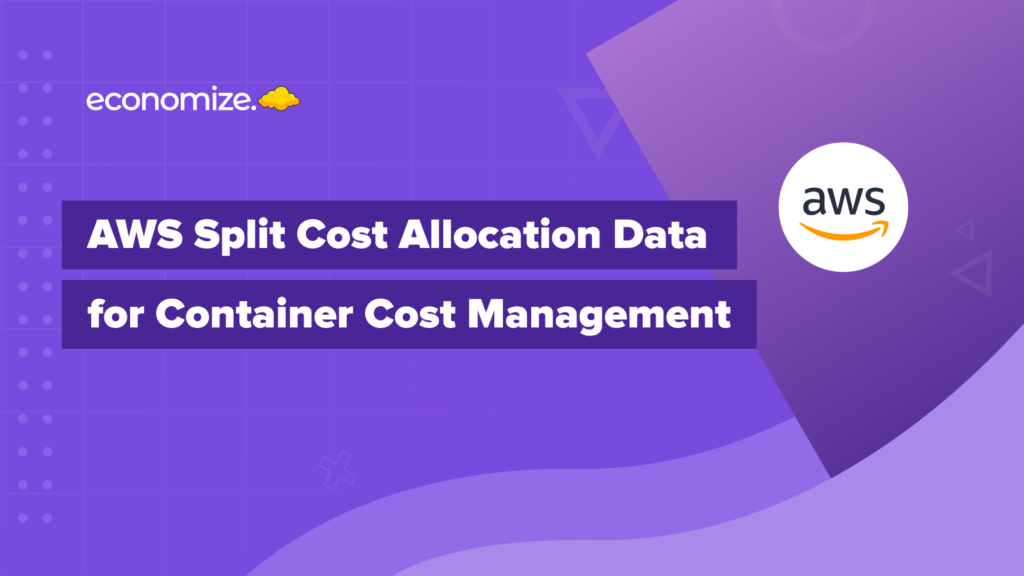What is the AWS S3 lifecycle?
The AWS S3 lifecycle refers to the series of stages an object goes through from the moment it’s uploaded to an S3 (Simple Storage Service) bucket until it’s eventually deleted. During this lifecycle, objects can be automatically transitioned to different storage classes or deleted based on predefined rules and policies.
The S3 lifecycle management feature enables you to optimize storage costs, performance, and data durability by automatically moving objects to the most appropriate storage class as their access patterns and usage change over time.
S3 Lifecycle Phases
The S3 lifecycle typically includes the following phases:
- Creation: Objects are initially uploaded to an S3 bucket in a specific storage class, such as Standard, Intelligent-Tiering, or Glacier.
- Frequent Access: Shortly after creation, objects might experience frequent access as applications or users retrieve them.
- Infrequent Access: Over time, the access pattern of objects might change, leading to less frequent access. During this phase, it might be cost-effective to transition objects to the Infrequent Access storage class.
- Archive: For objects that are rarely accessed but need to be retained for compliance or legal reasons, the Archive storage class (e.g., Glacier) offers a low-cost solution.
- Deletion: Eventually, objects that are no longer needed can be deleted based on expiration policies.

The S3 lifecycle management feature automates the movement of objects through these phases by applying lifecycle policies to the objects in your S3 bucket. These policies define the conditions under which objects should be transitioned to different storage classes or deleted. For example, you can set up a policy that moves objects from the Standard storage class to the Glacier storage class after 90 days of inactivity.
How to use the AWS S3 lifecycle?
Amazon S3 Lifecycle Management allows you to define rules for the automatic transition and deletion of objects in your S3 buckets. This is particularly useful for optimizing storage costs and ensuring data compliance. We will discuss step-by-step comprehensive steps in further points, for these are the two important steps:
- Define Object Lifecycle: Objects in your S3 bucket go through different phases, from creation to access patterns changing over time. S3 Lifecycle Management automates the transition of objects to appropriate storage classes based on these phases.
- Create Lifecycle Policies: Lifecycle policies are the heart of this feature. You define rules that dictate when objects should be transitioned to a different storage class or deleted.
What is the use of S3 lifecycle policy?
The use of a lifecycle policy in Amazon S3 is to automate the management of objects within your S3 buckets over their entire lifecycle. A lifecycle policy defines how objects transition between different storage classes and when they should be deleted. This feature is particularly valuable for optimizing storage costs and streamlining data management practices.
Here are some key uses of a lifecycle policy in Amazon S3:
- Cost Optimization: Lifecycle policies allow you to automatically transition objects to the most cost-effective storage class based on their access patterns. For example, you can move objects that are infrequently accessed to the Infrequent Access or Glacier storage classes to reduce storage costs.
- Data Retention: With a lifecycle policy, you can set retention rules to ensure that objects are stored for a specific duration before being deleted. This is crucial for compliance with data retention regulations and policies.
- Automated Deletion: Lifecycle policies enable you to define when objects should be deleted. This helps you manage the data lifecycle efficiently and automatically remove objects that are no longer needed, reducing clutter and storage costs.
- Data Archiving: By transitioning objects to the Glacier storage class through lifecycle policies, you can create cost-effective data archival solutions without manual intervention.
- Simplified Management: Rather than manually managing each object’s storage class or deletion, lifecycle policies automate these processes. This reduces the need for constant manual monitoring and adjustments.
- Policy Consistency: Lifecycle policies ensure that all objects in a bucket adhere to consistent data management practices. This is especially useful when dealing with large amounts of data across multiple teams or projects.
- Versioning Support: Lifecycle policies can be applied to both current versions and previous versions of objects if versioning is enabled on the bucket. This extends the benefits of lifecycle management to versioned objects as well.
In essence, a lifecycle policy in Amazon S3 provides a systematic and automated approach to managing the entire lifecycle of your objects, from their creation to their eventual deletion. By setting up well-defined rules based on your organization’s needs, you can optimize storage costs, adhere to data retention policies, and maintain a streamlined and efficient data management process.
AWS S3 Lifecycle Management Tutorial – Step by Step
We have broken down the steps for creating, viewing, and setting up AWS S3 Lifecycle rules.
How do you create a lifecycle rule for S3 for a folder?
After understanding the uses of lifecycle policy in S3, let’s dive into how to create a lifecycle rule. Creating a lifecycle rule for a folder in Amazon S3 involves defining a set of actions that should be taken on the objects within that folder over their lifecycle. This typically includes transitioning objects between different storage classes and specifying when they should be deleted. Here’s a step-by-step guide on how to create a lifecycle rule for a folder in S3:
- Navigate to S3 Management Console: Log in to your AWS Management Console and navigate to the Amazon S3 service.
- Choose Bucket: Select the S3 bucket where the folder is located.
- Access Lifecycle Configuration: In the bucket’s dashboard, click on the “Management” tab and then select “Lifecycle.”
- Create Rule: Click on the “Add lifecycle rule” button to create a new lifecycle rule.
- Configure Rule:
- Name and Scope: Give your rule a meaningful name and define its scope by specifying the folder’s prefix. For example, if the folder is named “logs,” you can enter “logs/” as the prefix.
- Transitions: Define when objects in the folder should transition to different storage classes (e.g., Standard to Glacier) based on access patterns. You can set up multiple transitions over different time periods.
- Expiration: Specify when objects should be deleted. You can set a fixed number of days after creation or configure a delete marker to expire previous versions.
- Review and Create: Review the rule configuration to ensure it matches your intended actions. Once you’re satisfied, click “Create Rule” to save the lifecycle rule.
- Apply Rule to Objects: The newly created lifecycle rule will apply to all objects within the specified folder that match the rule’s criteria. Objects that meet the rule’s conditions will automatically undergo the defined transitions and deletions.
- Monitor and Adjust: Once the rule is active, you can monitor its effects on the objects within the folder. You can modify, delete, or add new rules as your data management needs evolve.
It’s important to note that lifecycle rules are powerful tools for automating data management, but careful planning is necessary to ensure that the rules align with your organization’s data retention policies and access patterns. Always review and test the rules in a non-production environment before applying them to critical data.
How to Check Your S3 Bucket Lifecycle Policy?
After setting up lifecycle rules, follow these steps to check the status and effects of the rules:
- Navigate to S3 Management Console: Log in to the AWS Management Console and open the Amazon S3 service.
- Choose Bucket: Select the S3 bucket for which you configured lifecycle rules.
- Access Lifecycle Configuration: In the bucket’s dashboard, click on the “Management” tab and select “Lifecycle.”
- View Rules: You’ll see a list of configured lifecycle rules for the bucket. The list includes the rule’s name, status, and actions.
How to Set Up AWS S3 Event Notification?
Amazon S3 event notifications allow you to monitor and react to changes in your S3 bucket. Here’s how to set up event notifications:
- Navigate to S3 Management Console: Log in to the AWS Management Console and open the Amazon S3 service.
- Choose Bucket: Select the S3 bucket for which you want to configure event notifications.
- Access Properties: In the bucket’s dashboard, click on the “Properties” tab and select “Events.”
- Add Notification: Click the “Create Event” button to add a new notification configuration.
- Configure Event:
- Event Name: Give the event a descriptive name.
- Event Type: Choose the type of event you want to monitor, such as “All objects create events.”
- Destination: Select the destination for event notifications, such as an Amazon SNS topic, Lambda function, or SQS queue.
- Save Configuration: Review your event configuration and click “Save Changes.”
- Testing: Upload, modify, or delete objects in the bucket to trigger the configured event. You should receive notifications based on the events you set up.
Setting up S3 event notifications can help you automate processes and respond promptly to changes in your S3 bucket. For practical examples of S3 Lifecycle configurations to optimize storage and manage data, refer to the official AWS documentation. This resource provides detailed scenarios and setups to help you tailor S3 Lifecycle rules to your specific use cases.
Conclusion
From cost optimization to automated deletions, from data retention to simplified management, S3 Lifecycle policies offer a holistic approach to managing your cloud-based data assets.
But like any powerful tool, it requires a nuanced understanding and careful planning to wield it effectively. The key is to align the lifecycle rules with your organizational needs and periodically review their impact, ensuring they serve your evolving requirements.
Check out our related articles to expand your knowledge:
- AWS S3 Storage Lens Overview: Custom Dashboard, Metrics & Best Practices
- Effective Cloud Monitoring with AWS Health Dashboard
- Choosing Standard vs Convertible Reserved Instances in AWS
- 12 Best AWS Cost Optimization Tools in 2023
- How to view S3 usage report
We hope this article serves as your go-to guide in understanding, implementing, and managing AWS S3 Lifecycle Management.
How can we help?
Tired of your cloud costs building up? Don’t let cloud costs weigh you down anymore. With Economize, you can slash your cloud expenditures by up to 30% effortlessly. Book a free demo with us today and discover how we can help you start saving in as little as 10 minutes.