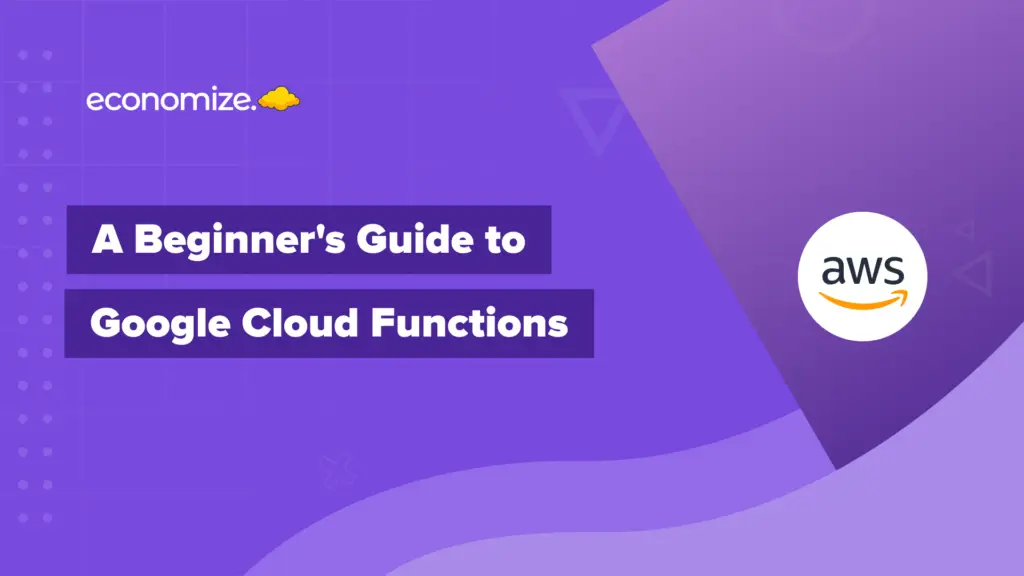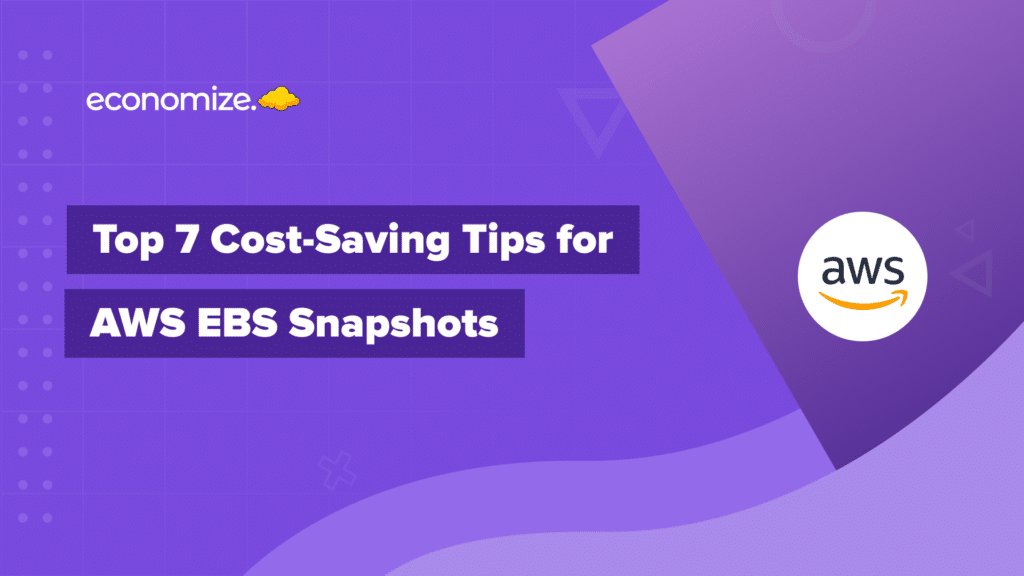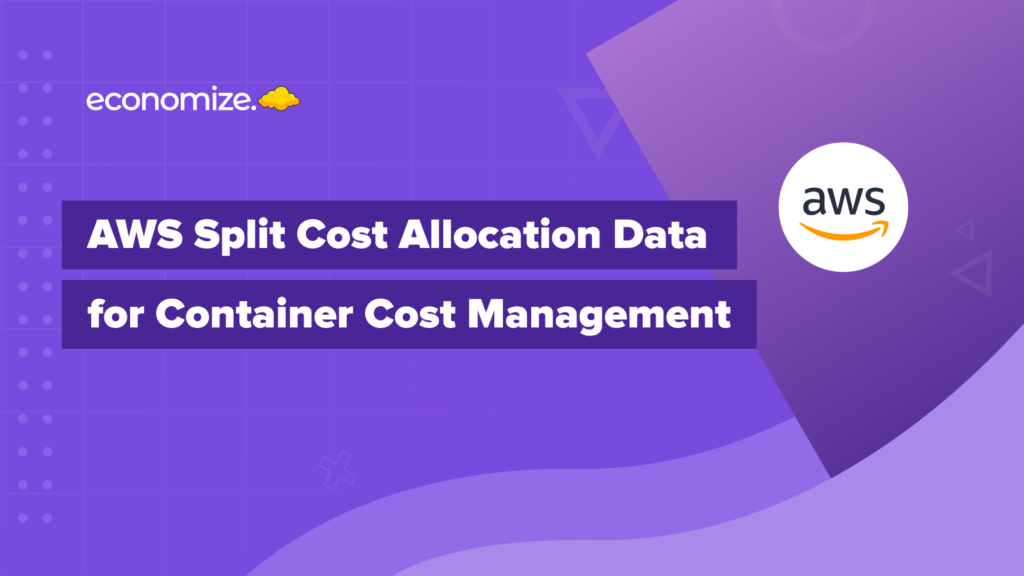In Amazon S3, Glacier is a storage option for data archiving and long-term storage of infrequently accessed data. It is designed to be an extremely low-cost option, but there are tradeoffs in terms of retrieval time.
Retrieving data from Glacier can take anywhere from several minutes to several hours. This makes it important to have a plan in place for retrieving your data when it’s needed. That’s where Glacier Retrieval policies come in. In this article, we will take a closer look at what Glacier Retrieval Policies are, their types, and how to set them up.
What is an AWS S3 Glacier Retrieval Policy?
Glacier Retrieval Policies are a set of rules and guidelines that control how data is retrieved from Amazon S3 Glacier. These policies can help organizations optimize their data retrieval process while reducing retrieval costs. S3 Glacier offers three different types of data retrieval policies that provide users with varying levels of access and control. These policies include: No Retrieval Limit, Free Tier Only, and Max Retrieval Rate.
Benefits and advantages of AWS S3 Glacier Retrieval Policies:
- Cost Optimization: Glacier Retrieval Policies can help organizations save money by controlling retrieval costs. By setting rules for when data is retrieved and how often, businesses can ensure they are not paying unnecessary fees.
- Access Control: With Glacier Retrieval Policies, users can control who has access to retrieve data, ensuring that only authorized personnel can access sensitive information.
- Performance Optimization: By setting retrieval rules, organizations can optimize data retrieval performance, ensuring that frequently accessed data is readily available while less frequently accessed data can remain in a less expensive storage tier.
- Automation: Policies can be automated, reducing the need for manual intervention and ensuring compliance with company policies.

Types of AWS S3 Glacier Retrieval Policies
Overall, the different Glacier Retrieval policies provide users with options to tailor their retrieval needs based on the frequency and amount of data retrieval required. In the following sections, we will explore each type of Glacier Retrieval Policy and provide step-by-step instructions for setting them up.
No Retrieval Limit
The No Retrieval Limit policy allows users to retrieve their archives without any restrictions on the rate or amount of data retrieved. There are no extra fees associated with retrieval operations, but users are charged for the amount of data stored in Glacier and for data transfer out of Glacier. This policy is ideal for users who need frequent access to their data and have the resources to support this access.
- If a user has stored 100 GB of data in Glacier and wants to retrieve 10 GB per day for the next 10 days, they will be charged for data transfer out of Glacier and the total data stored in Glacier.
Free Tier Only
The Free Tier Only policy is designed for users who have infrequent access to their data and can plan their retrievals in advance. With this policy, users are allowed to retrieve up to 10 GB of data per month for free. Beyond the free tier, users are charged for retrieval operations, data storage, and data transfer out of Glacier.
- If a user has stored 100 GB of data in Glacier and wants to retrieve 10 GB of data during a single retrieval operation, they will be charged for the retrieval and the data transfer out of Glacier.
- If the user has already used up their free tier for the month, they will be charged for the retrieval operation as well as the amount of data transferred out of Glacier.
Max Retrieval Rate
The Max Retrieval Rate policy is designed for users who need to retrieve large amounts of data quickly. With this policy, users can retrieve data from their Glacier archives at a higher rate than the other policies, but they are charged extra fees for retrieval operations and data transfer out of Glacier. This policy is ideal for users who have large-scale retrieval requirements or who need to retrieve data quickly for disaster recovery purposes.
- Suppose a user has stored 100 GB of data in Glacier and wants to retrieve 50 GB of data in a single retrieval operation, they will be charged for the retrieval operation as well as the data transfer out of Glacier. With the Max Retrieval Rate policy, the retrieval rate is faster than the other policies, but the fees associated with the retrieval operation will be higher.
How to Setup AWS S3 Glacier Data Retrieval Policy
The instructions for viewing, editing and creating S3 Glacier Data Retrieval Policies are listed below:
Viewing Glacier Retrieval Policies
- Sign in to the AWS Management Console and open the S3 Glacier console at https://console.aws.amazon.com/glacier/
- Under Select a Region, choose an AWS Region from the dropdown menu. You can view retrieval policies for each AWS Region.
- In the left navigation pane, choose Vaults.
- Select the vault for which you want to view the retrieval policy.
- Click on the “Retrieval policies” tab at the top of the screen.
Editing Glacier Retrieval Policies:
- Sign in to the AWS Management Console and open the S3 Glacier console at https://console.aws.amazon.com/glacier/
- Under Select a Region, choose an AWS Region from the dropdown menu. You can edit retrieval policies for each AWS Region.
- In the left navigation pane, choose Vaults.
- Select the vault for which you want to edit the retrieval policy.
- Click on the “Retrieval policies” tab at the top of the screen.
- Click on the “Edit” button to edit the retrieval policy.
- Choose the retrieval rate for the policy.
- Choose the maximum size for the archive to be retrieved.
- Click on the “Save changes” button.
Creating Glacier Retrieval Policies:
- Sign in to the AWS Management Console and open the S3 Glacier console at https://console.aws.amazon.com/glacier/
- Under Select a Region, choose an AWS Region from the dropdown menu. You can create retrieval policies for each AWS Region.
- In the left navigation pane, choose Vaults.
- Select the vault for which you want to create a retrieval policy.
- Click on the “Retrieval policies” tab at the top of the screen.
- Click on the “Create a new policy” button.
- Enter a name for your policy.
- Choose the type of policy you want to create from the dropdown menu.
- Choose the minimum retrieval time for the policy.
- Click on the “Save changes” button.
Conclusion
S3 Glacier Retrieval Policies are an essential feature of AWS that can help organizations manage their data in a more efficient and cost-effective way. By using a Glacier Retrieval Policy, users can retrieve their data when they need it, while optimizing the cost of retrieval based on their needs.
S3 Glacier Retrieval Policies can help organizations maintain control over their cloud costs, optimize their data retrieval process, and avoid unexpected charges. By following the step-by-step instructions outlined in this article, setting up a Glacier Retrieval Policy should be a simple process for anyone using the S3 Glacier Console.
If you have not already set up a Glacier Retrieval Policy, we encourage you to do so today. Take advantage of this cost-saving and efficient feature and ensure you have the best possible data management solution for your organization.