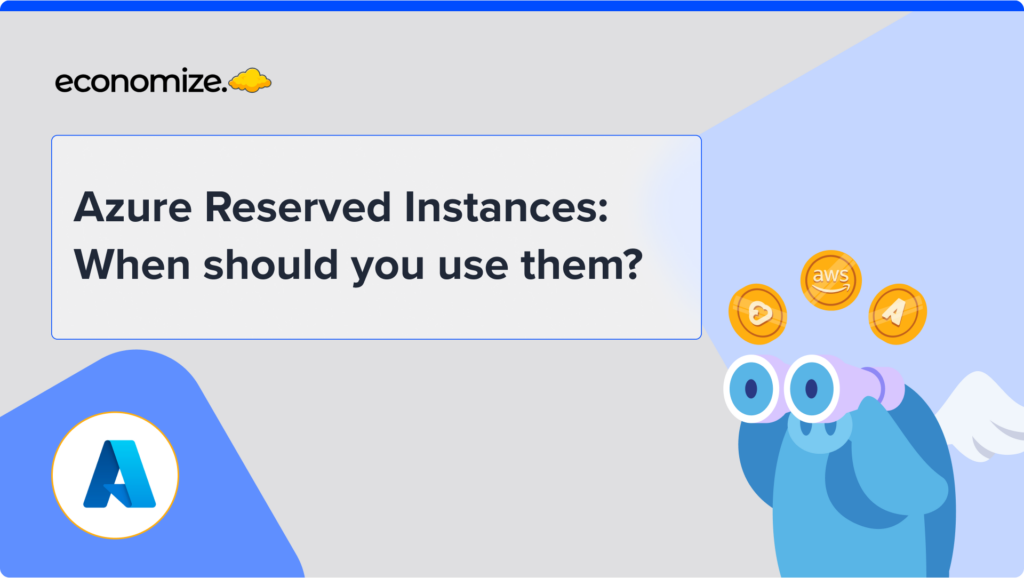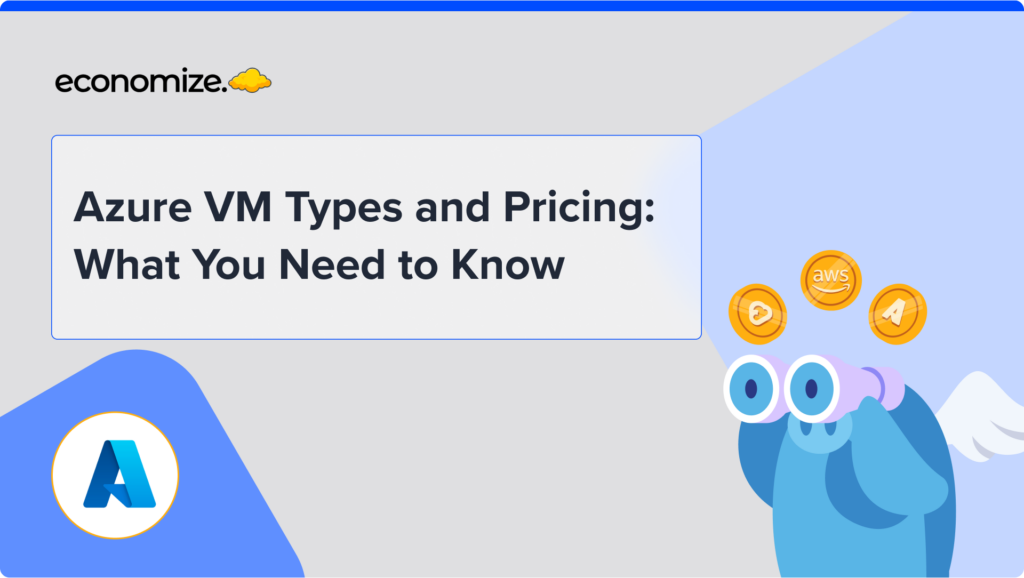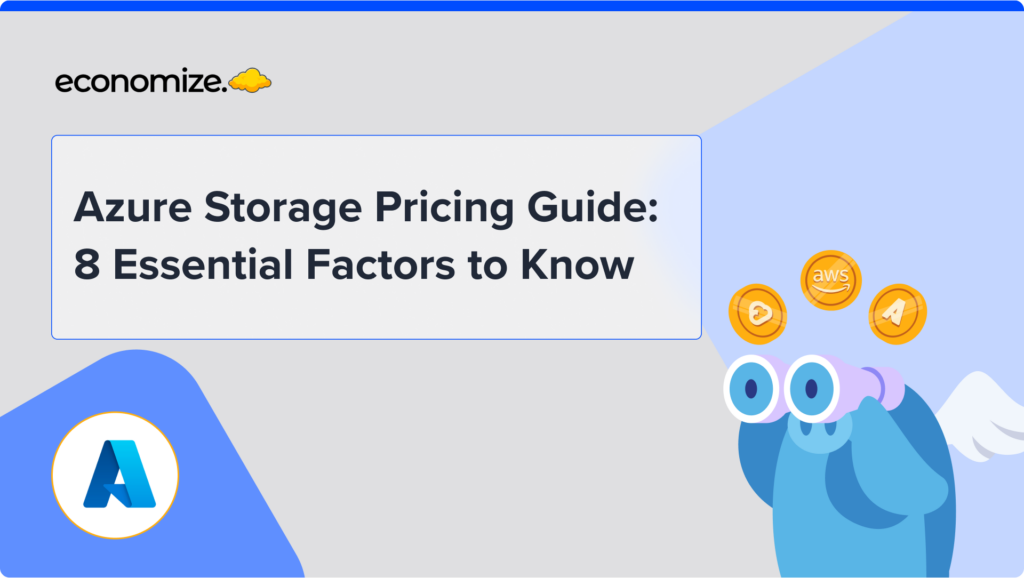The agility and scalability offered by AWS services are unparalleled, the only downside is the complexity involved in managing cloud costs. The paradox is clear: as you unlock more cloud capabilities, you must also manage a complex web of billing and expenditure.
AWS Budgets is a go-to resource for keeping AWS costs transparent and manageable. Employing Budgets isn’t just a good FinOps practice; it’s a fundamental strategy for serious AWS cost optimization.
From understanding its core features and pricing model to a step-by-step setup tutorial, we’ll ensure that you walk away with actionable insights into using AWS Budgets for your cloud financial governance.
What is AWS Budgets and How Does it Work?

AWS Budgets is like your personal financial manager for cloud resources. It enables a granular tracking mechanism for both costs and usage. The key feature here is its flexibility. You can set monthly AWS cost budgets with either fixed or variable target amounts.
- For instance, you can set up billing alert for when you hit 80% of your budget. You can even apply automatic actions, like restricting your ability to add new resources within an account, thereby giving you a safety net.
The system updates this budget information up to three times a day, making it a reliable and timely resource for keeping an eye on costs, usage, Volume Based Discounts, Reserved Instances (RIs) or Savings Plans.
AWS Budgets Pricing & Documentation
AWS Budgets offers a flexible pricing model, aimed to accommodate a wide range of cloud financial governance needs. AWS Budgets mainly operates on a freemium model for its basic functionalities:
Budget Monitoring and Notifications
Setting up custom cost and usage budgets that alert you when your budget thresholds are exceeded or forecasted to exceed is completely free of charge. This also includes tracking your aggregate Reservation and Savings Plans utilization and coverage metrics.
Action-Enabled Budgets

Your first two action-enabled budgets, which allow you to control IAM and Service Control Policy permissions, as well as AWS resources when thresholds are breached, are free every month. Subsequent action-enabled budgets will incur a $0.10 daily cost, regardless of the number of actions you configure per budget.
AWS Budgets Reports
If you wish to monitor the performance of your budget portfolio through AWS Budgets Reports, each report delivered to your email will cost $0.01. These reports can be generated on a daily, weekly, or monthly basis.
Documentation
The AWS Documentation is your go-to resource for learning how to set up and manage your budgets effectively. It offers in-depth tutorials and guides on how to create, view, edit, and delete an AWS budget.
The 6 AWS Budgets Types Explained
AWS offers various AWS budget types to suit a range of needs, from managing service-specific costs to tracking the efficiency of your Reserved Instances and Savings Plans. Let us understand which budget types can be created under AWS Budgets.

AWS Cost Budgets
Cost Budgets allow you to specify a fixed or variable amount you’re willing to spend on specific AWS services or your entire account. This type of budget focuses solely on the financial aspect.
- Cost Budgets are ideal for monitoring general spending trends. You can set alarms to notify you when your actual or forecasted expenditure approaches your budgeted amount. This makes it easier to control costs proactively rather than reacting to overages.
Usage Budgets
Unlike AWS Cost Budgets, Usage Budgets help you manage the volume of service usage. This includes metrics like the number of hours you use EC2 instances or the amount of storage you’re consuming.
- This budget type can be instrumental when you are looking to stay within the service limits, especially if you’re leveraging AWS Free Tier offers. You can configure alerts when you’re close to hitting these predefined usage limits.
RI Utilization Budgets
RI Utilization Budgets are specifically tailored for Reserved Instances. They allow you to define a utilization threshold and receive alerts when your RI usage drops below that.
- If you’ve invested in Reserved Instances, this budget type helps you ensure that you are maximizing their use. If the utilization drops, it’s a signal that you might need to reassess your resource allocation or purchase strategy.
RI Coverage Budgets
Similar to RI Utilization Budgets, RI Coverage Budgets focus on Reserved Instances but from a coverage standpoint. They alert you when your instance hours covered by RIs fall short of a defined threshold.
- RI Coverage Budgets help you ensure you’re getting the most out of your RIs by alerting you when too much of your instance usage isn’t covered. This allows you to make timely purchasing or reallocation decisions.
Savings Plans Utilization Budgets
These budgets are geared towards Savings Plans, allowing you to define a utilization threshold. You get alerts when your Savings Plans usage falls below this threshold.
- Much like with Reserved Instances, this type helps you ensure that you’re maximizing the benefits of Savings Plans. Underutilization signals an opportunity to reevaluate your commitment and make necessary adjustments.
Savings Plans Coverage Budgets
With Savings Plans Coverage Budgets, you get to define a coverage threshold and be alerted when your eligible usage that is covered by Savings Plans falls below it.
- This budget type gives you visibility into how much of your instance usage is being effectively covered by Savings Plans. Falling below the set threshold is a cue to reassess your coverage needs.
Setup AWS Budget Alerts & Notifications Tutorial
By setting up Budget alerts, you can avoid the dreaded billing surprises and take control of your cloud financial governance. Here are some important concepts to know before we dive into the tutorial.
AWS Budget Alert Types
Recipients: You can send budget alerts to up to 10 email addresses and one Amazon SNS topic per alert.
Alert Type: You can set your budgets to alert you against either actual values or forecasted values.
- Actual Alerts: These are sent only once per budget, per budget period, when you first reach the actual alert threshold.
- Forecast-Based Alerts: These could be triggered more than once within a budget period, based on the ebb and flow of your forecasted values.
Data Requirements: If you’re looking to set alerts based on forecasted amounts, note that AWS requires about 5 weeks of historical usage data to provide accurate budget forecasts.
AWS Budget Alerts Tutorial
Below is a comprehensive video tutorial designed to guide you through the process of setting up AWS budget alerts efficiently. It also elaborates on how to enhance your account’s security using multi-factor authentication (MFA).
What is an AWS Budget Report?
AWS Budget Reports provide an efficient way to monitor the performance of your existing budgets over specified periods. These reports can be configured to be sent daily, weekly, or monthly, based on your cloud cost monitoring needs.
Permissions and Access
If your organization uses consolidated billing, and you own the management account, you can set IAM policies to control who has access to these budget reports.
What is AWS Budget Action?

AWS Budget Actions serve as an automated governance measure that kicks in when a budget exceeds a pre-defined cost or usage threshold. Essentially, AWS Budgets can automatically execute specified actions on your behalf, offering another layer of financial oversight.
How It Works
- Setting Thresholds: Once you set up a budget and define a cost or usage threshold, you can configure actions to execute either automatically or require manual approval.
- Types of Actions: Available actions can include applying an IAM policy or a Service Control Policy (SCP). You can also target specific Amazon EC2 or Amazon RDS instances to control your AWS resource usage more granularly.
- Resource Provisioning: SCPs can be configured to restrict new resource provisioning during the budget period, offering an added layer of cost control.
- Multiple Actions: You can set up multiple actions to trigger at the same notification threshold. For instance, you can restrict both new EC2 provisioning and target specific EC2 instances when your costs hit 90% of the forecasted amount for the month.
To learn how to setup AWS Budget Actions and what responses to set during alerts from the official AWS Budgets Documentation.
AWS Budgets Use Cases & Examples
An organization that used AWS to facilitate it’s CDN found itself wrestling with unpredictable cloud expenditures that presented substantial budgeting challenges. The high level of variance in costs month-to-month posed a real threat to the company’s overall financial health.
To mitigate these concerns, the company created an AWS Budget dedicated to managing production costs. This move was more than a cursory exercise; it was part of a multi-tiered financial strategy that included both alerts and actions to enforce spending limits.
Alert Mechanisms:
- 80% of Budget: An alert was programmed to notify key stakeholders once 80% of the budget threshold was reached.
- 100% of Budget: A secondary alert was set for when the budget limit was fully exhausted.
Actionable Protocols:
- Upon Reaching 80%: The company imposed an action to disallow the creation of new AWS resources and instances. This action, however, required manual approval, thus ensuring flexibility and managerial oversight.
- Upon Reaching 100%: An automatic action was triggered, converting on-demand EC2 instances to cost-efficient EC2 Spot instances.
Financial Impact: Quantifiable Savings
By employing this structured approach to AWS budgeting, the CDN company achieved a 20% cost reduction within a single billing period (compared to last month)
FAQs and Also Asked
We’ve compiled a list of frequently asked questions and commonly queried topics to offer rapid insights.
What is Zero Spend Budget in AWS?
A Zero Spend Budget is a specialized AWS budgeting model where the allocated budget is set to $0. When you configure a Zero Spend Budget, you will be alerted as soon as any cost or usage is detected, thus allowing immediate action to prevent further expenditure.
What is AWS Budget Hard Limit?
While AWS Budgets offers alerts and notifications to keep you informed about your spending, it does not enforce a “hard limit” on expenditure.
How to Use AWS for Free?
Staying within AWS Free Tier limits is achievable by configuring your AWS Budget to monitor specific usage types that are covered under the Free Tier.
Set your budget and alerts to zero for services that are not Free Tier-eligible. For Free Tier services, set budget thresholds in alignment with the Free Tier usage limits. This ensures you’ll receive notifications as you approach these thresholds, thus enabling timely actions to prevent cost accrual.
Is AWS Budgets integrated with Cost Explorer?
Yes, AWS Budgets is tightly integrated with AWS Cost Explorer, enabling users to visually analyze their expenditure and usage data.
Can I create a budget for a specific AWS service?
Absolutely, AWS Budgets allows the granular budgeting of individual services, facilitating in-depth monitoring and control.
How often are AWS Budgets updated?
Budget data is usually refreshed at least once every 24 hours, giving you near real-time insight into your spending patterns.
Conclusion
In this comprehensive guide, we’ve delved into what AWS Budgets are, the 6 AWS Budget types, its pricing, and how it works. We’ve explored the six key types of AWS Budgets you can create, shown you how to set up alerts and notifications, and even dived deep into real-world use cases. With this information at your disposal, you’re well-equipped to make educated decisions about your cloud financial governance.
As cloud resources become increasingly integral to business operations, ensuring fiscal discipline through effective AWS budgeting will only grow in importance.
Looking to cut down your cloud costs?
Tired of your cloud costs building up? Don’t let cloud costs weigh you down anymore. With Economize, you can effortlessly slash your cloud expenditures by up to 30%. Book a free demo with us today and discover how we can help you start saving in as little as 10 minutes.