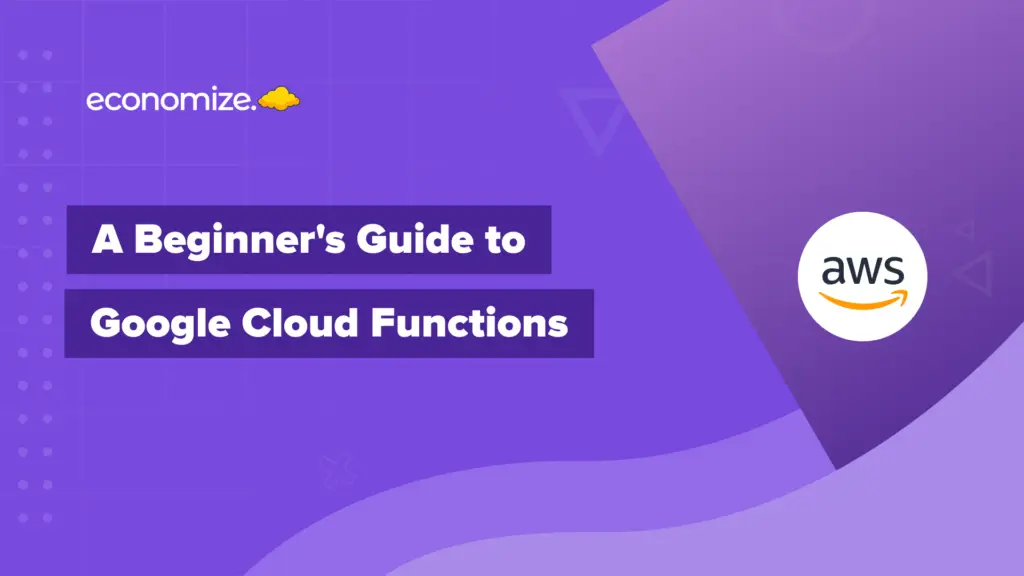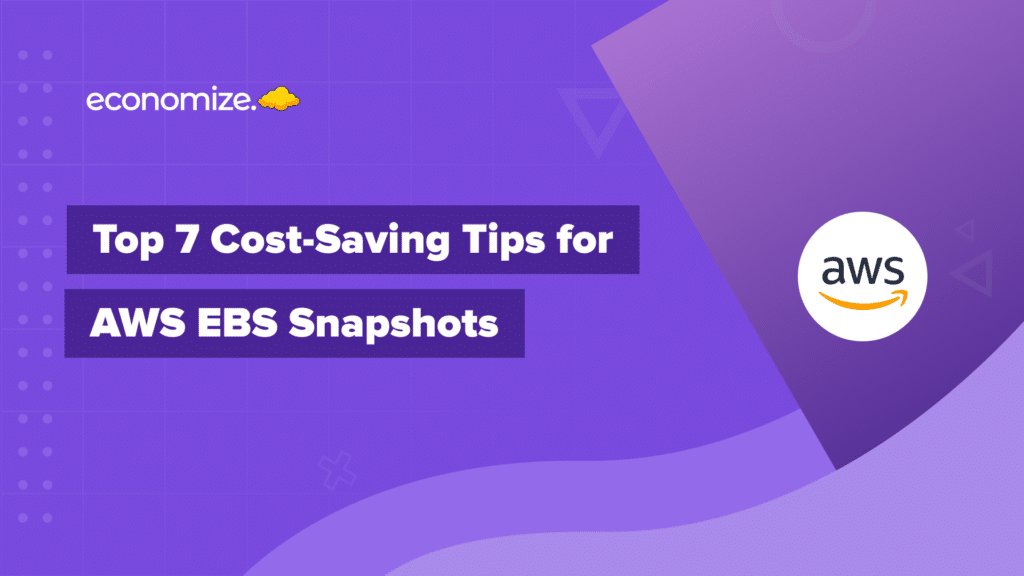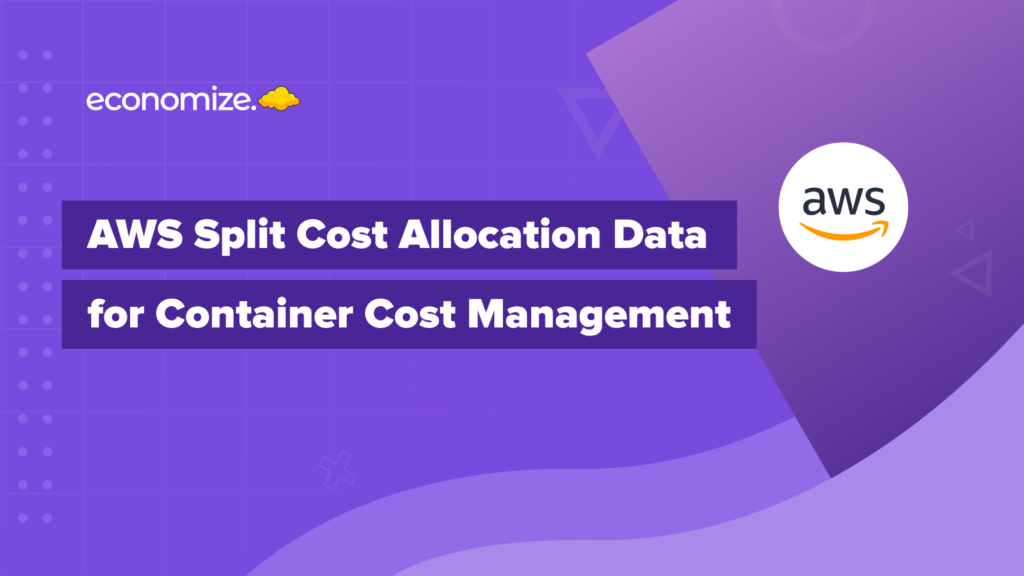Google BigQuery Sandbox is a cost-free environment designed to allow users to explore and utilize the powerful capabilities of Google BigQuery without the need for billing setup or credit card information. With access to the full BigQuery interface, public datasets, and integration with other Google Cloud tools, BigQuery Sandbox offers a comprehensive platform for beginners and developers to perform advanced data analysis and gain insights, all while managing data securely and efficiently.
What is BigQuery?
BigQuery is a data warehouse designed to store, manage, and access trillions of data. In other words, it does not require infrastructure or database administrators to operate it. The serverless architecture of BigQuery allows you to run SQL queries without managing infrastructure. A few filters can help you retrieve meaningful insights.
BigQuery organizes the data in the form of a table, with individual records arranged into rows and columns for each record. Tables are defined by schemas that describe column names, data types, and other information. When a table is created, you can specify its schema. But a table can also be made without a schema, you just have to declare the schema later on.
With several innovative features, like Vector Search and BigQuery Data Canvas, BigQuery acts as a powerful tool for modern data and AI workloads, offering enhanced search capabilities, and seamless integration with cutting-edge AI models.
Here’s a detailed post we wrote explaining BigQuery’s features, pricing and architecture.
What is BigQuery Sandbox?
Sometimes a user may want to experience the features deeply before investing in them. This is where Google Cloud BigQuery Sandbox comes into the picture. BigQuery sandbox gives you free access to try out BigQuery and use the platform without using a billing account or incurring any cost.

Each application runs in a dedicated environment, which emulates the BigQuery environment on the Google Cloud Platform of the cloud company that runs all the applications. Once a user has tried out the features and is satisfied with them, they can upgrade to BigQuery’s full experience after trialing the free feature for a while.
This is the best way to determine if BigQuery meets your needs. The BigQuery Sandbox gives you 10GB of free storage and a terabyte of query capacity per month. Tables and partitions have a 60-day retention policy. It is best suited to those who want to experiment more like developers or those who do not want to pay, like students.
Key Features of BigQuery Sandbox
Google BigQuery Sandbox is a great starting point for users to explore BigQuery without the need to set up billing or provide a credit card. Here are the key features of BigQuery Sandbox:
- Free Access with No Billing Setup: BigQuery Sandbox allows users to try BigQuery without creating a billing account or providing credit card information. It is ideal for learning, testing, and small-scale projects.
- Usage Limits: It can store up to 10 GB of active storage and up to 1 TB of query processing per month.
- Data Import: BigQuery Sandbox can import data from various sources such as Google Drive, Google Cloud Storage, and CSV files directly from your local machine. Users an also use BigQuery Data Transfer Service to automate data imports from external data sources like Google Ads, Google Analytics, and more.
-
Data Export: Users can export data and query results to Google Sheets or Google Cloud Storage, or download them in CSV format.
How to enable BigQuery Sandbox?
To access the BigQuery Sandbox, you must have a Google Cloud account. If you don’t have it, make one by clicking here. After that, follow the steps given below:
- Step 1 – Visit the Google Cloud BigQuery console.
- Step 2 – Login to your Google Cloud account.
- Step 3 – Create a new project or select the existing project on which you want to fire queries.
- Step 4 – You will then be guided through simple on-screen instructions and you’re good to go! You will see the web interface of BigQuery Sandbox on your screen.

- Step 5 – As it gives you 1TB per month free access, use it efficiently. Load your dataset and start querying.
Now your Sandbox is ready to work but with some limitations. As it is free to access, it doesn’t give you all the benefits. Some of the drawbacks can be listed as:
- You only get 10 GB of storage per month for free.
- Each month, only 1TB of query data can be processed for free.
- You only get to access the table dataset for 60 days as it will expire after that.
- There are no DML (Data Manipulation Language) statements, streaming data, or Data Transfer services available in Sandbox.
To get rid of these limitations, you can upgrade to the fully functional version of BigQuery and enjoy all of it’s features.
Conclusion
This article introduced you to BigQuery SandBox. The BigQuery and its features laid the foundation for the concepts of BigQuery Sandbox. Through BigQuery Sandbox, you can perform queries on datasets up to 1TB for a month. However, the Sandbox offers free access to queries but comes with limitations. As a company, you want a smooth data analysis process, so it’s best suited to upgrade from Sandbox.
For a comprehensive understanding of BigQuery and its charges, check out our BigQuery Pricing Calculator.
How can we help?
Tired of your cloud costs building up? Don’t let cloud costs weigh you down anymore. With Economize, you can slash your cloud expenditures by up to 30% effortlessly. Book a free demo with us today and discover how we can help you start saving in as little as 10 minutes.