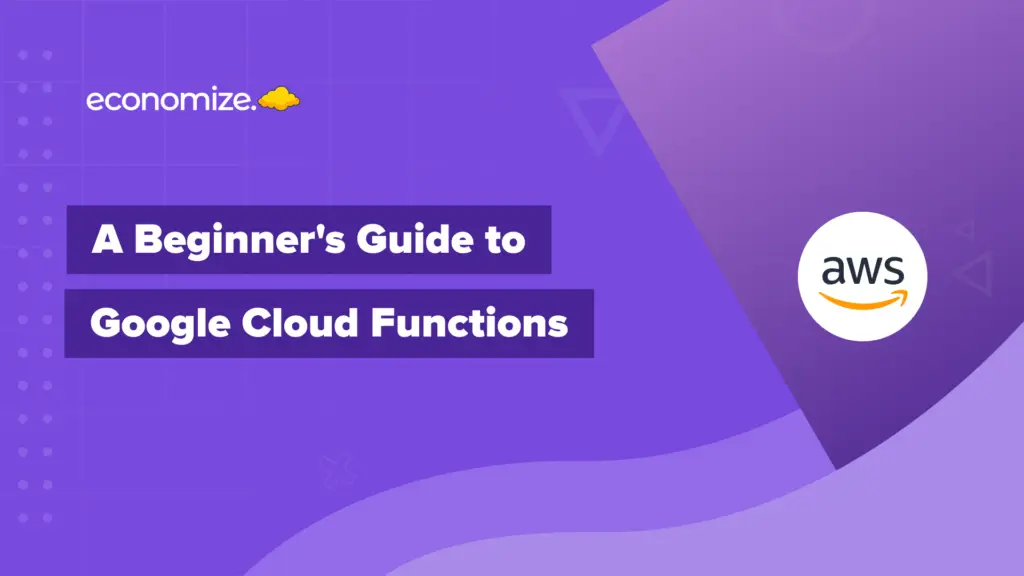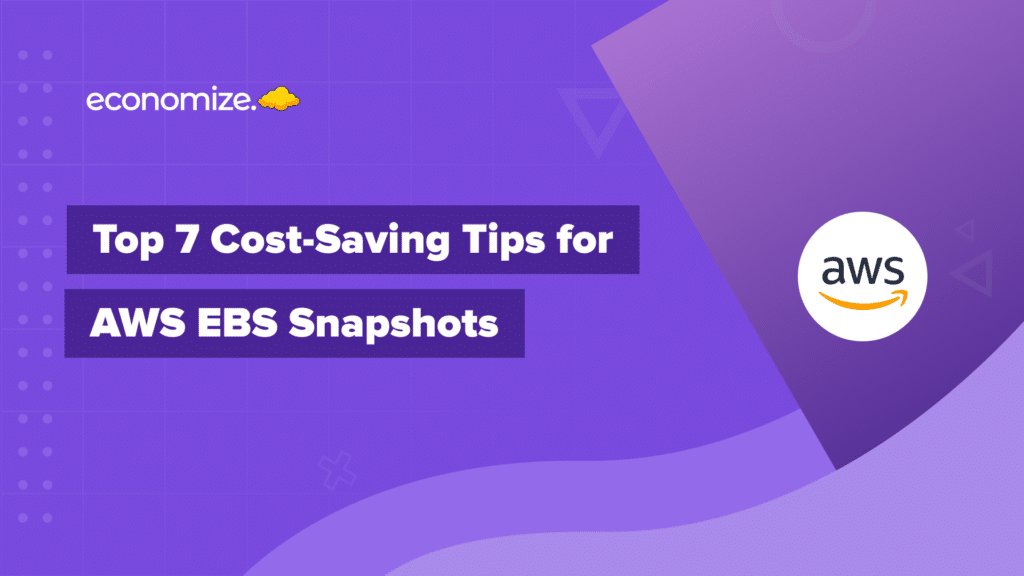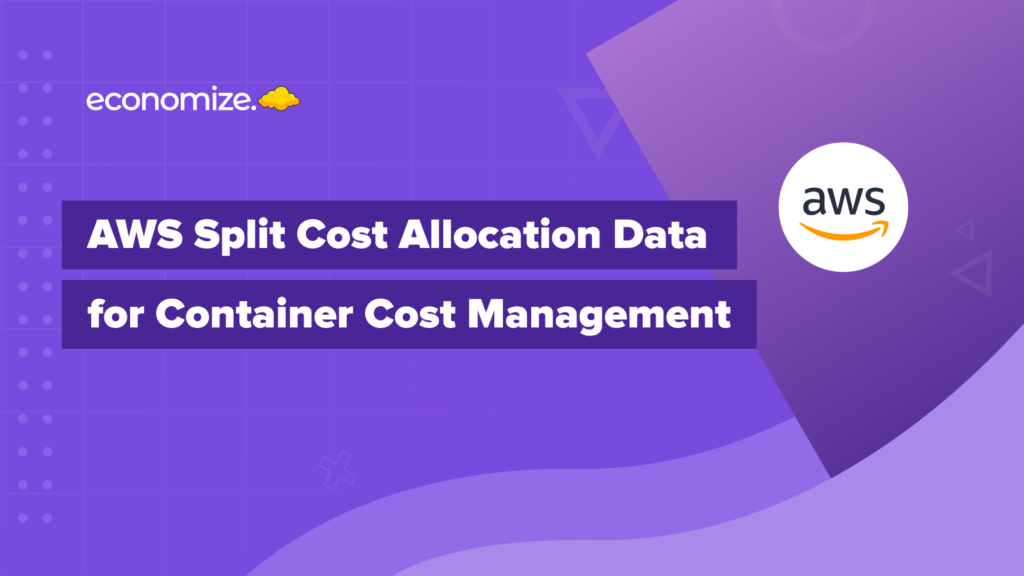What is Deployment Manager in GCP
Google Deployment Manager is a service that enables users to automate and operate resources within their cloud infrastructure. When deploying resources, the instances used are grouped and managed into units and their implementation is known as a deployment. With the help of additional utilities such as flexible templates and customized configuration files, users can automate and repeat deployments in set combinations for a wide variety of services such as Google Cloud Storage, Google Compute Engine, and Google Cloud SQL.
In this article, we will discuss the basics of using GCP Deployment Manager, its components, and their importance.
Configuration
A configuration file defines all the resources needed for a single deployment. It is written in a YAML format and includes all of the resources you intend to build as well as their associated resource characteristics. It must contain a resources: proceeded by a list of resources you wish to create.
Having the following components is essential for each resource:
name– A user-defined string to identify this resource such asmy-vm,project-data-disk,the-test-network.type– The type of the resource being deployed such ascompute.v1.instance,compute.v1.disk. The base resource types are described and listed on the Supported Resource Types GCP documentation.properties– The parameters for this resource type. They must match the properties for the type such aszone: asia-east1-a,boot: true.
To learn more on how to create and activate a basic YAML configuration file, you can visit GCP’s Creating a Basic Configuration Page.
Templates
GCP Deployment Manager Templates allows you to define a standard set of resources and reuse them throughout different deployments as per your requirement. They are essential parts of the configuration file, i.e. individual building blocks. This proves to be especially convenient when there are instances where similar configuration files are needed. Templates can be used to store the shared parts and reused appropriately since they are comparatively flexible and portable through deployments when compared to configuration files.
Python or Jinja2 are the languages exclusively used to create a template file. Each template will be sequentially analyzed by the GCP Deployment Manager system, and the output aligned within the configuration file. As a result, each template’s interpretation yields the identical YAML syntax for resources as that specified for that particular configuration file.
A repository of templates is available on Github, and provides users with multitudes of options and examples to take references from.
Sample Deployment
We’ll now use GCP Deployment Manager to construct a Compute Engine instance. The following will be the configuration of the Compute Engine :
Zone: us-central1-f
Machine type: f1-micro
Image: debian-9
The YAML file named vm.yaml for this deployment will look like this:
resources:
- name: vm-created-by-deployment-manager
type: compute.v1.instance
properties:
zone: us-central1-a machineType: zones/us-central1-a/machineTypes/f1-micro
disks:
- deviceName: boot
type: PERSISTENT
boot: true
autoDelete: true
initializeParams: sourceImage: projects/debian-cloud/global/images/family/debian-9
networkInterfaces:
- network: global/networks/default
Now, that the config file is ready we can create a Compute Engine using the following command in the terminal:
gcloud deployment-manager deployments create economize-deployment --config vm.yaml
*Please note that Google sets a default label goog-dm when made using deployment manager.
Benefits of Google Cloud Deployment Manager
Instead of going through the process of creating resources, Google Deployment Manager allows you to define the resources you want. This allows you to concentrate on defining what you want to develop rather than on the details of deployment.
Deployment Manager contains significant advantages when it comes to allocating resources to your GCP environment, such as:
- Create a template for your infrastructure deployment and deploy it using the command line or a RESTful API.
- For deployments needing logic, templates accept Jinja or Python, allowing you to use programming elements like loops, conditionals, and parameterized inputs.
- In Google Developers Console, UI functionality for inspecting and removing deployments has been included.
- Google Cloud Platform resources are deeply integrated, from computing to storage to networking, allowing for quicker deployment administration and visibility.
- Developers Console now has UI support for GCP Deployment Manager, enabling you to see the architecture of your deployments.
Where are your Google Cloud resources deployed?
Arranging all of your platform’s cloud resources might be a tedious undertaking. Ideally, the process of developing them should be simple, repeatable, and regulated after you’ve decided what you need. This holds especially true if you have several developers and administrators who need to set up copies or variants of the same configuration.
Deployment Manager enables you to automate the creation and management of all your GCP resources in a very straightforward manner. Demand-oriented scalability is made feasible through familiar elements such as YAML, Jinja, and Python. For deploying workloads to GCP, Deployment Manager is relatively the most convenient and effective solution for your needs.
Conclusion
By defining infrastructure through configuration files and templates, users can easily streamline their deployment processes with GCP Deployment Manager. The Deployment Manager simplifies the task of orchestrating complex cloud architectures while providing scalability and ease of management. Thus, businesses can shift their focus to more pressing business matters rather than breaking their heads about deployment details and ensuring consistency across deployments.
How can we help?
Tired of your cloud costs building up? Don’t let cloud costs weigh you down anymore. With Economize, you can slash your cloud expenditures by up to 30% effortlessly. Book a free demo with us today and discover how we can help you start saving in as little as 10 minutes.