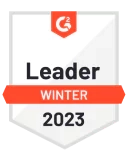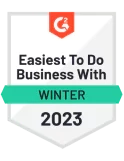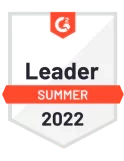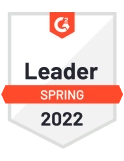How to Create Storage Buckets on Google Cloud Storage
Introduction Google Cloud Storage provides a static storage facility for storing and accessing objects on the Google Cloud Platform. An object is any kind of data, whether it is a file, image, video, etc. This system is infinitely scalable and can handle any size of data you produce. Let’s understand the concept in detail. What […]
September 22, 2022
by Sneha Farkya
8 mins Read

Introduction
Google Cloud Storage provides a static storage facility for storing and accessing objects on the Google Cloud Platform. An object is any kind of data, whether it is a file, image, video, etc. This system is infinitely scalable and can handle any size of data you produce. Let’s understand the concept in detail.
What is a GCP Storage Bucket?
All the data in Google Cloud Storage is stored in objects and these objects are collectively stored inside a container called a Bucket. Each bucket corresponds to a project, and you can group your projects into organizations. With Google Cloud Storage, you can create as many buckets as you want. There is no limit.
This is what the hierarchy of Google Cloud storage looks like:
Organization
↓
Project
↓
Bucket
↓
Objects
A Storage Bucket is a basic container that holds your data. All data in Google Cloud Storage must be contained in a bucket. Buckets provide a way to organize and control access to your data.
Data inside the bucket is stored at a fixed geographic location which cannot be changed. However, you can move your data to a different bucket located at a different location. Therefore, choose a location that has a maximum number of active users to optimize for speed and latency.
Key Features of GCP Bucket
- Global Namespace: Buckets have a unique, global name within GCP Storage. Once a name is chosen, no other project can use that bucket name.
- Location: Buckets can be created in a specific location (region), multi-region, or dual-region. The choice of location affects the performance, availability, and pricing.
- Storage Classes: Buckets can be configured with different storage classes to optimize GCP storage for various use cases
- Object Lifecycle Management: Set up rules to automatically transition objects between storage classes or delete them based on specified conditions
- Access Control: Identity and Access Management (IAM) provides fine-grained permissions for users, groups, and service accounts. Whereas Access Control Lists (ACLs) is a legacy method to specify access control at both the bucket and object levels.
- Object Versioning: Maintain previous versions of objects to protect against accidental deletion or modification.
How to Create Bucket in GCP
To create a new bucket, choose a unique name as it cannot be changed later. After that, choose a location and select a storage class. A bucket belongs to a project under an organization.
Following are the steps to create a bucket:
- Select gcloud Storage Buckets from the Google Cloud console.
- Choose Create bucket from the menu.
- Enter your bucket information on the Create a bucket page. Click Continue to proceed to the next step.
- To Name your bucket, enter a relevant name.
- Choose a Location, it will be the permanent location of your bucket.
- Select a storage class for the bucket. By default, all objects uploaded to the bucket are assigned the default storage class.
- Select whether public access prevention is enforced in your bucket, and then choose the object access control model.
- Select a Data encryption method, configure Protection tools if desired, and choose how to protect object data.
- Click Create.
There you go! You have successfully created a Bucket.
Cost Optimization Techniques for GCP Storage
Optimizing GCP Storage costs is essential to ensure that you are getting the best possible return on investment without sacrificing the performance or availability of your data. In this section, we’ll explore a range of effective cost optimization techniques for Google Cloud Storage. These strategies will help you control and minimize expenses while maintaining efficient access to your data, making GCS a more economical choice for your business.
Choose the Right Storage Class for Your Data
Google Cloud Storage provides various storage classes designed to suit different use cases based on how often you access your data. Choosing the right class is essential for optimizing your storage costs.
Take time to regularly review your data access patterns. This helps you classify your data appropriately. By moving less frequently accessed data to lower-cost storage classes, you can significantly reduce your expenses without sacrificing access to essential data when you need it.
Implement Lifecycle Management Policies
Google Cloud Storage offers Lifecycle Management Policies that allow you to automate data management and reduce costs by transitioning or deleting objects based on specific criteria:
- Transitioning Storage Classes: Automatically transition objects to a lower-cost storage class when they meet certain criteria, such as age. For example, you can move objects from Standard to Nearline after 30 days of no access.
- Object Expiration: Set policies to automatically delete objects after they are no longer needed, such as deleting logs or temporary data after a specified period.
Define and implement lifecycle policies that match your data usage to prevent unnecessary costs from storing outdated or seldom-used data.
Minimize Data Redundancy with Region-Based Storage
When creating a storage bucket, you can select between regional, dual-region, or multi-region options for data storage:
- Multi-region: Offers redundancy across multiple regions but comes at a higher cost.
- Dual-region: Strikes a balance between availability and cost, ideal for workloads that need redundancy across two locations.
- Regional: A lower-cost option for data stored in a single region, suitable when latency and redundancy across regions aren’t critical.
If your data doesn’t need cross-region redundancy or low-latency access from multiple regions, consider opting for Regional storage. This can help cut costs compared to Multi-region storage.
Optimize Data Egress Costs
Data egress refers to the costs associated with transferring data out of Google Cloud Storage to external locations. You can optimize these costs with a few strategies:
- Minimize Data Transfers: Avoid unnecessary data transfers between regions or outside Google Cloud. Keeping data in the same region as your applications can help reduce egress charges.
- Use Signed URLs: Instead of making your buckets public, use Signed URLs to grant temporary access to your objects. These URLs come with expiration dates and are a more secure way to manage public access.
Wherever possible, keep both your Google Cloud Storage buckets and compute resources within the same region to lower data egress costs.
Delete Unused Object Versions
If you have Object Versioning enabled, older versions of an object are retained in your bucket. While this can be useful, it can also lead to higher storage costs if not managed properly:
- Delete Older Versions: Use lifecycle management policies to automatically remove non-current object versions after a set period.
By setting up lifecycle rules to delete outdated versions of objects, you can control storage costs and keep your bucket organized.
Use Preemptible VMs for Data Processing
If you’re processing large amounts of data stored in Google Cloud Storage, preemptible VMs offer an economical alternative:
- Preemptible VMs: These are lower-cost virtual machines ideal for tasks like data analytics and batch processing, where short interruptions are acceptable.
Using preemptible VMs can help reduce compute costs for data-intensive tasks, making them a great choice when working with large datasets in Google Cloud Storage.
Conclusion
In this article, you’ve learned about Google Cloud storage and how to create a Bucket inside it. A bucket contains objects associated with a project. These objects can be accessed via a number of methods within a Bucket, such as the ACL property. You can create multiple Buckets under the same project. Thus, having a large storage space for files and data.
FAQs:
Tired of your cloud costs building up? Don’t let cloud costs weigh you down anymore. With Economize, you can slash your cloud expenditures by up to 30% effortlessly. Book a free demo with us today and discover how we can help you start saving in as little as 10 minutes.
More Like this
Azure Cloud Shell CLI Commands List + Cheat Sheet
April 09, 2024
by Adarsh Rai
What are EC2-Other costs in Cost Explorer? Pricing Breakdown
November 09, 2023
by Adarsh Rai