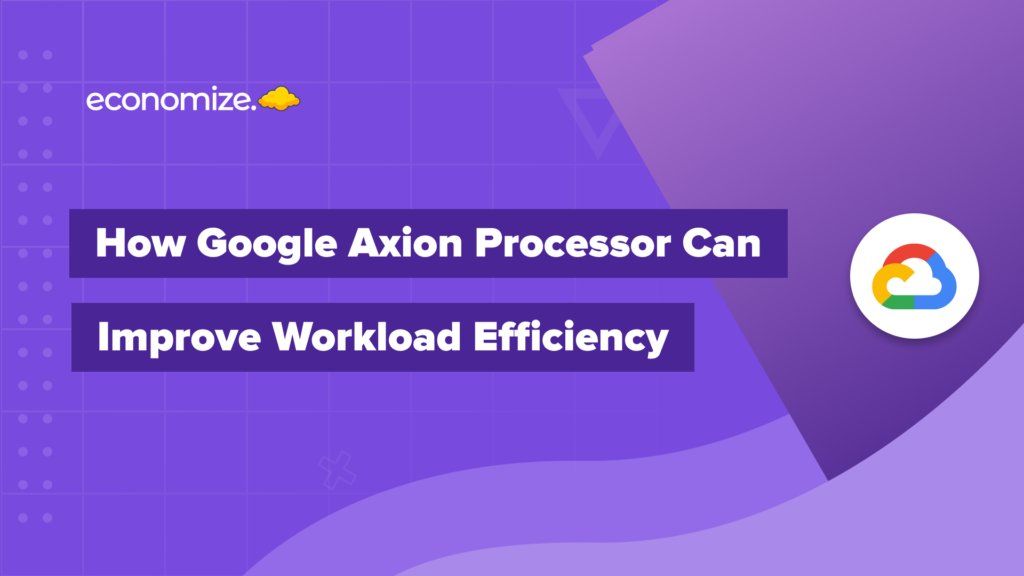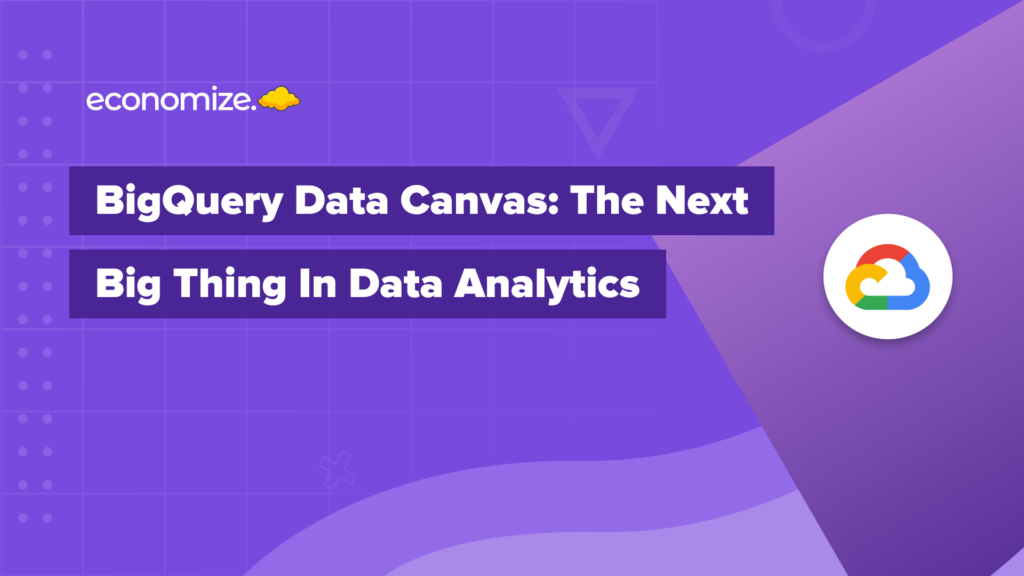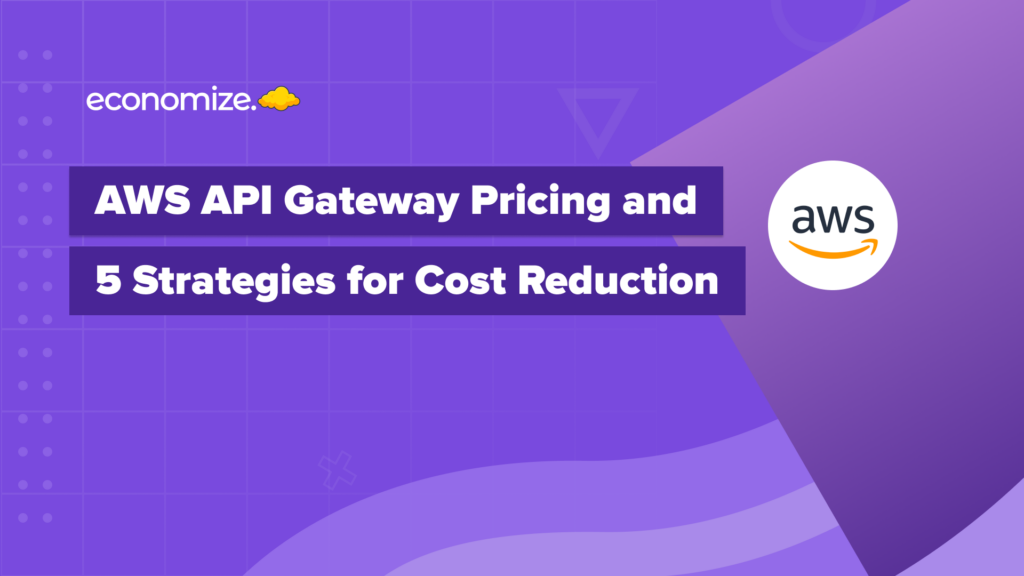From health care to education to advertising, data is helping businesses innovate to new heights. A key challenge is not just how to find data, but how to make it useful. Data scientists and data engineers often need to build data pipelines to ingest, process, and analyze their data.
These ETL (extract, transform, load) and ELT-type workflows usually involve multiple services that need to be coordinated and executed at the right time and under the right conditions. This is where Cloud Composer, Google Cloud’s fully managed orchestration service, comes into play.
What is Google Cloud Composer used for?
You can use Composer to create, schedule, and monitor end-to-end workflows using Python. Composer is built on the open-source Apache Airflow Project, which has a huge community of contributors and users. The composer takes care of infrastructure management for you, so you can focus on actually building your data pipelines and enable you to leverage the scalability and reliability of Google Cloud’s infrastructure.
Composer supports many different use cases, but most of its users are data engineers who are building workflows to orchestrate their data pipelines. In this blog, we will understand more about Cloud Composer and see how to optimize its usage costs.
Why Cloud Composer? Uses and Examples
There are several reasons why you should choose to use Cloud Composer:
- Ease of use: Cloud Composer provides a simple and intuitive interface for creating and managing workflows. You can use Python code to define your workflows, which makes it easy to get started and enables you to leverage the large Python ecosystem.
- Fully managed: Cloud Composer is fully managed, which means that you don’t have to worry about infrastructure or maintenance. This can save you time and resources, and allow you to focus on building and optimizing your workflows.
- Scalability and reliability: Cloud Composer runs on Google Cloud’s infrastructure, which is highly scalable and reliable. This means that you can handle large workloads with ease, and you don’t have to worry about downtime or performance issues.
- Integration with other Google Cloud services: Cloud Composer integrates seamlessly with other Google Cloud services, such as BigQuery, Cloud Storage, and Cloud Functions. This makes it easy to use these services in your workflows and build complex ELT data pipelines.
- Cost-effective: Cloud Composer is cost-effective and allows you to pay only for what you use. You can choose from different pricing options based on your needs, and you can easily scale up or down as your workloads change.
Getting started with Cloud Composer Environments- Tutorial
Now we know why to use Cloud Composer, this part will take you through how to use Cloud Composer.
1. Set up a Google Cloud project: To use Cloud Composer, you need to have a Google Cloud project. If you don’t already have a Google Cloud project, you can create one by following the instructions here.
2. Enable the Cloud Composer API: Next, you need to enable the Cloud Composer API for your project. You can do this by following the instructions here.
3. Create a Cloud Composer environment: Once you have enabled the Cloud Composer API, you can create a Cloud Composer environment. You can do this by using the Cloud Composer console, or by using the gcloud command-line tool.

4. Configure environment scale and performance parameters: You can configure your environment scale and performance parameters as per your requirement. Here you can provide node count, zone, machine type, disk size, and the number of schedulers.

5. Set up a Cloud Storage bucket: Next, you need to set up a Cloud Storage bucket to store your DAGs (directed acyclic graphs). You can do this by using the Cloud Storage console, or by using the gcloud command-line tool.
6. Define your DAGs: Once you have set up your Cloud Composer environment and Cloud Storage bucket, you can start defining your DAGs. A DAG is a Python script that defines your workflow, including the tasks that make up the workflow and the dependencies between those tasks.
7. Deploy your DAGs: After you have defined your DAGs, you need to deploy them to your Cloud Composer environment. You can do this by using the Cloud Composer console, or by using the gcloud command-line tool.
8. Trigger your DAGs: Once your DAGs are deployed, you can trigger them to run by using the Cloud Composer console, or by using the gcloud command-line tool.
Overall, getting started with Cloud Composer involves setting up a Google Cloud project, enabling the Cloud Composer API, creating a Cloud Composer environment, setting up a Cloud Storage bucket, defining and deploying your DAGs, and triggering them to run.
Understanding Cloud Composer API Pricing
Now that we have covered the usage of Cloud Composer, let’s understand the pricing for Composer. The pricing is based on the resources used by your environment, such as the number of nodes and the type of nodes (e.g., standard, high memory, high CPU). The cost of Cloud Composer also includes the cost of other GCP resources used by your environment, such as Cloud Storage and BigQuery, as well as any fees for using third-party services or APIs.
Here are some factors that can affect the cost of Cloud Composer:
- Number of nodes: The number of nodes in your environment determines the number of resources that are available to run your workflows. You can choose the number of nodes based on the needs of your workflows and the amount of concurrency you require.
- Type of nodes: Cloud Composer offers three types of nodes: standard, high memory, and high CPU. The type of nodes you choose will depend on the needs of your workflows and the type of tasks they perform.
- Duration of usage: Cloud Composer charges for usage on an hourly basis. The longer your environment runs, the more it will cost.
- Usage of other GCP resources: Cloud Composer integrates with other GCP services, such as Cloud Storage and BigQuery. You will be charged for the usage of these services in addition to the cost of Cloud Composer.
- Third-party services: If you use third-party services or APIs in your workflows, you may be charged fees by those providers in addition to the cost of Cloud Composer.
You can use the GCP Pricing Calculator to get an estimate of the cost of Cloud Composer for your specific use case. The calculator allows you to select the specific GCP resources and services you plan to use and provides an estimated cost based on your inputs.
Cloud Composer Cost Optimization & Monitoring Strategies
There are several strategies you can use to optimize your costs and get the most value out of your investment in Bigtable:
- Use Cloud Composer pricing tiers: Cloud Composer offers three pricing tiers: Standard, Flex, and Flex with GKE. You can choose the pricing tier that best fits your workload requirements and optimize your costs accordingly. For example, if you have busy workloads, you may want to consider using the Flex tier, which allows you to pay for additional resources on an as-needed basis.
- Optimize workflow duration: The cost of running a workflow in Cloud Composer is based on the duration of the workflow. You can optimize the cost of your workflows by minimizing their duration. For example, you can use Cloud Functions or Cloud Run to perform tasks asynchronously, rather than running long-running workflows.
- Use Cloud Functions and Cloud Run: Cloud Functions and Cloud Run are serverless platforms that allow you to run code in response to events or on demand, respectively. You can use these platforms to run tasks as part of your Cloud Composer workflows and pay only for the resources you use.
- Use preemptible nodes: Cloud Composer allows you to use preemptible nodes to run your workflows. Preemptible nodes are computed resources that are available at a lower cost than on-demand resources, but they can be stopped or terminated at any time. By using preemptible nodes, you can reduce the cost of running your workflows.
- Use quotas and limits: Cloud Composer has quotas and limits that can help you control the cost of your workflows. For example, you can use the maximum execution duration limit to prevent jobs from running for an extended period of time.
- Monitor and optimize usage: You can use Cloud Monitoring and Stack Driver to monitor your Cloud Composer usage and optimize your workflows based on your usage patterns.
- Use the free tier: Cloud Composer offers a free tier that allows you to run up to 30,000 job execution minutes per month at no cost. You can use the free tier to try out Cloud Composer or to run small or infrequent workflows.
By following these strategies, you can optimize the cost of using Cloud Composer and ensure that you are only paying for the resources you need.
Conclusion
Considering the above for managing Cloud Composer in your application will certainly help you to save money on your cloud workloads. The best long-term strategy for cost optimization is to establish a FinOps practice within your company.
Establishing a FinOps philosophy within your firm is the greatest long-term approach towards cost optimization in the future. Economize is committed to the idea of making your cloud spending simpler and noise-free to help engineering teams like yours understand and optimize it. Get started today with a personalized demo for your organization.