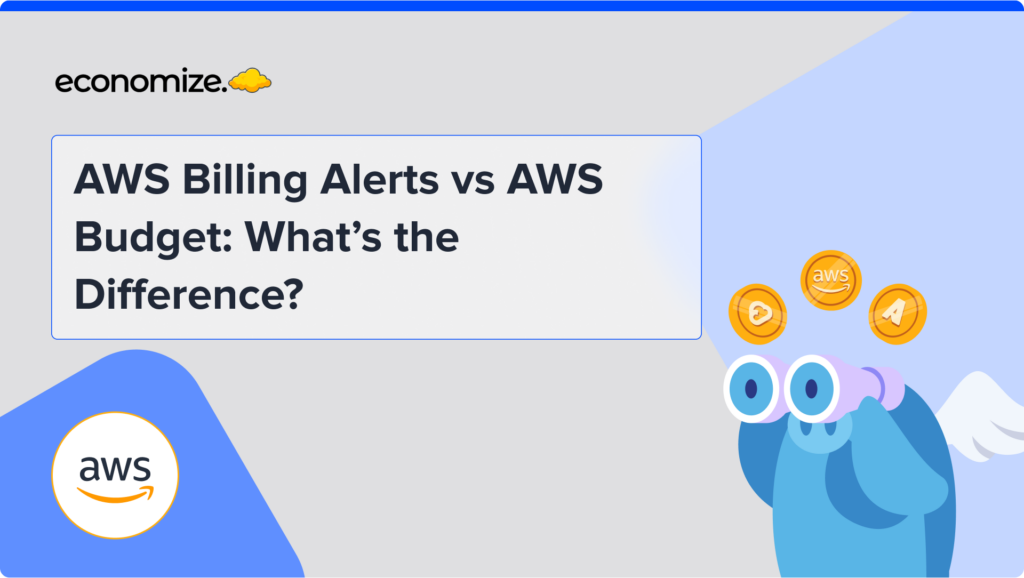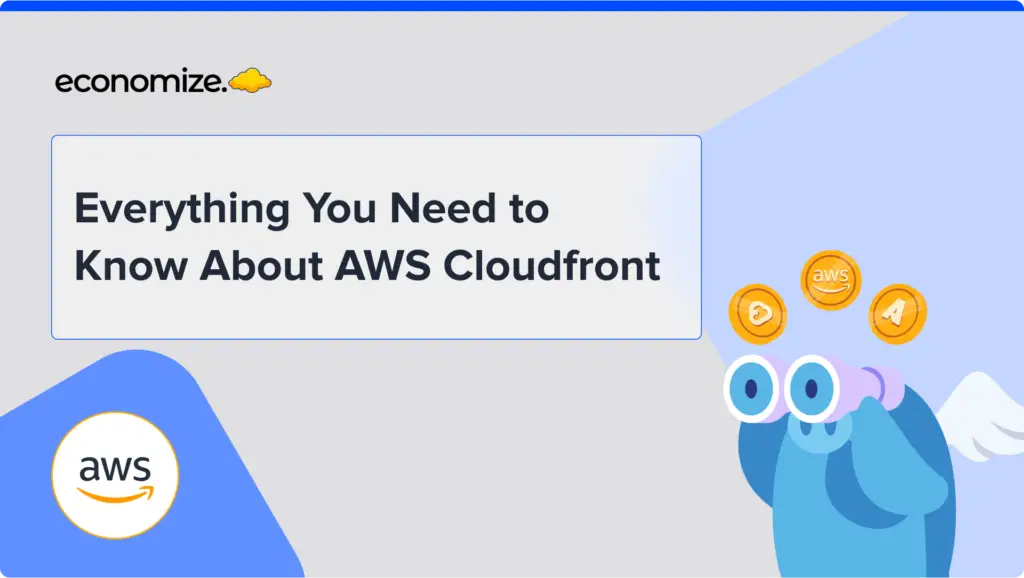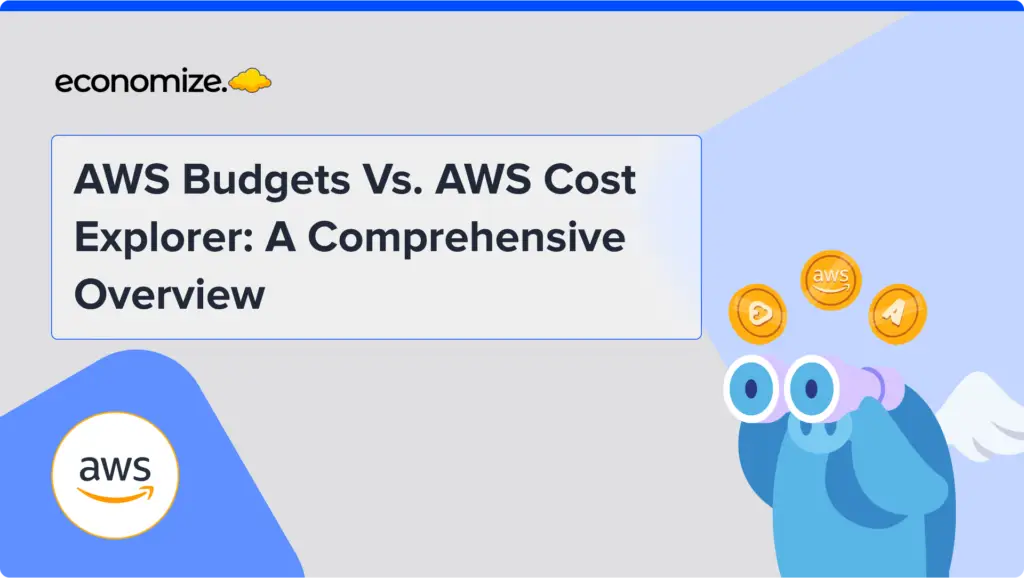AWS Cost Categories allows businesses to categorize and track their cloud expenditures in ways that align with the internal structures your organization and financial strategies. With numerous services and resources in play, tracking and managing cloud expenses can quickly become complex. AWS Cost Categories simplifies cost tracking ensuring that your cloud investments are aligned with your business goals. This article delves into the functionality, and benefits of utilizing AWS Cost Categories to optimize your cloud cost management.
What Are AWS Cost Categories?
AWS Cost Categories is a feature that enables organizations to group their cost and usage data into meaningful categories based on custom rules. AWS Cost Categories is a key feature in the AWS Cost Management suite that enables you to structure your cloud spending data into categories that fit your business requirements. By setting up custom categories, you can organize your cost and usage information based on dimensions like account, tag, service, charge type, and other cost categories. After setting them up, these categories allow you to track your expenses starting from the beginning of the month in AWS Cost Explorer, AWS Budgets, and AWS Cost and Usage Report (CUR).

Features of AWS Cost Categories
AWS Cost Categories offers powerful features that help organizations effectively manage and allocate their cloud costs. It ensures that businesses can track and optimize their spending with precision and ease. The key features include:
Automatic Cost Categorization
AWS Cost Categories allows you to automatically organize your cloud costs based on custom rules that align with your business structure. Once set up, these rules categorize your spending from the start of the month, making it easier to track expenses in AWS Budgets, AWS Cost Explorer and the Cost and Usage Report.
Split Charge Rules
Shared costs, like data transfer fees or central infrastructure expenses, can be distributed across multiple teams or departments using split charge rules. This feature ensures that shared expenses are fairly allocated among relevant cost categories.
Multilevel Hierarchies
You can create multilevel hierarchies within your cost categories, reflecting your organization’s structure. This allows for detailed tracking of costs across different departments and teams, ensuring accurate cost management at every level.
Cost Category Details
The Cost Categories details page provides a clear overview of your cost allocations, including graphical representations, percentage breakdowns, and split charges. You can also download detailed reports for further analysis, helping you stay on top of your cloud spending.
Organize your Costs with Custom Rules
To start using AWS Cost Categories, you must first define the rules that will govern how costs are categorized. These rules are based on various billing dimensions, such as accounts, services, regions, or tags. Once the rules are established, AWS automatically categorizes your costs according to these criteria, starting from the beginning of the month. This automation not only saves time but also reduces the potential for errors in cost allocation.
To effectively allocate your AWS costs, you can create cost categories, which are based on specific rules that determine how expenses are grouped. There are two primary types of rules used in cost categories: rules to group costs and rules to split costs.

Rules to Group Costs
Grouping rules allow you to categorize your AWS costs according to various dimensions that are relevant to your organization. These dimensions include:
- Accounts: Group costs based on different AWS accounts.
- Cost Allocation Tags: Use tags to allocate costs to specific resources or departments.
- Charge Type: Categorize costs by types such as credits, refunds, or specific line items.
- Service: Group expenses by AWS services, like Amazon EC2 or AWS S3.
- Region: Organize costs by the geographic location of your AWS resources.
- Usage Type: Filter costs by usage types, such as instance hours for EC2.
- Billing Entity: Separate costs between AWS services and AWS Marketplace purchases.
These rules are evaluated in the order they are defined, ensuring that your costs are allocated precisely according to your business needs.
Rules to Split Costs
Certain costs need to be shared among multiple departments or teams. For example, if your IT department incurs costs that should be divided between the Engineering and Marketing teams, you can set up split charge rules. These rules allow you to allocate costs proportionally, such as splitting 70% of the IT costs to Engineering and 30% to Marketing. This ensures that shared expenses are fairly distributed among the relevant categories.
When creating your cost categories, you can also specify additional details to fine-tune your cost allocation:
- Effective Date: You can set the start date for your cost category, which defaults to the current month. If you need to apply the rules to previous months, you can choose an earlier start date, and the system will retroactively categorize costs from that date.
- Tags: To control who can edit a particular cost category, you can add tags to it. By updating your IAM policy, you can allow or restrict access to these cost categories based on the assigned tags. For instance, you might tag a cost category with “Role” and then configure your IAM policy to allow only administrators to modify it.
By default, both regular AWS accounts and the management account within AWS Organizations have access to create and manage cost categories, making it easy to implement cost allocation across your entire organization.
How to Create Your AWS Cost Category
- Log in to the AWS Management Console and navigate to the AWS Billing and Cost Management.
- In the navigation pane, select Cost Categories.
- Click Create cost category. Name your cost category, ensuring it’s unique within your account.

- Use either the Rule Builder or the JSON editor to define your cost category rules.

- Under Rule Builder: Click Add rule and choose a Rule Type:
- Regular Rule: Manually define how to group costs by selecting dimensions like Accounts, Service, Charge Type, Region, etc.
- Inherited Rule: Automatically group costs by Account or Tag key.
- Add a Condition (Is, Contains, Starts with, Ends with) and enter the dimension’s value.

- If needed, add more conditions by repeating the rule creation process.
- Enter a Cost Category Value and create the rule. Optionally, add a default value for unmatched costs or rearrange the rule order.
- If splitting costs, add a Split Charge rule. Choose a Source Value, then select Target Values and specify the Charge Allocation Method (Proportional, Fixed, Even Split).
- If required, set a lookback period to retroactively apply rules, and add resource tags. Finally, click Create cost category to finish.
This process will create a customized AWS cost category tailored to your organization’s needs, allowing for efficient cost allocation and management.
Conclusion
Effective cost management helps in utilizing cloud services judiciously, and AWS Cost Categories offers a perfect solution to achieve this. With the ability to create custom rules, categorize costs automatically, and manage shared expenses, this feature ensures that your cloud spending is accurately tracked and aligned with your business goals. Combined with right FinOps strategies, AWS Cost Categories, you can optimize your financial strategies, enhance cost visibility, and maintain control over your AWS environment.
FAQs:
Q. What is AWS Cost Categories and how does it work?
A. AWS Cost Categories allows you to organize your cost and usage data into custom categories based on business needs, using dimensions like account, tag, and service. These categories can be utilized across AWS Billing and Cost Management tools, such as AWS Cost Explorer, AWS Budgets, and AWS Cost Anomaly Detection, to effectively track and manage your cloud expenses.
Q. How many Cost Categories can I create?
A. You can create a maximum of 50 Cost Categories. Using the Rule Builder, each Cost Category can have up to 100 rules, while the JSON editor allows for up to 500 rules per Cost Category.
Q. How does Cost Categories work?
A. Cost Categories use a rule-based engine to categorize your AWS cost and usage data, creating corresponding columns in your Cost and Usage Report (CUR) and filter options in AWS Cost Management products like Cost Explorer, Budgets, and Cost Anomaly Detection. For example, categories such as Teams, Departments, and Cost Centers will appear as new columns in CUR, and their values will be available as filters in other tools.
Troubled by Rising Cloud Expenses?
High cloud bills can be overwhelming, but they don’t have to be. Economize provides an easy way to cut your cloud costs by up to 30%. Schedule a free demo with us today and start saving money in as little as 10 minutes. Take your first step towards smarter spending.