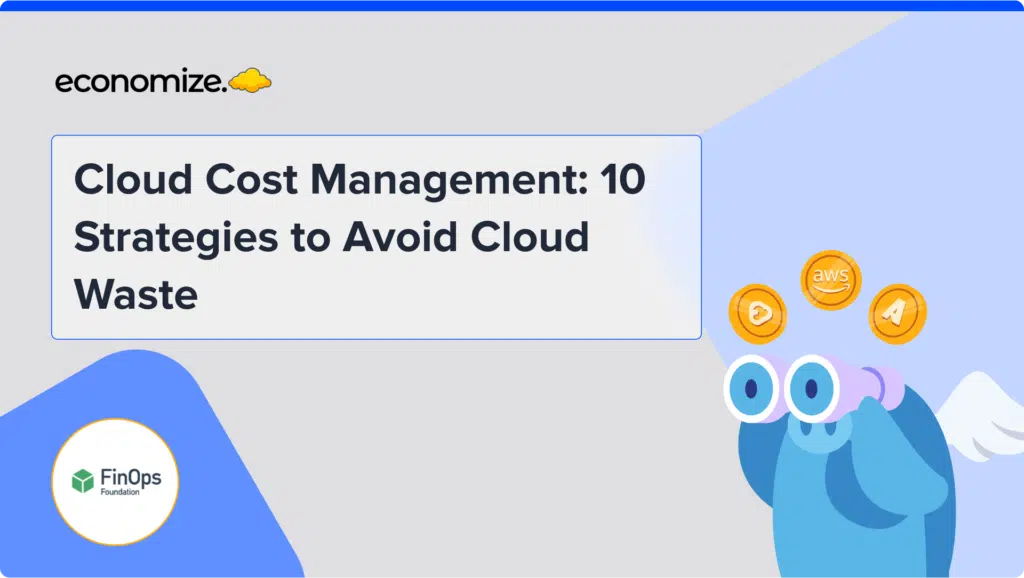Salesforce is the cutting-edge firm behind the world’s most popular CRM software, which employees can use exclusively over the Internet with no equipment to purchase, set up, or administer. In recent years, Salesforce has evolved into much more than a CRM provider; it also includes IoT cloud infrastructure. All of your departments, including Marketing, Sales, Customer Service, and Analytics, have a single, shared picture of every customer. If you’re using Salesforce‘s products, it’s obvious that your organization is processing a lot of data.
The BigQuery service from Google Cloud Platform allows you to produce, manage, distribute, and query data, as well as perform data warehousing, analytics, and machine learning. With BigQuery, you can analyze large amounts of data and use cloud-based parallel computing to fulfil your big data demands. It enables you to run petabyte-scale queries and receive results in seconds, as well as providing the advantages of a fully managed system. To store various types of data, Google BigQuery employs a column-based architecture. As a result, it’s a great fit for OLAP (Online Analytical Processing) and data streaming into Google BigQuery tables.
To supplement analytics environments and improve business decisions, companies are increasingly investing in modern cloud warehouses and data lake solutions. As more customer relationship data is imported and more insights are developed, the business value of combining both repositories grows.
Why Integrate Salesforce with Google Cloud BigQuery?
Integrating Salesforce with BigQuery bridges the gap between operational CRM data and analytics capabilities. Businesses can leverage BigQuery’s advanced querying abilities to generate real-time dashboards, build predictive models, and extract business-critical insights from Salesforce data.
Key reasons to integrate Salesforce and BigQuery include:
- Advanced Analytics: BigQuery offers SQL-like querying capabilities to analyze Salesforce data at scale.
- Real-Time Reporting: With scheduled syncs, businesses gain up-to-date insights on customer interactions and sales performance.
- Unified Data Platform: Combine Salesforce CRM data with datasets from other sources for comprehensive analytics.
- Scalability: BigQuery’s serverless infrastructure scales effortlessly as your data grows, ensuring performance.
Integrating with GCP Cloud Console
This method entails manually configuring Google BigQuery Salesforce Integration by downloading data from Google BigQuery as CSV files and then importing it into Salesforce.
- Logging into your Google Cloud Platform is the first step in the Google BigQuery Salesforce Integration process.
- Open the Google BigQuery page in the Cloud console area.
- In the Explorer panel, expand your project and dataset, then select the table you want to export.
- To export to cloud storage, go to the Details panel, click Export, and then pick Cloud Storage.
- Next, go to the Google Cloud Storage dialogue box in the Export Table and follow the instructions below: – Select the place where you wish the data to be exported. – Select CSV as the export format. – You can alternatively select GZIP (GNU Zip) as the compression type or accept the default setting.
- To export the data, click Export.
- Go to your Salesforce account and sign in.
- Type “Data Import Wizard” in the Setup Quick Find box, then pick Data Import Wizard.
- Select the Launch Wizard option from the drop-down menu.
- Click on Standard Objects to import Accounts, Contacts, Leads, Articles, or Solutions. Click Custom Objects to import other things.
- Choose whether you want to create new records in Salesforce, modify existing records, or do both. Specify the criterion for matching and additional elements as appropriate.
- Drag the CSV file from Google BigQuery into the upload box of the page.
- Click Next after ensuring that comma is selected as a value separator.
- The Salesforce Data Import Wizard will now try to map as many properties as feasible automatically. The remaining ones will have to be manually mapped. In the Map Your field box, you can search for and pick up to ten qualities to map with, then click Map. Click Next once the properties have been mapped.
- The mapped properties will be displayed on a review page. If you want to change any of the properties then click Previous; otherwise, click Start Import.
When the import is finished, Salesforce will have all of the necessary data. The manual method of setting up Google BigQuery Salesforce Integration is now complete.
GCP’s newest update, BigQuery Studio (designed for big data management in organizations using AI, ML, and LLM) is an all-in-one analytics dashboard that streamlines end-to-end analytics workflows, from data ingestion and transformation to sophisticated predictive analysis.
For a better understanding of BigQuery cost breakdown, check out our BigQuery Pricing Calculator.
Conclusion
Combining BigQuery and Salesforce can help you realize your CRM division’s benefits to its complete capacity. As more customer relationship data is imported and more insights are developed, the business value of combining both repositories grows. Good Luck!
Struggling with your Monthly Cloud Expenditure?
Managing your cloud costs doesn’t need to be overwhelming. At Economize, we help you reduce your cloud expenses by as much as 30%. Book a free demo today and take the first step toward better control of your cloud budget. See the impact on your spending immediately