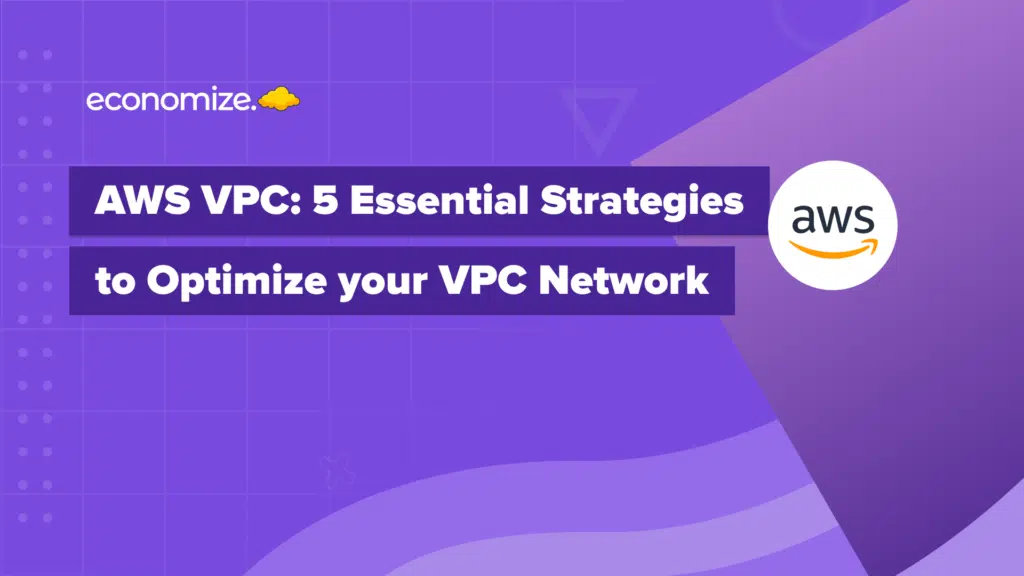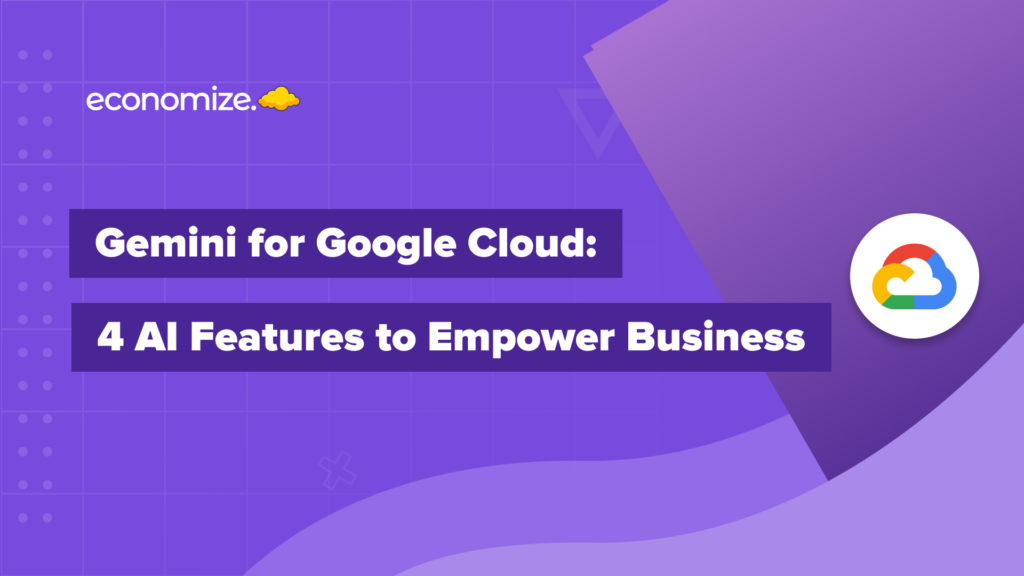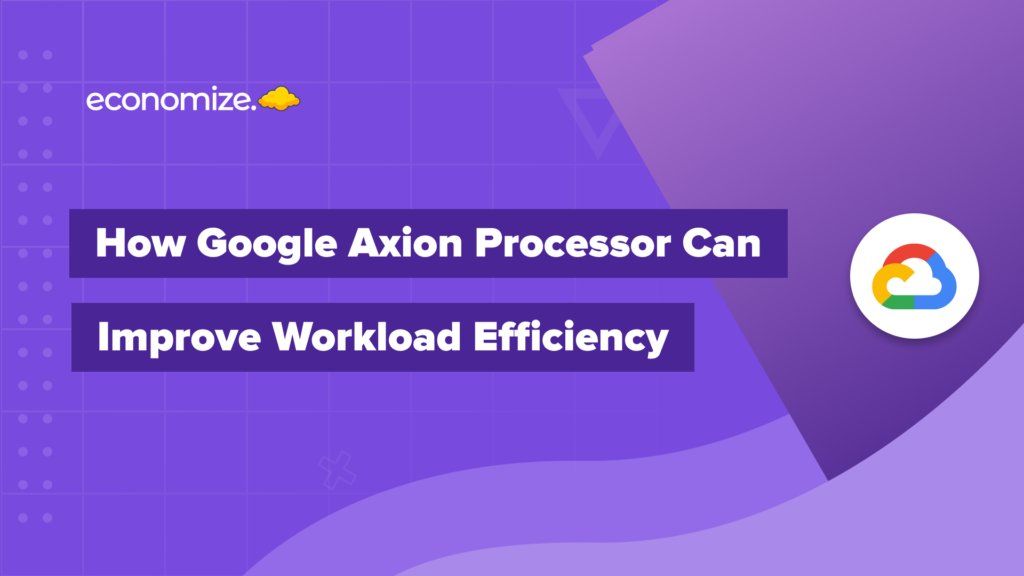Before diving into setting up your budget alerts and limits, you must first know about billing accounts. Customers use the billing account to roll several invoices into one, which is repaid later. Cloud Projects at the highest level make up your billing account. A billing account must be associated with a project that generates costs. You can also associate one or more projects with a billing account. Credit limits are available to customers and they can order up to the value of their credit limit without having to pay for it. Each project will get a billing based on its resource usage. There are two things you need to do:
- Integrating billing with a project: First, you have to integrate a billing account into your project.
- Setup billing budgets and alerts: Budgets and alerts will help you to maintain the cost and will keep track of your expenses.
Why should I set up a budget and budget alert?
Remember as a kid, we used to jot down our expenses to keep track of our pocket money? In the same way, budget limits and alerts allow you to track your actual Google Cloud spending against your forecasted expenditure.
Setting up a budget lets you set an alert based on your monthly or yearly spending. Similarly, you can set up a budget alert to keep track of your expenses you don’t overspend on projects, or services. In addition to that, you can also choose to include or exclude credits from discounts and promotions. You can also set up email alerts once you cross a certain threshold of your budget according to your configuration. This way, you can have a piece of complete information about your spendings.
You will receive an email in response to two actions (public and sub-messages will also be available):
- After a specific percentage of the budget has been reached.
- The percent of the budget forecasted to be spent (based on its historical occurrence, its growth, etc.).
Required Permissions:
Given below are some permissions that you should have to set up a billing account:
- You must be a Billing Account Administrator.
- To create a budget, you must have access to billing.budgets.create
- To view all budgets from the Cloud Billing account, you must have access to billing.budgets.get and billing.budgets.list.
- To modify a budget, you must have access to billing.budgets.update.
- To delete a budget, you must have access to billing.budgets.delete.
Setting up alerts
- Open the billings page in Google Cloud Console.
- Click on Budgets and Alerts on the left pane
- Click on Create Budget button.
- To create a budget, you need to follow three stages i.e. Scope>Amount>Actions.
- First, set up a budget name, project name (select all in case of multiple projects), select services, and labels are optional. After that, you’re good to proceed further
- In the second stage called Amount, select the budget type. There are two options available:
- Specified amount: Use this when you want to specify amounts manually.
- Last month’s spend: Use this when you want to set up an amount based on your last month’s expenditure.
- Then, enter the amount. Voila! It’s time for the third and the last stage.
- Set alert threshold rules for your budget.
- Click on the Email alerts to billing admins and users checkbox to enable email alerts.

That’s it! Your budget and budget alerts are created. You can view, update, and delete your budget from the section.